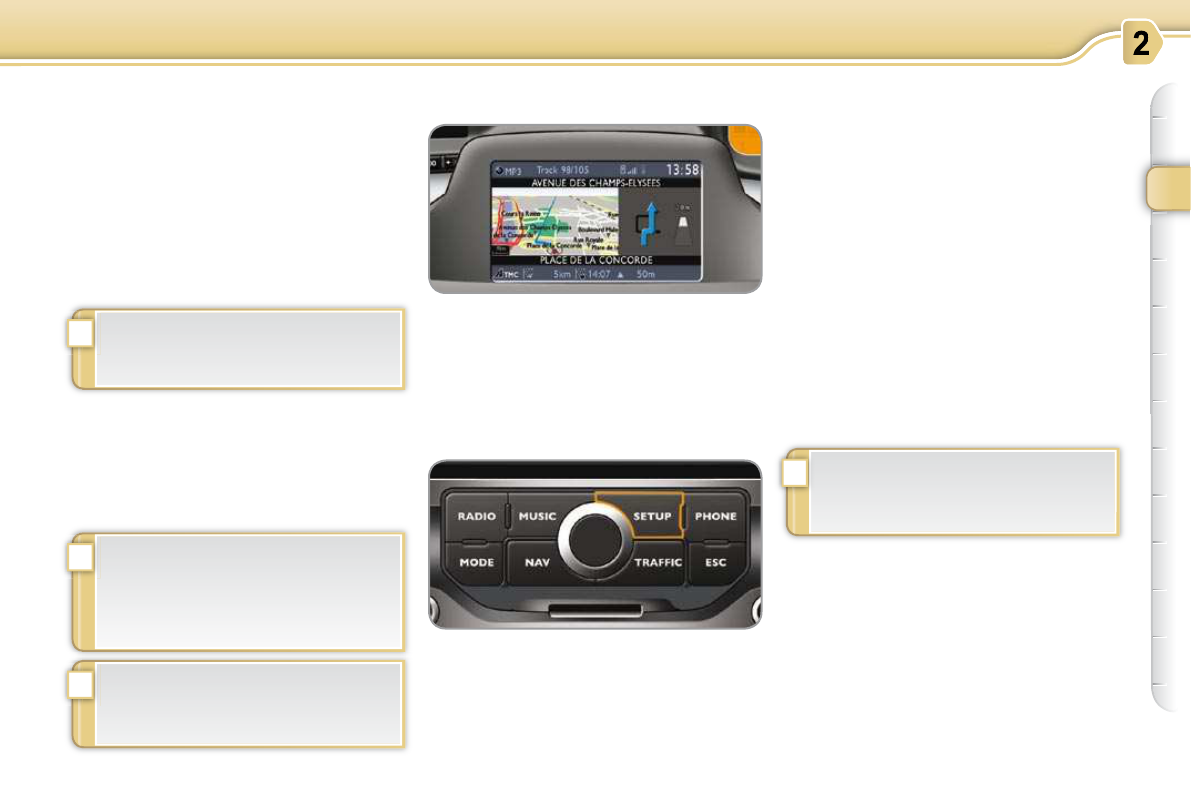MULTIFUNCTION SCREENS
Options
Once the "Options" menu has been se-
lected, you can start diagnostics of the
status of the equipment (active, not ac-
tive, faulty).
Language
Once the "Language" menu has been
selected, you can change the language
used by the display (Français, Italiano,
Nederlands, Portugues, Portugues-
Brasil, Deutsch, English, Espanol).
Units
Once the "Units" menu has been se-
lected, you can change the units of the
following parameters:
- temperature (°C or °F),
- fuel consumption (l/100 km, mpg or
km/l).
Displays in the MyWay satellite
navigation colour screen
"SETUP" menu
Date and time
This menu allows you to adjust the date
and time, and their format (refer to the
"Audio and telematics section").
Display
This menu allows you to adjust the
brightness of the display, the display
contrast and the colour of the map (day/
night and auto mode).
System parameters
This menu allows you to restore the
factory settings, to display the software
version and to activate scrolling text.
This displays the following information:
- time,
- date,
- audio functions,
- navigation system information.
The chosen language will also be
used in the MyWay satellite navi-
gation colour screen.
Once the fuel consumption unit
has been changed to l/100 km or
km/l, the information relating to
speed and distance also changes
to kilometres.
For safety reasons, confi guration
of the multifunction screen by the
driver must only be done when
stationary.
For safety reasons, confi guration
of the multifunction screen by the
driver must only be done when sta-
tionary.
Press the SETUP button to access the
"SETUP" menu. It gives you access to
the following functions:
- Date and time,
- Display,
- System parameters.