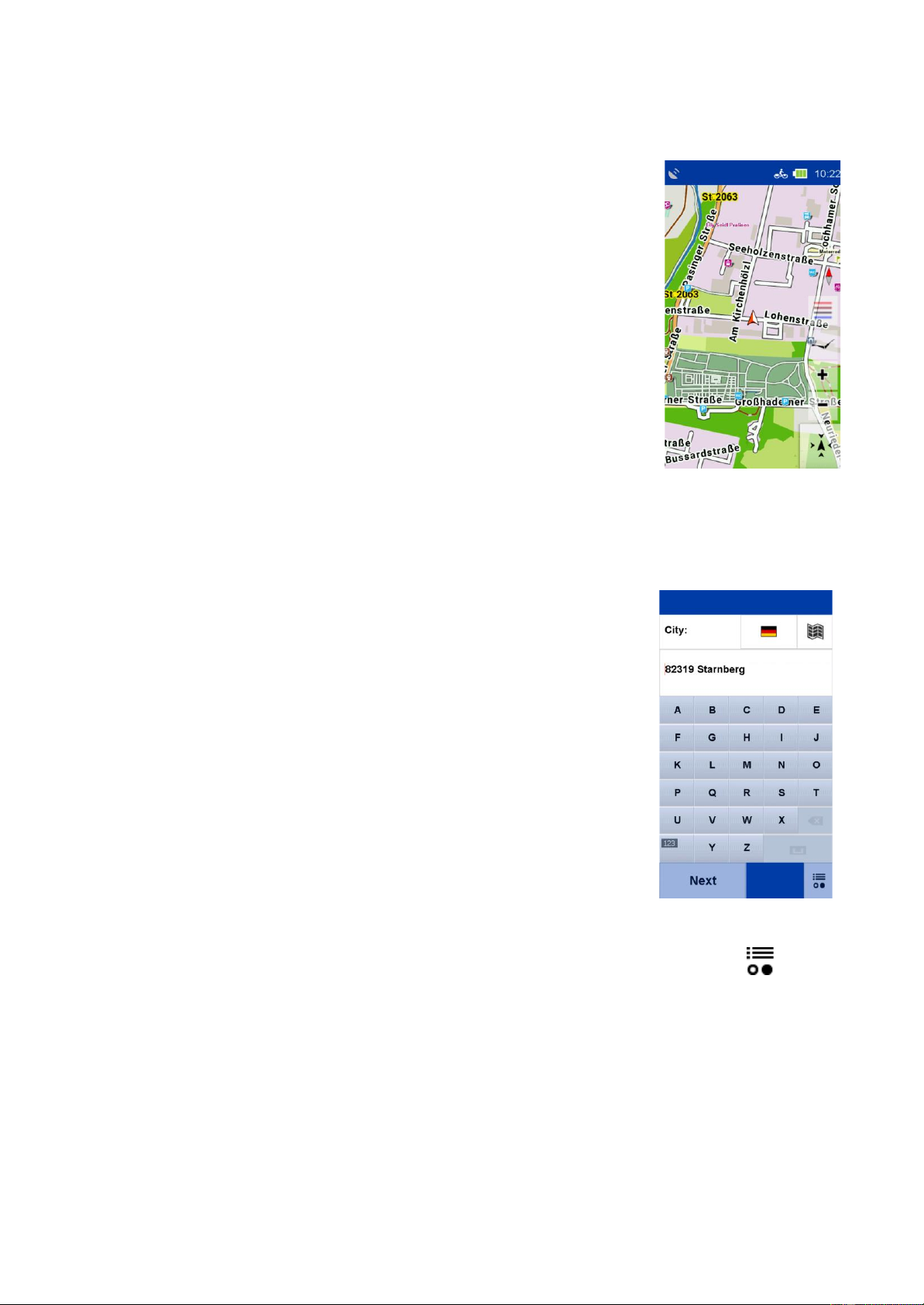12
5. MAIN MENU
In the «Main Menu» you will find the various functional areas of the NAVIC 400. For a better
overview and orientation, the different areas have different colors deposited. The main areas are
«Navigation», «Cockpit», «Tours», «History», «Extras» and «Settings».
6. NAVIGATION
6.1 MAP
Here you can call up the map of your immediate surroundings. Three
functions are visible in the upper part of the map. If you tap you can
freely select the displays according to the list displayed. If you want to
view the map in more detail by tapping on the «magnifying glass» in
the lower right corner, you can enable further functions.
With the « + » or « - » button you can zoom in or zoom out of the map.
Furthermore, there are the bird's-eye view and the display of the legend.
6.2 ROUTE PROPOSAL
Here you will find two possibilities for navigation. Under «Address»
you can have a tour suggested from your location to any address. Under
«Circuit» the NAVIC 400 calculates a «round trip» from and to your location. To configure the
tour, you can work with kilometers or a time limit. Among other things, the speed level and other
settings, that you want to make, are also queried. Based on this data, the NAVIC 400 will calculate
the most suitable tour.
6.3 ADDRESS
Here you can navigate to a destination by entering an address. You can
enter a complete address with the street and house number.
By tapping the country map, you can select the destination country
(if you have installed other country maps additionally).
1. enter the name of the town first,
2. tap on «Continue» to go to the street and then
3. enter the house number.
You can also tap the «Town or street name» in the text box, to confirm
the entry.
NOTE:
If you do not want to continue your search by selecting a street and/or
house number and only navigate to the center of the town, simply tap on
«Continue» to select the center of the town. If you only want to navigate
to a street without a house number, tap on «Street center».
By tapping on «Map». You can call up the destination on the map.
To enter umlauts or special characters, press and hold the corresponding register letter. After you
have entered a letter, all letters that are no longer possible will be hidden. If you tap on , a list
of all possible place names will be displayed for your entry.
6.4 HOME
The home function brings you back home at any time without any complications. The first time you
start the Navic400, you will be asked to enter your home address. Once you have entered your
address, it will be saved, and you can navigate there at any time by tapping «Home» once. The
route home from your current position will be calculated automatically.
You can change the saved address at any time in the settings menu.