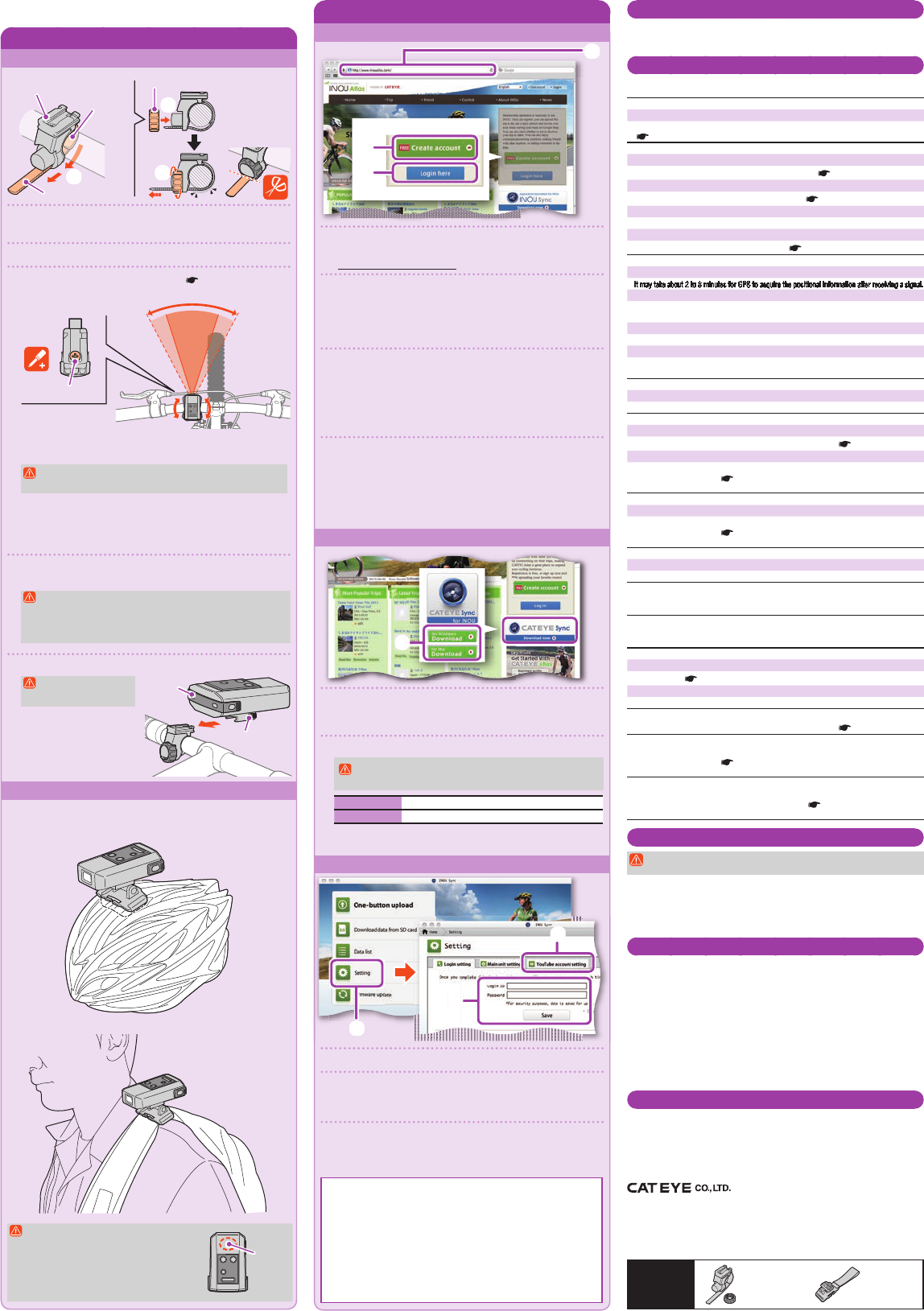ST
P
Maintenance
To clean the main unit or accessories, wipe with a soft cloth dampened in diluted neutral
detergent, then wipe with a dry cloth.
Wipe the camera lens gently with commercial cleaning paper.
Troubleshooting
The following troubles are not due to breakdown.
See also “FAQ ” on CATEYE Atlas™ (Web).
A microSD card cannot be inserted.
Is the insertion direction of a microSD card correct?
Inserting it forcedly in a wrong direction may result in failure.
(
Removing/inserting a microSD card)
The unit cannot be turned on.
Is the battery drained? Or, is the battery in the wrong direction?
Replace the battery, or check the direction of the battery. (
Replacing the battery)
Is a microSD card inserted?
The unit is not turned on unless a microSD card is inserted. ( Removing/inserting a microSD card)
Is the microSD card broken?
Do not to touch the terminal when you handle a microSD card.
Is the cover mounted appropriately?
The unit is not turned on when the cover is open. ( Removing/inserting a microSD card)
The red lamp does not fl
Is it immediately after turning on the unit?
It may take about 2 to 3 minutes for GPS to acquire the positional information after receiving a signal.
Is it out of the GPS service area?
GPS radio waves do not reach inside a tunnel, underground, between high-rise buildings,
under an overpass, etc., so GPS cannot be acquired.
Is the weather not suitable for acquiring GPS?
GPS may not be acquired when it is raining or snowing.
Is the main unit mounted so that the antenna faces the sky?
Be sure to mount the main unit so that the antenna faces the sky. GPS cannot be acquired
when the antenna does not face the sky.
Photos and videos have been taken, but the track has not been recorded.
Was the yellow lamp fl
Turn on the unit, and press the Power/Measurement button to start recording.
Recording is terminated in mid-course.
Is the red lamp fl
The batteries are almost dead. Replace them with new batteries. ( Replacing the battery)
Is the yellow lamp fl
The microSD card capacity is almost full.
Replace the microSD card (
Removing/inserting a microSD card), or move the trip(s)
saved in the microSD card to INOU Sync™ to save the capacity.
No photo or video can be taken.
Is the yellow lamp fl
The microSD card capacity is almost full.
Replace the microSD card (
Removing/inserting a microSD card), or move the trip(s)
saved in the microSD card to INOU Sync™ to save the capacity.
Automatic photographing is partially interrupted.
Is it videographing?
Automatic photographing is interrupted during videographing.
Moving images are shaky and rippling.
Severe vibration when shooting may produce a shaky and rippling image.
Firmly fi
Photos are out of focus.
The camera on this unit does not support macro photographing.
It may be out of focus when a subject is too close.
The photos and videos taken are not clear.
Is the camera lens on the front of the main unit dirty?
Clean the lens. (
Maintenance)
Is the shot taken facing sunlight or a strong light source?
Shooting an image facing a strong light may produce a foggy image.
The red lamp fl
The batteries are almost dead. Replace them with new batteries. ( Replacing the battery)
The yellow lamp fl
The remaining microSD card capacity is approx 20%.
Replace the microSD card (
Removing/inserting a microSD card), or move the trip(s)
saved in the microSD card to INOU Sync™ to save the capacity.
All lamps are turned on.
The microSD card capacity is full.
Stop recording the trip, and replace the microSD card (
Removing/inserting a microSD
card), or move the trip(s) saved in the microSD card to INOU Sync™ to save the capacity.
Operating environment for INOU Sync™
Downloading INOU Sync™ and accessing to CATEYE Atlas™ are not available with a
PC without Internet access.
OS : Windows XP SP3 / Vista / 7
Mac OS 10.6 or later
Memory : Recommend environment for respective OS
HDD :
Available capacity required 64 MB or more (Additional capacity to save photos and videos required)
Browser :
Internet Explorer 7 or later, Safari 4.0 or later, Firefox, and Google Chrome 5.0 or later
* SD cards shall be usable.
Specifi
Battery ......................................... AAA alkaline battery / Rechargeable battery x 2
Battery life .................................... Continuous trip recording time: About 6.5 hours
(when automatic photographing is used in combination: About 6 hours)
Recording medium ...................... microSD card HC (up to 32GB)
Automatic photographing interval 1 minute, 2 minutes, 5 minutes, 10 minutes (to be set using the dedicated applica-
tion software “INOU Sync™”)
Record pixels ............................... 640 x 480 pixels (VGA) 30 fps
Speed sensor receiving distance
... In the range of 20 to 70 cm (equivalent to the cyclocomputer applied)
* The speed sensor may be
somewhere other than the handlebar.
Working temperature ................... 32 °F - 104 °F (0 °C - 40 °C)
Dimensions/weight ...................... 3-51/64” x 2-3/4” x 1-15/32” (96.5 x 70 x 37.5 mm) / 5.29 oz (150 g) (Including
battery, bracket, and microSD card)
* The battery life is for reference only. It may vary depending on the service condition. The battery life packaged might be
shorter than the above-mentioned specifi
* The specifi
LIMITED WARRANTY
2-Year Main unit only (Accessories/Battery Consumption excluded)
CatEye products are warranted to be free of defects from materials and workmanship for a period of two years from original
purchase. If the product fails to work during normal use, CatEye will repair or replace the defect at no charge. Service
must be performed by CatEye or an authorized retailer. To return the product, pack it carefully and enclose the warranty
certifi
certifi
For UK and REPUBLIC OF IRELAND consumers, please return to the place of purchase. This does not affect your
statutory rights.
Dial
Rubber pad
Bracket for bicycles
Strap
Register as a member to CATEYE Atlas™
1 Access to CATEYE Atlas™.
Access the website “CATEYE Atlas™” from your browser.
(https://www.cateyeatlas.com)
2 Click [Create account] .
Follow the procedure for membership registration indicated on
the screen. Once you are registered, an e-mail will be sent to you
from CATEYE Atlas™.
*
3 Enter your ID (e-mail address) and password, and then
click [Login here] .
Enter correctly the registered ID (e-mail address) and password to login.
After login, enter your user information. Now, your membership
registration is completed.
*
4 Click [Create YouTube account] .
Acquire a YouTube account, according to the procedure indicated
on the screen.
* YouTube account is required to upload a video. Acquire an account
now if you do not yet have one.
Then, install INOU Sync™.
Install INOU Sync™
1 Click [Download] .
Download the fi
screen.
2 Double click the execution fi
Administrative rights are required to run the program on
Windows Vista / 7.
For Windows [InousSyncInstaller.zip] > [InousSync.exe]
For Mac [Install INOUSync.dmg] > [Install INOUSync.app]
Install according to the procedure indicated on the screen. Once
installation is completed, INOU Sync™ will start.
Setting the INOU Sync™
1 Click [Setting] .
2 Enter your ID (e-mail address) and password on the [Login
setting] tab, and then click [Save].
Enter correctly your ID and password for CATEYE Atlas™.
3 Enter your YouTube account on the [YouTube account
setting] tab, and then click [Save].
Now, preparation of your PC is completed.
What you can do with INOU Sync™
• One-button upload to INOU Atlas.
• Download trip data (from a microSD card to your PC).
• Edit the photos and videos saved.
• Specify and upload a trip.
• Display folders of original data.
• Set the shooting interval of automatic photographing with the main
unit, and the image quality.
• Firm up the main unit software.
Mounting the main unit
Preparing your PC
1
2
3
1 Wind the bracket strap around the handlebar, and put the
strap through the opening.
2 Screw the dial into the bracket to secure it temporarily.
3 Mount the main unit to the bracket (
5 Mount the main
unit to the bracket), and adjust the shooting angle.
Loosen the dial on the bracket to adjust the shooting angle. After
adjusting, fi
For good shooting, we recommend you make adjustments
so that the main unit is in a horizontal position.
* The bracket is adjustable by 10 degrees in both horizontal
directions.
* Check the dial and screw (*1) on the bracket periodically, and use
them without any loosening.
4 Securely tighten the dial by hand, and cut off the excess
bracket strap.
• Be sure to tighten the dial by hand. When you tighten it too
hard with a tool, the screw thread may be stripped.
• Round off the cut edge of the bracket strap to prevent
injury.
5 Mount the main unit to the bracket.
Mount the main unit
fi
* To remove the main unit,
pull it out forward while
pressing the lever.
When using the bracket for helmets
The main unit can be mounted to various locations as shown in the
following fi
Mounting to a helmet
Mounting to a backpack
1
2
3
1
1
2
3
When using the bracket for bicycles
• Be sure to mount the bracket so that
the antenna on the main unit faces
the sky.
• For good shooting, adjust the bracket
so that the main unit is in a horizontal
position.
Preparation guide edition
5338827N
H-34N Bracket
5341831
Helmet mount
2-8-25, Kuwazu, Higashi Sumiyoshi-ku, Osaka
546-0041 Japan
Attn: CATEYE Customer Service
Phone : (06)6719-6863
Fax : (06)6719-6033
E-mail : support@cateye.co.jp
URL : http://www.cateye.com
[For US Customers]
CATEYE AMERICA, INC.
2825 Wilderness Place Suite 1200, Boulder
CO80301-5494 USA
Phone : 303.443.4595
T
Fax : 303.473.0006
E-mail : service@cateye.com
Main unit
Lever
Antenna
Screw *1