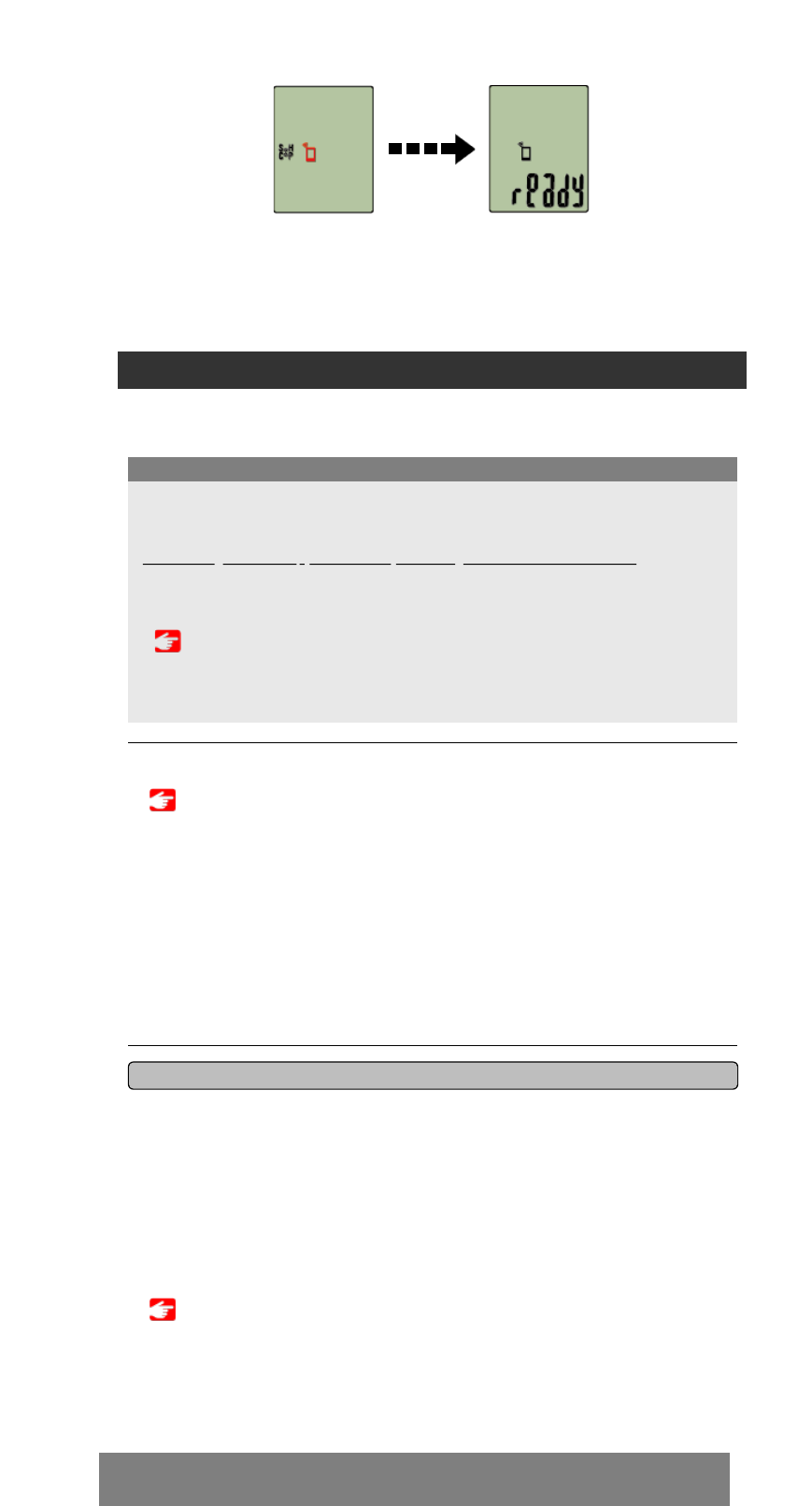Pairing with a sensor
1. Activate the sensor.
Activating the sensor
When Cateye Cycling™ detects the sensor signal, a message is displayed on the
smartphone.
Tap [Pair]. The synchronized sensor is displayed on the [Device] screen and pairing is
completed.
* When pairing a sensor with Cateye Cycling™, an "A" is displayed after the sensor
name.
* If you have paired a sensor capable of speed measurement, proceed to step 2.
2. Enter the tire circumference.
From the [Device] screen, tap the added sensor and select a tire circumference (the
length of the outer circumference of the tire).
* Default value: 2096 mm (700x23c)
* Set tire circumference for each sensor.
* You can also change sensor names and cancel pairing from this screen.
Determining tire circumference
Sensor pairing is now complete.
* Pair all sensors that you intend to use.
If you want to pair another sensor, repeat the same procedure again.
Smartphone
• Pair all sensors that you intend to use. If you want to pair another sensor, repeat the
same procedure again.
• When using an iPhone, you cannot sync settings of commercial sensors.
When measuring in Sensor Direct Mode, it is necessary to configure sensor settings
separately via smart computer.
1. Switching to Sensor Direct Mode
2. Pairing (Sensor ID synchronization)
3. Tire circumference setting
Important
Smart computer can be used with sensors compatible with Bluetooth 4.0. Pair it with
optional accessories or commercial sensors as required.
When pairing is complete, smart computer switches from the smartphone search screen
to the [ready] (measurement standby) display.
Smart computer pairing is now complete.
* If you have other sensors, continue pairing them.
Smartphone search
screen
Measurement
standby