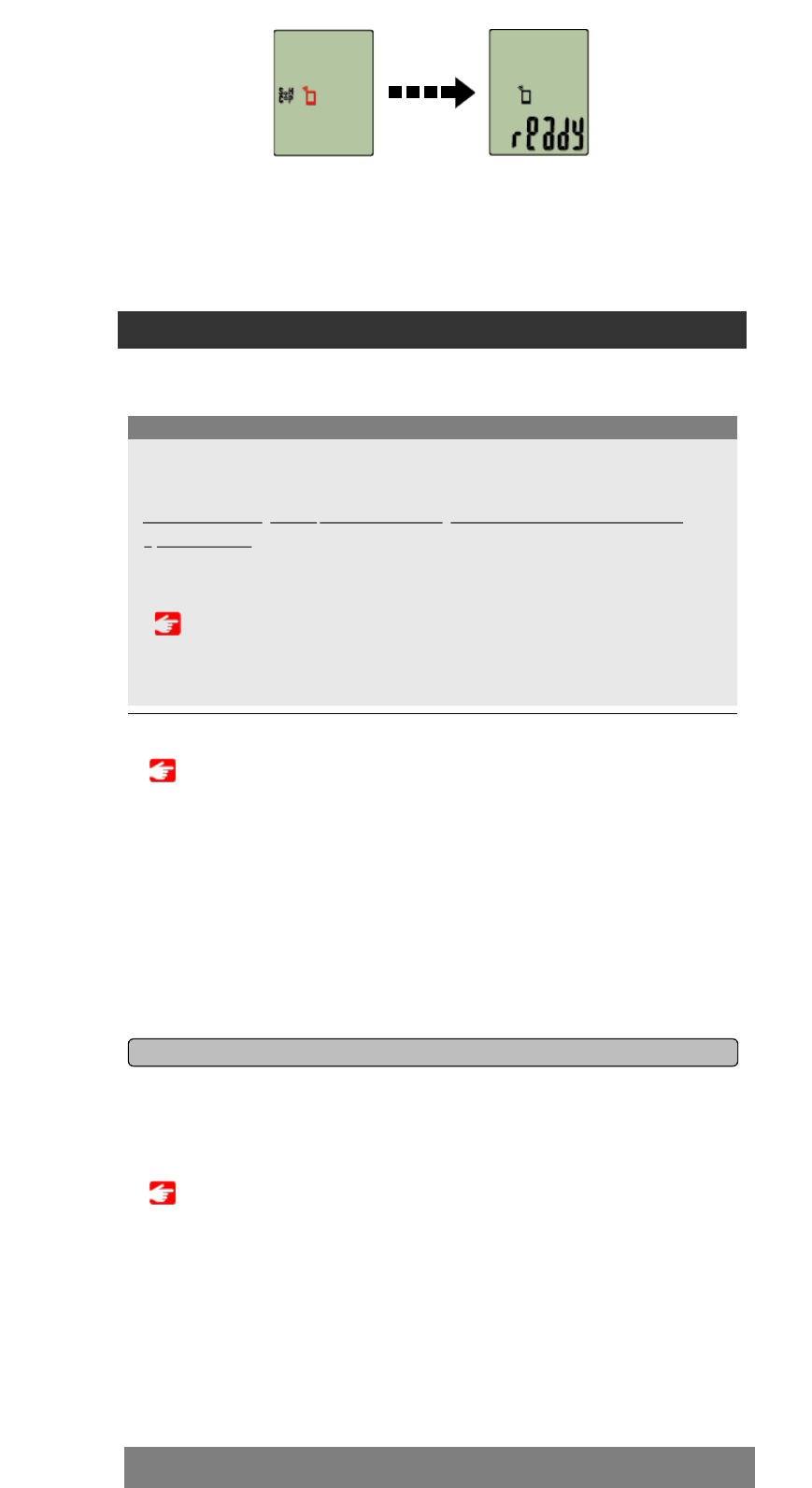zoekscherm naar het display [ready] (stand-by meting).
Het koppelen van fietscomputer is nu voltooid.
* Als u andere sensoren hebt, moet u doorgaan met koppelen.
Smartphone
zoekscherm
Stand-by
meting
Koppelen met een sensor
1. Activeer de sensor.
De sensor activeren
Wanneer Cateye Cycling™ het sensorsignaal detecteert, verschijnt een bericht op de
smartphone.
Tik op [Koppelen]. De gesynchroniseerde sensor wordt weergegeven op het scherm
[Apparaat] en het koppelen wordt voltooid.
* Wanneer een sensor wordt gekoppeld met Cateye Cycling™, wordt een "A"
weergegeven na de sensornaam.
* Als u een koppeling hebt gemaakt met een sensor die de snelheidsmeting kan
uitvoeren, gaat u verder naar stap 2.
2. Voer de wielomtrek in.
Tik vanaf het scherm [Apparaat] op de toegevoegde sensor en selecteer een
wielomtrek (de lengte van de buitenomtrek van het wiel).
De wielomtrek bepalen
* Standaardwaarde: 2096 mm (700x23c)
* Stel de wielomtrek in voor elke sensor.
* U kunt de sensornamen ook wijzigen en het koppelen annuleren vanaf dit scherm.
Het koppelen van de sensor is nu voltooid.
* Koppel alle sensoren die u wilt gebruiken.
Als u met een andere sensor wilt koppelen, herhaalt u de procedure.
Smartphone
• Koppel alle sensoren die u wilt gebruiken. Als u met een andere sensor wilt koppelen,
herhaalt u de procedure.
• Als u een iPhone gebruikt, kunt u de instellingen van commerciële sensoren niet
synchroniseren.
Als u meet in de Sensor Direct-modus, moet u de sensorinstellingen afzonderlijk
configureren via de fietscomputer.
1. Schakelen naar de modus Sensor Direct
2. Koppelen (Synchronisatie sensor-ID)
3. Instelling wielomtrek
Belangrijk
Fietscomputer kan worden gebruikt met sensoren die compatibel zijn met Bluetooth 4.0.
Koppel deze met optionele accessoires of commerciële sensoren, zoals vereist.