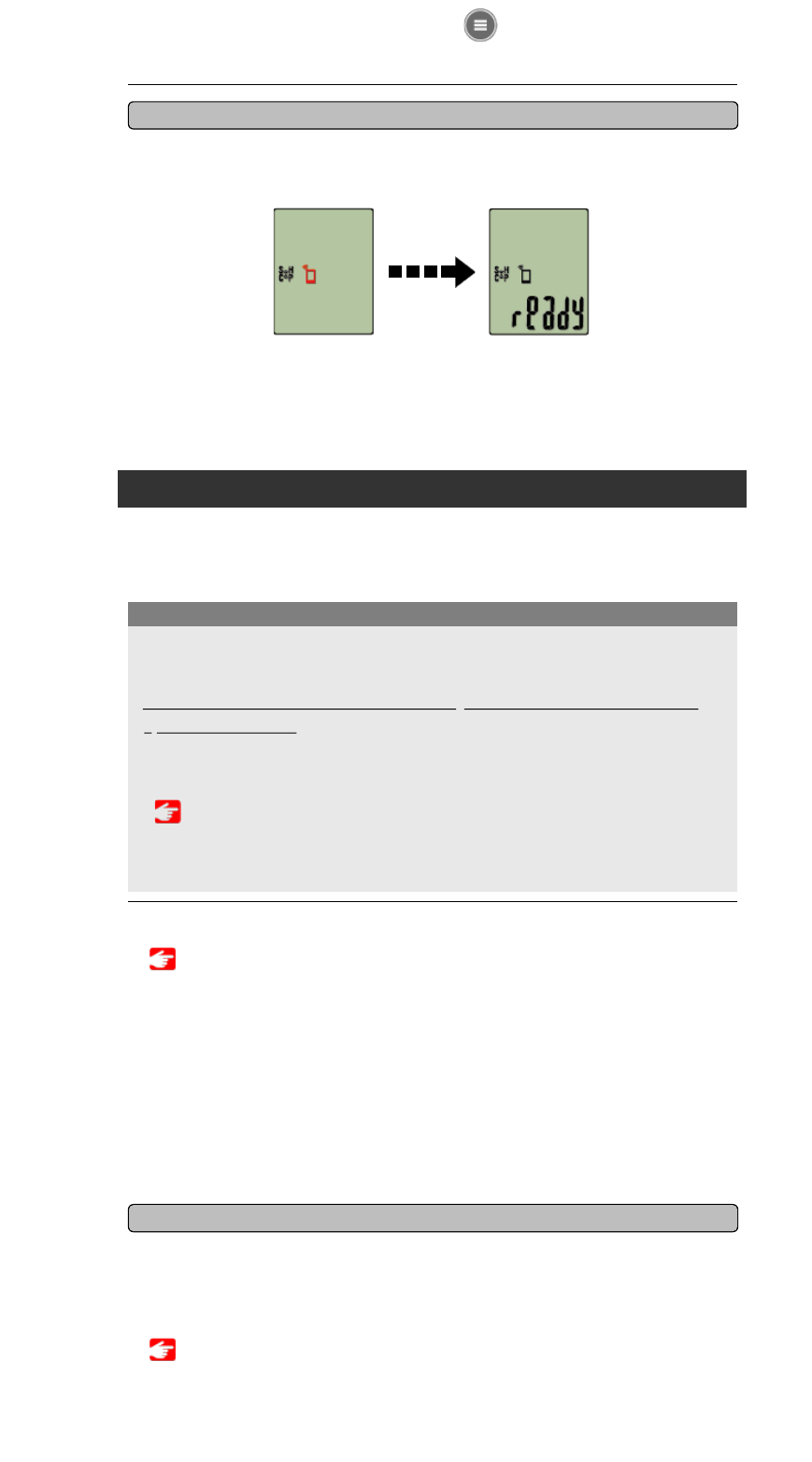Mit einem Sensor koppeln
1. Aktivieren Sie den Sensor.
Sensor aktivieren
Wenn Cateye Cycling™ das Sensorsignal erkennt, erscheint eine Meldung am
Smartphone.
Tippen Sie auf [Koppeln]. Der synchronisierte Sensor wird im [Gerät]-Bildschirm
angezeigt, die Kopplung ist abgeschlossen.
* Beim Koppeln eines Sensors mit Cateye Cycling™ erscheint ein „A“ hinter dem
Sensornamen.
* Falls Sie einen zur Geschwindigkeitsmessung fähigen Sensor gekoppelt haben,
fahren Sie mit Schritt 2 fort.
2. Geben Sie den Reifenumfang ein.
Tippen Sie am [Gerät]-Bildschirm auf den hinzugefügten Sensor und wählen einen
Reifenumfang (die Länge des äußeren Reifenumfangs).
Reifenumfang bestimmen
* Standardwert: 2.096 mm (700 x 23c)
* Legen Sie den Reifenumfang für jeden Sensor fest.
* Sie können über diesen Bildschirm auch die Sensornamen ändern und die Kopplung
Smartphone
• Zur Kopplung weiterer Sensoren wiederholen Sie diese Schritte noch einmal. Koppeln
Sie so alle Sensoren die sie Koppeln möchten.
• Beim Einsatz eines iPhones können Einstellungen handelsüblicher Sensoren nicht
synchronisiert werden.
Wenn Sie im Sensordirektmodus messen, müssen Sie die Sensoreinstellungen
separat per smart computer konfigurieren.
1. In Sensordirektmodus umschalten
2. Kopplung (Sensor-ID-Synchronisierung)
3. Reifenumfang einstellen
Wichtig
Smart computer kann mit Bluetooth 4.0-kompatiblen Sensoren verwendet werden.
Koppeln Sie ihn wie erforderlich mit optionalem CATEYE Zubehör oder alternativ mit
kommerziellen Sensoren.
Smart computer
Nach Abschluss der Kopplung gelangen Sie über (Menü) oben links im Bildschirm
zum Tourenbildschirm auf [Fahrt].
Wechselt so das Smartphone zum Tourenbildschirm, erscheint am smart computer die
[ready] (bereit)-Anzeige (Messbereitschaft).
Smartphone-
Suchbildschirm
Messbereitsch
aft
Damit ist die smart computer-Kopplung abgeschlossen.
* Falls Sie weitere Sensoren haben, setzen Sie deren Kopplung fort.
abbrechen.