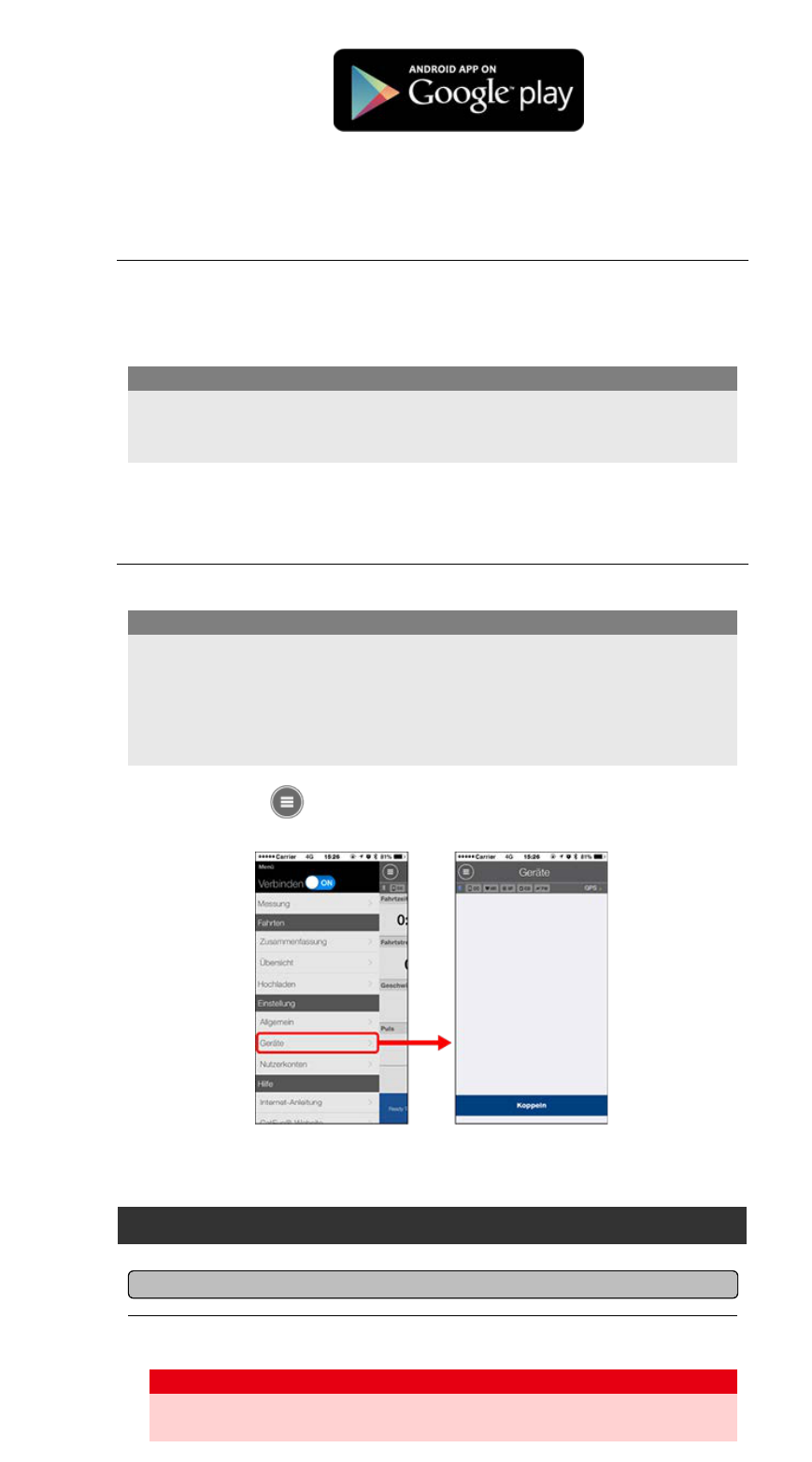Mit einem Android-Smartphone
* Unter Cateye Cycling-Geräteempfehlungen finden Sie aktuellste Informationen zu
Smartphones, die wir zum Einsatz mit Cateye Cycling™ empfehlen.
2. Starten Sie Cateye Cycling™.
Befolgen Sie die Bildschirmanweisungen und erlauben die Nutzung von GPS und
Bluetooth®-Geräten.
Sobald die grundlegenden Einstellungen abgeschlossen sind, erscheint der
Tourbildschirm.
3. Koppeln Sie smart computer mit Sensoren.
Wenn die Bluetooth-Einstellungen des Smartphones eingeschaltet sind, sucht es nach
Geräten, konfiguriert die Einstellungen aber in dieser Phase nicht. Wechseln Sie zu
Cateye Cycling™ und befolgen das nachstehende Verfahren.
Wichtig
• Die Kopplung (Sensor-ID-Synchronisierung) muss zur Nutzung von smart computer
und Sensoren durchgeführt werden.
• Koppeln Sie Sensoren nicht an Rennstrecken oder ähnlichen Orten, an denen sich
viele andere Nutzer befinden. Andernfalls wird smart computer möglicherweise mit
einem falschen Gerät gekoppelt.
Wichtig
Aktivieren Sie über
(Menü) oben links im Bildschirm [Verbinden], tippen Sie dann auf
[Gerät].
Tippen Sie zum Starten der Kopplung auf [Gerätekopplung].
Anweisungen zur Nutzung von Geräten finden Sie hier:
Mit smart computer koppeln
Smart computer
1. Formatieren (initialisieren) Sie smart computer.
Alle Daten werden gelöscht und smart computer wird auf die werkseitigen
Standardeinstellungen rückgesetzt.
Achtung