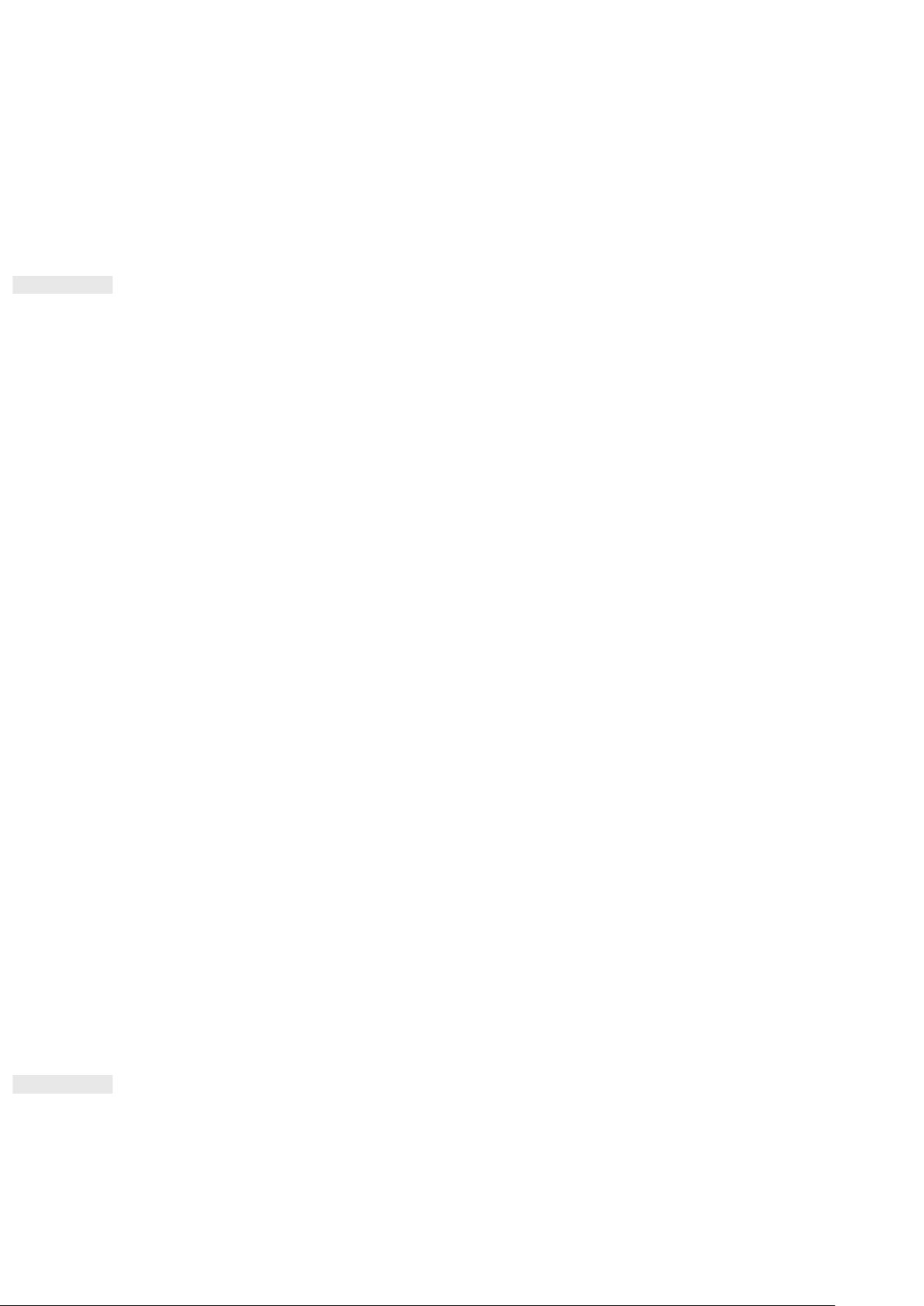34
BEAMING CONTENT VIA NFC
1. Enable the NFC and Android Beam functions.
2. Open the content to be shared (you can share web content, YouTube videos, contacts and much more)
3. Place the devices back-to-back, when prompted Tap to beam, tap your screen.
PROTECTING THE DEVICE
ENABLE YOUR SIM CARD PIN
1. On the Settings screen, tap Security & location > Advanced >SIM card lock.
2. Slide the Lock SIM card switch to the right.
3. Enter the SIM card PIN, then tap OK. To change the SIM card PIN at any time, tap Change SIM PIN.
NOTE:
You can dial emergency numbers any time from your device.
PROTECTING THE DEVICE WITH A SCREEN LOCK
To keep the data on your Cat® S62 Pro more secure you can use a screen lock method.
1. On the Settings screen, tap Security & location > Screen lock.
2. Select the one of the available options.
• Swipe: Swipe the lock icon up to unlock the screen.
• Pattern: Trace the correct unlock pattern to unlock the screen.
• PIN: Enter a PIN number to unlock the screen.
• Password: Enter a password to unlock the screen.
• Fingerprint: Put your fingertip on the fingerprint scanner to unlock the screen
3. Follow the on-screen instructions to complete the set-up of your chosen screen lock method.
NOTE
When adding your fingerprint, it is important to place your fingerprint against the sensor firmly. You will also
need to enrol all of your fingerprint, the center, left and right side as well as the top of your fingertip. This will
ensure that the sensor works accurately.
The fingerprint that you store can also be used to access some apps that requires additional security. If this is
available, the app will notify you of this when you next log in.
MANAGING APPS
VIEWING AN INSTALLED APP
1. On the Settings screen, tap Apps & notifications.
2. In the apps list, do any of the following: