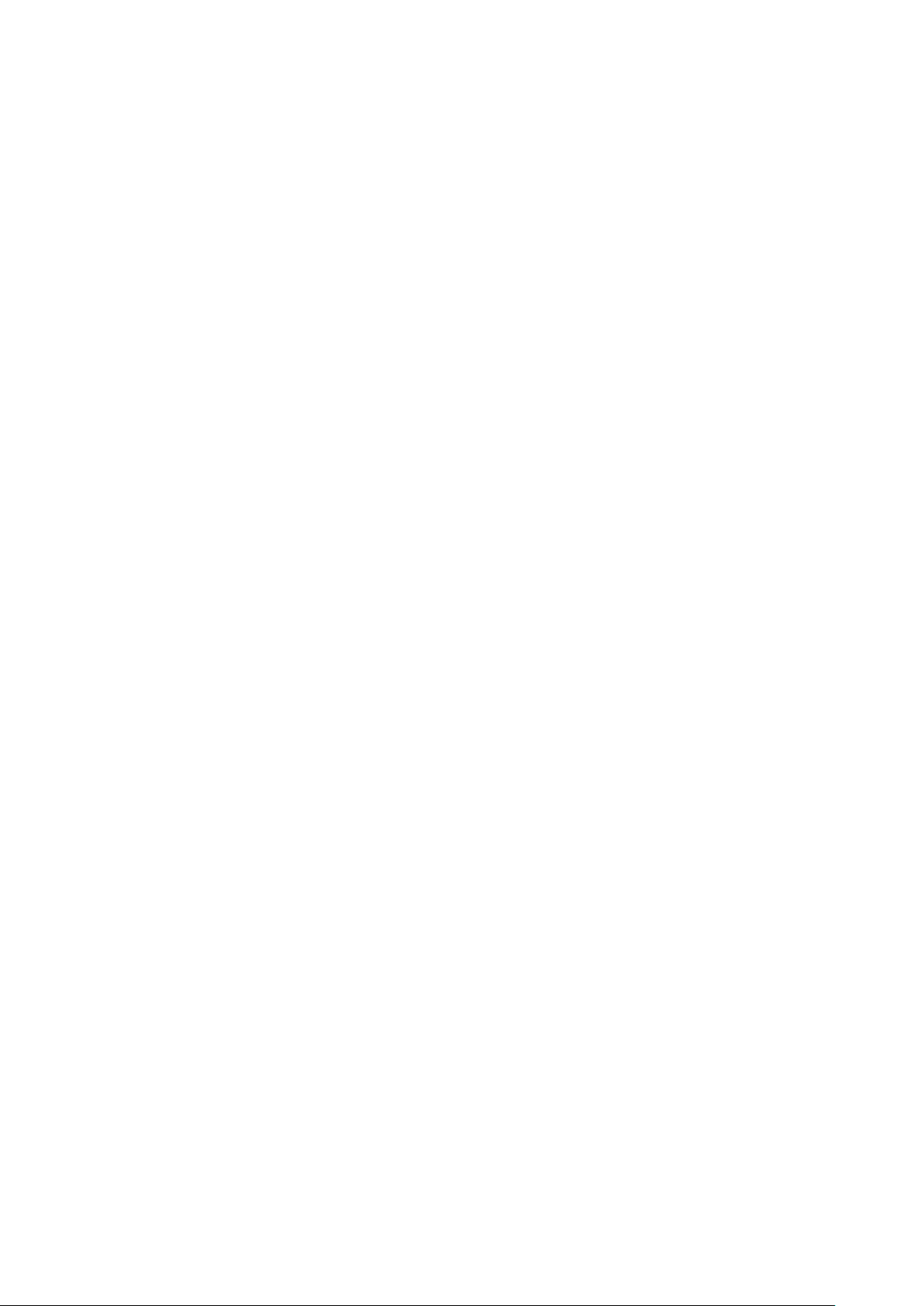29
This is made possible through over-the-air data synchronisation. The process occurs in the background and
does not interfere with your device. When your device is synchronising, a data synchronisation icon will be
shown in the notification bar.
MANAGING YOUR ACCOUNTS
You can synchronise contacts, email and other information on your device with multiple Google Accounts or
other accounts, depending on the apps you have installed.
For example, adding a personal Google Account means your personal email, contacts, and calendar entries are
always available. You can also add a work account, so your work-related emails, contacts and calendar entries
are kept separate.
ADDING AN ACCOUNT
1. Swipe up from the Home Screen > Settings.
2. Tap Accounts. The screen will show your current synchronisation settings and a list of your current accounts
being used in related applications.
NOTE:
• In some cases, account details may need to be obtained from your network administrator support. For
example, you may need to know the account’s domain or server address.
3. Tap + Add account.
4. Tap the account type to add.
5. Follow the on-screen instructions to enter the required and optional information about your account. Most
accounts require a username and password, but the details depend on the kind of account and the
configuration of the service to which you are connecting to.
6. When you are finished, your account will be added to the list in the Accounts settings screen.
REMOVING AN ACCOUNT
An account and all information associated with it can be removed from your device, including email, contacts,
settings, etc. Some accounts, however, cannot be removed, such as the first account you signed into on your
device. If you attempt to remove certain accounts, be aware that all personal information associated with it
will be deleted.
1. On the Accounts settings screen, tap the account to delete.
2. Tap REMOVE ACCOUNT, then again when prompted to confirm.
CUSTOMISING YOUR ACCOUNT SYNCHRONISATION
Background data use and synchronisation options can be configured for all the applications on your device.
You can also configure the kind of data synchronised for each account. Some applications, such as Contacts
and Gmail, can synchronise data from multiple applications.
Synchronising is two-directional for some accounts and changes made to the information on your device are
made to the copy of that information on the web. Some accounts support only one-way synchronisation and
the information on your device is read-only.