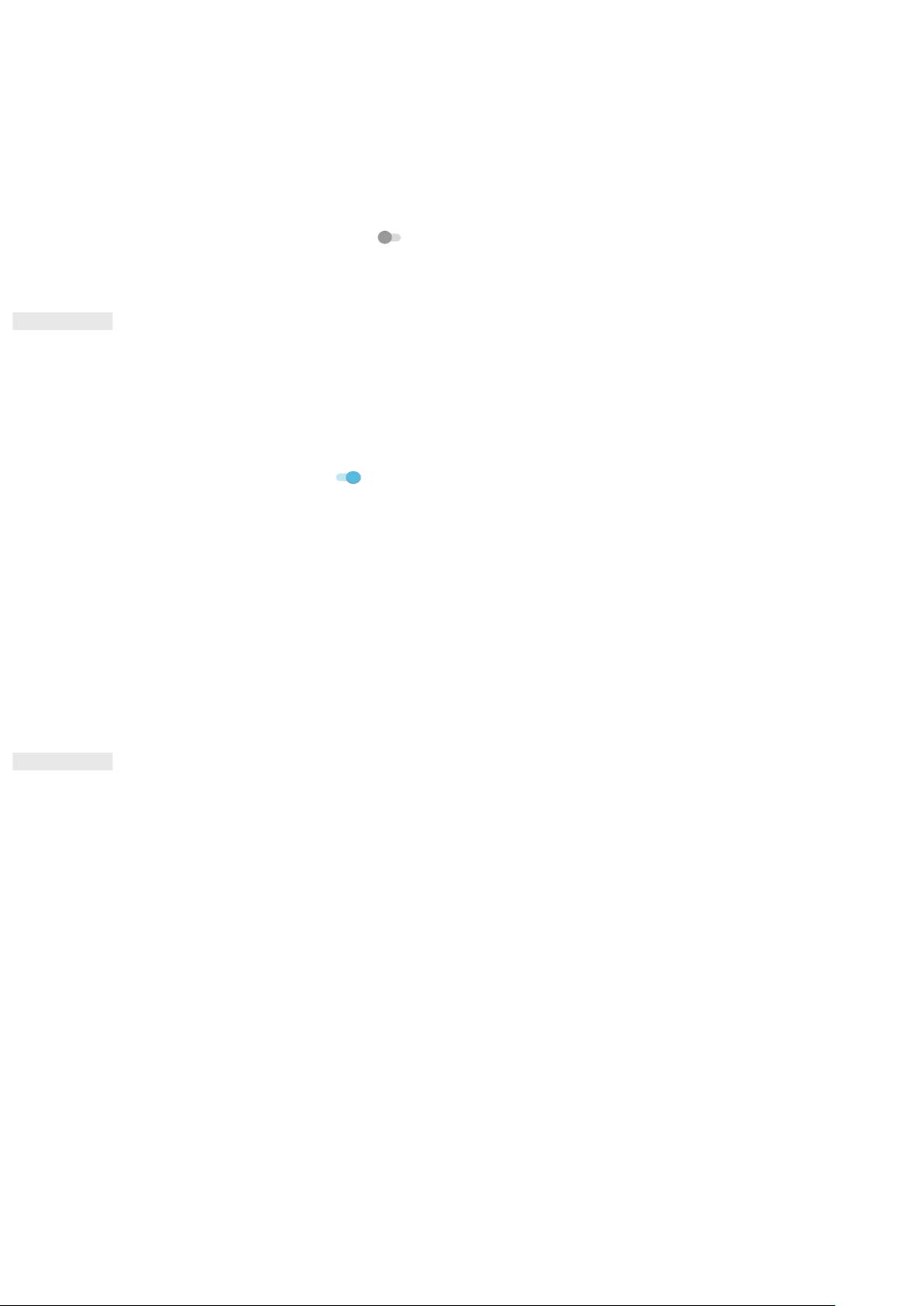31
• Remember that accessing data services while roaming may incur considerable additional charges. Check with
your network service provider about data roaming fees.
DISABLE DATA SERVICE
1. On the Settings screen, tap Network & Internet > Mobile network.
2. Slide the Mobile data switch to the left .
USING NFC
NFC allows the exchange of data between two NFC-enabled devices, when both devices are either touching or
no more than a few centimetres apart.
ACTIVATING THE NFC FUNCTION
1. On the Settings screen, tap Connected devices.
2. Slide the NFC switch to the right .
3. The Android™ Beam function will also be enabled automatically.
BEAMING CONTENT VIA NFC
1. Enable the NFC and Android Beam functions.
2. Open the content to be shared (you can share web content, YouTube videos, contacts and much more)
3. Place the devices back-to-back, when prompted Tap to beam, tap your screen.
PROTECTING THE DEVICE
ENABLE YOUR SIM CARD PIN
1. On the Settings screen, tap Security & location > Advanced >SIM card lock.
2. Slide the Lock SIM card switch to the right.
3. Enter the SIM card PIN, then tap OK. To change the SIM card PIN at any time, tap Change SIM PIN.
NOTE:
You can dial emergency numbers any time from your device.
PROTECTING THE DEVICE WITH A SCREEN LOCK
To keep the data on your Cat® S42 more secure you can use a screen lock method.
1. On the Settings screen, tap Security & location > Screen lock.
2. Select the one of the available options.
• Swipe: Swipe the lock icon up to unlock the screen.
• Pattern: Trace the correct unlock pattern to unlock the screen.