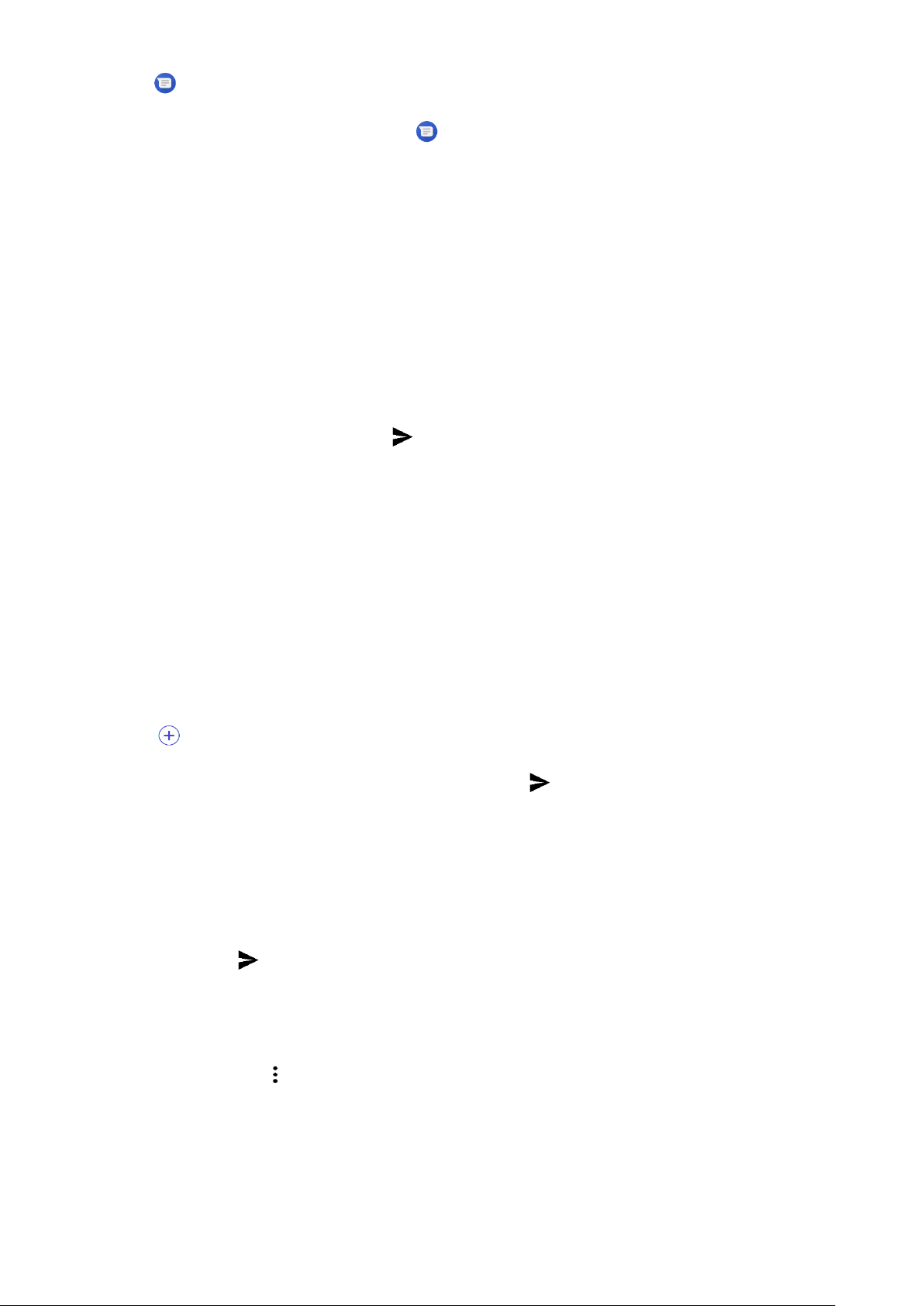19
• Tap on the Home Screen.
• Swipe up from the Home Screen > Messages .
CREATING AND SENDING A TEXT MESSAGE
You can create a new text message or open an ongoing message thread.
1. Tap Start Chat to start a new text message or tap an existing message thread to open it.
2. Enter a phone number or contact name into the To field. When you type, the SmartDial will attempt to
match it with the device’s contacts. Either tap a suggested recipient or continue to type. If you want to open
an existing message thread, simply tap it.
3. Tap the text box to compose your message. If you press the Back button while composing a message, it
will save as a draft in the message list. Tap the message to resume.
4. When your message is ready to send, tap .
NOTE:
• As you view and send additional messages, a message thread is created.
CREATING AND SENDING A MULTIMEDIA MESSAGE
1. On the messaging screen, tap Start Chat.
2. Enter a phone number or contact name into the To field, or scroll down the contact list to find the contact
you wish to message. Tap to start a group conversation.
3. Tap the text box to compose a message.
4. Tap again and select the type of media file. Select the file to attach.
5. Your device is now in multimedia mode. Once you’re done, tap .
OPENING AND REPLYING TO A MESSAGE
1. In the message list, tap a text or multimedia message thread to open it.
2. Tap the text box to compose a message.
3. When ready, tap .
CUSTOMISING THE MESSAGE SETTINGS
In the message list, tap > Settings to customise your message settings. Choose from:
Default SMS app: Specify the default SMS app (Messages is default)