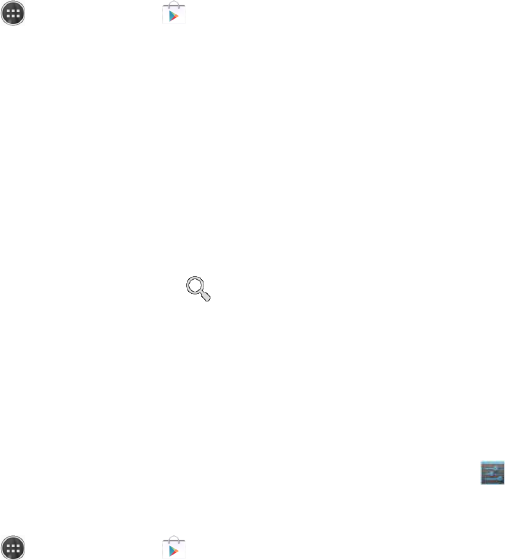CAT B15 Smartphone User Manual
31
2. Touch an application for sharing the video link from the available options.
Using Play Store
Play Store provides direct access to applications and games, which you can download and
install on your phone.
Opening Market
1. Touch > Play Store ( ).
2. When you open Play Store
Accept to continue.
Searching for Applications
Play Store Home screen, including:
List of applications by category: Touch the desired category and scroll down to view more.
Search function: Touch
.
To view the installed applications, touch the Menu key, and then touch My Apps.
Installing an Application
Note:
If you want to install a non-Market application, touch Settings (
) > Security, and then select the
Unknown sources check box to allow installation of the non-Market application.
1. Touch
> Play Store ( ).
2. Touch a category, and then touch the item you want to download.
3. On the item details screen, read more about the application, including overall rating,
and user comments. If you scroll down to the Developer Info section, you can see other
applications from the same developer, or link to the developer’s website.
4. To install the item, touch Install. The screen will change to show requested permissions.
Then touch Accept & download.
Note:
To check the progress of a download, open the notification panel. The installation duration will depend
on the size of the application and your data connection speed.
Uninstalling an Application
1. On the Play Store screen, touch the Menu key, and then touch My Apps.
2. Touch the application you want to uninstall, and then touch Uninstall.
3. When prompted, touch OK to remove the application from your mobile phone.
Note: