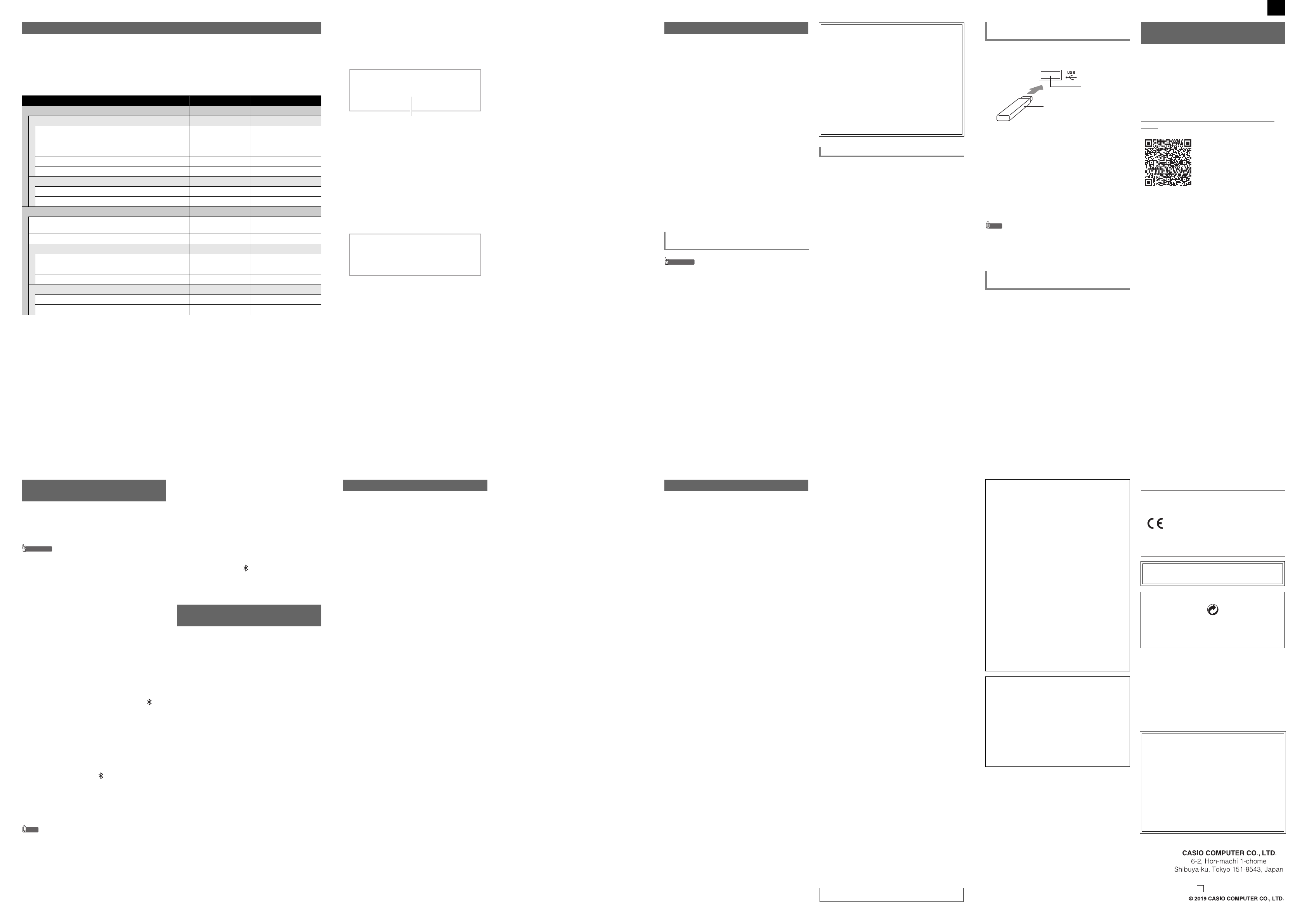4/4USER’S GUIDE (Basics)
The FUNCTION Mode makes it possible to confngs usin
items: directories an
The table below shows ms provided in theION Mode. Items marked
“(DIR)” in the tablems are paramet
For a list of all te FUNCTION Mode, refer to the User’s Guide that is availabl
from the CAS
Configuring Function Settings (FUNCTION
Directory: A directory is a
Parameter: A
can change its settin
Parameter Name Display Settings
Sound (DIR) SOUND –
Acoustic Simulator (DIR) ACOUSTIC SIMU. –
String Resonance String Reso. Tone, Off, 1 -
Damper Resonance Damper Reso. Tone, Off, 1 - 4
Damper Noise Damper Noise Tone, Off,
Key On Action Key On No Tone, Off,
Key Off Act Key Off Noise Tone,
Effect (DIR) EFFECT –
Chorus Type Chorus Type Tone, 1 - 12
Brilliance Brilliance –3 - +3
Keyboard (DIR) KEYBOARD –
Touch Response Touch Response Off,
Heavy1, Heavy2
Keyboard Volume Keyboard Volume 0 - 127
Part Volume (DI PART VOLUME –
Upper1 Part Upper1 Part 0 - 127
Upper2 Part Upper2 Part 0 - 127
Lower Part Lower Part 0 - 127
Part Octave S PART OCT SHIFT –
Upper1 Part Upper1 Pa –2,
■ To change FUNCTION param
1.
Hold down the bp^ button until “[FUNCTION]” appears on the display.
This enters the FUNCTION Mode an
• The FUNCTION Mode top menu screen shows “[FUNCTION]” in the top line, and t
directory in line
2.
Display the name of the r whose setting you want to change.
• For example, to display thto navigat
following sequence: “SOUND” (direct3 “EFFECT” (directory) 3 “Chorus
procedure below.
(1) Use the bk U and bl I buttons to display “SOUND” and then touch bm ENTER .
• This enters the “SOUND” directory.
(2) Use the bk U and bl I buttons to display “bm ENTER.
• This enters the “EFFECT”
(3) Use the bk U and bl I buttons to display “
• To exit the curren,bp EX .
3.
After displaying the parbm ENTER.
This displays the parrame
4.
Use the bk – andbl + buttons, or cm Knob (K1 ) to change the setting.
5.
After the setting is the ng screen by touching bp EX .
6.
To exit the FUNCTION Mode, hobp EXIT until “[FUNCTION]” disappears from the display.
[
F I O
]
–
To
+
Ch r u T
yp
e
Your Digital Piano sup
available USB flash drive erform the o
Playing Back Song Data fr
Standard song data
USB flash drive with a computer can be pl
Digital Piano.
• For informati
flash
Data to
• For informati
see “Listening
Recording a Performance
See “Using the A
(page 3/4) for i
produced by performances on
flash drive.
Saving and Importing Data
Data recorded
registration
Data that has been st
other data that
songs, etc.) can b
details, refer to
CASIO Website.
• Be sure to observe the pr
documentation that comes wi
• Avoid using a USB flash drive
below. Such conditions can corrupt data stored on
the USB flash drive.
− Areas subjected to high temperature, high
humidity, or corrosive gas
− Areas
digital noise
• Never remove
written to
data on the USB flash drive and damage the USB
flash drive port.
• Never insert anything
the USB flash drive port.
malfunction.
• A USB flash drive can become warm after very long
use. This is normal and does not indicate
malfunction.
• Static electricit
port from your hand or from a U
cause malfunction
happens, turn the Digital Piano off and then back
again.
This Digital Piano support
FAT32 or e
different f
reformat it
USB Flash Drive
USB Flash Drive and
Handling Precaution
Copyrights
You are allowed to use recordings for your o
personal use. Any reproduction of an audio or
music format file, without the p
copyright holder, is strictly prohibited u
copyright laws and international treaties. Also,
making such files ble on the Internet or
distributing them to thi
whether such activiti
without compensation, is strictly prohibited under
copyright laws and international tre
COMPUTER CO.
liable for any
under copyright laws.
Supported
To connect a USB flash drive
As shown
into the Digital Piano’s cq USB flash drive port.
• Carefully push the
Do not use undue f
drive.
• When the Digita
message
perform any operation
Wait until it d
To disconnect a USB flash dri
After
or “Wait”
operation
out of the USB
NOTE
• Mounting a USB flash drive on th
create a folde
directory if a MUSICDA
there.
Digital Piano an
You
stored in the MUSI
• Standard MIDI f
• CASIO MIDI files (CMF f
1.
Connect the USB flash drive
2.
Create a folder named MUSICDAT in the root
directory of the USB f
• This step
MUSICDAT folder in the
directory.
3.
Copy
Piano to the MUSICDAT folder.
• For informat
operation, see
(page 3/4).
You can use
with a phone, t
operations described belo
• Control the Dig
Remote Controller)
• Transfer musi
■ To download the smart device ap
Download
website and install
https://support.casio.com/global/en/emi/manual/PX-
S3000/
■ To link to a smart de
After installing the Chor
device, use vailable USB cable to
the smart device’s USB
port.
After connecting
the smart device a
about operatio
app.
Connecting a USB Flash Drive to
Detaching It from the Digital Piano
Using a Computer to Co
Data to a USB Flash Driv
cq USB flash dr
port
USB flas
Linking with a
Function)
This Digital Piano can
system. After you pair t
device that is Bluetoodio capable, you
playback from the externa
Piano’s speakers.
IMPORT
• Before performing the pairin
the volume
external device.
• If external device notes that sound through the
Digital Piano speakers
external device’s
■ To pair the Digital Piano with a Blu
audio device
1.
Hold down the bp^ button until “[FUNC
appears on the display.
This enters the FUNCTION
2.
Use the bk U bl I buttons
IN” and then touch bm ENTER .
3.
Use the bk U and bl I buttons to
“BLUETOOTH” and then touch bm ENTER .
4.
Use the bk U and bl I buttons to
“Pairing” and then touch bm ENTER .
This causes the Digital Piano’s Bl ) to
flash, which indicates pair
• If the Digital Piano’s B
turn on auto
5.
On
external device, turn on Bluetooth if it is off.
6.
On the Bluetooth setting screen on the external
device,
• This completes pairing, which
Piano’s Blu ) to change from flashi
to lit.
• Now output
the Digital Piano’s sp
7.
To exit the FUNCTION mode, hold down bp EXIT
until “[FUNCTION]” disappears from the display.
NOTE
• You
device. After t
device’s Bluetoot
automatically.
• The Digital Piano can
eight Bluetoot
one device can be con
time.
■ To turn the Digital Piano’s Blueto
on or off
1.
Perform
Piano with a Bluetooth audio device”.
2.
Use the bk U and bl I buttons to display
“Bluetooth Audio” and then touch bm ENTER .
3.
Touch bk – or bl + to toggle the setting between
“On” and “Off”.
• If the Digital Pia
device while Bluetoo
the Bluetoot ). The icon i
while Bluetooth is
4.
To exit the FUNCTION mode, bp EXIT
until “[FUNCTION]” disappears from the display.
You can use the proced
Piano’s stored dat
defaults any time you want
1.
Hold down thebp^ button until “[FUNCTION]”
appears on the display.
2.
Use the bk U and bl I buttons to display
“SYSTEM” and then touch bm ENTER .
3.
Use the bk U and bl I buttons to display
“Factory Reset” and then touch bm ENTER .
This displays “Sure?”
4.
To return the to its factory default
settings, touch bl + . To cancel this operation
without changing settings, touch bk –.
Using the Digital Piano as a
Bluetooth Speaker System
Returning the Digital Piano to Its
Factory Default Settings
Model: PX-S3000BK
Keyboard: 88-key piano keyboard; Du
range (–2 to
semitones;
Sound Source: Number of Tones:
Maximum polyphon
sensitivity levels,
465.9Hz
plus 16 other
Acoustic Simulator:Hammer response,
String
on action n
Sound Mode: Hall simulator (4 types), Reverb (8 types),
Surround (2 types)
Other Effects: Chorus (12 types)
tones + 100 prese
Demo Song: 6
Playback Function (SONG Mode):
In the MIDDownloaded (user) son
storage of
approximately 320KB* per
playback; USB flash
part mute:
* Based on 1K
2
bytes
In the Audio Mode: Audio recorder recordin
playback
Song VolumeAdjustable (for both
Mode)
MIDI Recorder: Real-time recordin
data; Number mber
Approximate
tracks); Data storage: Built-in flash memory
Audio Recorder: Real-time recordin
audio data; Number
(linear PCM, 16b
time: Approximately 2
medium: USB Flash Drive
Auto Accompaniment: Built-in Rhythms: 2
Preset: 200;
Accompaniment Volume Level:
Music Preset: 310
Arpeggiator: 100 types
Metronome: Provided as rhythm ty
(beats); Tempo Range:
Level: Adjustable (as Aut
Registration Function: 96 sets maximum (4 sets, 24
banks)
Pedals: With provid
sustain
hold (off, on), play/stop, and fill-i
(separately availa
sostenuto (off, on)
Other Functions: Auto Resume, Operation
Bluetooth Connection: Bluetooth Version: 5.0;
Profile: A2DP;
Bluetooth Class 2; T
to 2480 MHz; Maximu
MIDI: 16-channel
Pitch Bend Wheel: Pitch bend r
Knobs: 2; Knob sets (knob
Inputs/Outputs: PHONES
× 2; Power: 12V DC;
(3.5mm) (Input i
LINE OUT R, L/MONO jacks: Standard jacks (6.3mm) × 2
(Output impedance: 2.
MAX); USB
DAMPER PEDAL jack: St
EXPRESSION/ASSIG
(6.3mm); PEDAL UNIT jack: Pro
Acoustics: Amp outp
(oval) × 2
Power Supply: 2-way
Batteries: 6 AA-size alkaline batterie
Continuous Operat
Playback of built-in demo
Actual continuous ope
battery type
AC Adaptor: AD-A12150
Auto Power Off: Approximat
adaptor power) or s
last operation, ca
Power Consumption: 12V = 15W
Dimensions: 132.2 (W) × 23.2 (D) ×
(52 1/16 × 9 1/8 ×
Weight: Approximately 11.4
• Specifications and
notice.
Product Specifications
Be sure to read an
precautions.
Location
Avoid the following
• Areas exposed to direct sunl
• Areas subjected to
• Near a radio,
The above devices will not cause malfunction of the
product, but th
audio or video of
User Maintenance
• Never use benzine, a
agents to clean
• To clean the pro
cloth moistened in a
neutral detergent
cloth before wiping.
Included and Optiona
Use only accessories that specified for
product.
fire, electric shock, an
Weld Lines
Lines may be visible on the
are “weld lines
They are not cracks or
Musical Instrument Etiquette
Always be aware of
product. Be especially carefulhen playing late
keep the volume at l
steps
window and using headphon
AC Adaptor Handling Precautio
• Never insert metal, any othe
product’s DC12V te
accident.
• Do not try
product with
• Use a power outlet
unplug the AC ada
whenever else you need t
• The AC adaptor
use
Do not place any c
contains liquid on
• Never cover the
cloth, a curtain,
• Unplug
plan to use
• The AC adaptor
malfunctions or b
purchase a new one.
• AC adaptor operat
Temperature: 0 t
Humidity: 10% to 90%
• Output polarity:
&
Operating Precautions
A labels ratin
Important!
Please
this product.
• Before using the AD-A12150LW Ad
unit, be sure to
first.
exposed wire and oth
children use an AC a
• The product is not intended f
• Use only CASIO AD-A12150LW adaptor.
• The AC adaptor is not a toy.
• Be sure to disconnect the AC adaptor
the product.
■ About th
Digital Piano
Note
the AC adaptor a
• Never pull on the cord with exce
• Never repeatedly pull on the cord.
• Never twist the cord
• Before moving the Digita
AC adaptor fro
• Loop and bundle the power cord,
around the AC adap
NOTICE
This equipment has been tested and found to comply
with the limits for a Class B digital device, pursuant to
Part
provide reasonable protection against harmful
interference in a residential installation. Thi
equipment generates, uses and can radiate radio
frequency energy and, if not installed and used in
accordance with the instructions, may
interference to radio communications. However, there
is no guarantee that interference will not occur in a
particular installation. If this equipment does cause
harmful interference to radio or television recepti
which can be determined by turning
and on, the user is encouraged to try to correct the
interference by
• Reorient or relocate the receiving
• Increase the separation between the equip
and receiver.
• Connect the equipment
different f
connected.
• Consult the dealer or an experi
technician for help.
FCC CAUTION
Changes or modificat
the party responsi
user’s authorit
Declaration of Conformity
Model Number: PX-S3000
Trade Name: CASIO COMPUTER CO., LTD.
Responsible party: CASIO AMERICA, INC.
Address: 570 MT. PLEASANT AVENUE,
DOVER, NEW JERSEY
Telephone number: 973-361-5400
This device complies wit
Operation is s
(1) This device may not
and (2) this device mu
received, including i
undesired operation.
Company and product
may be registered trademarks o
This r
the environm
• Any reproduction of
in
personal use, any other
manual without t
under copyright laws.
• IN NO EVENT SHALL CASIO BE LIAB
DAMAGES WHATSOEVER (INCLUDING
LIMITATION, DAMAGES FOR LOSS OF PROFITS,
BUSINESS INTERRUPTION, LOSS OF
INFORMATION
INABILITY TO USE THIS MANUAL OR PRODUCT,
EVEN IF CASIO HA
POSSIBILITY OF SUCH DAMAGES.
• The contents of this
without noti
Manufacturer:
CASIO COMPUTER CO., LTD.
6-2, Hon-machi 1-chome,
Shibuya-ku, Tokyo 151-8543, Japan
Responsible within the European Union:
Casio Europe GmbH
Casio-Platz 1,
22848 Norderstedt, Germany
www.casio-europe.com
Declaration of Conformity
MA1905-C Printed in China
C
PXS3000_A2_EN.fm 4