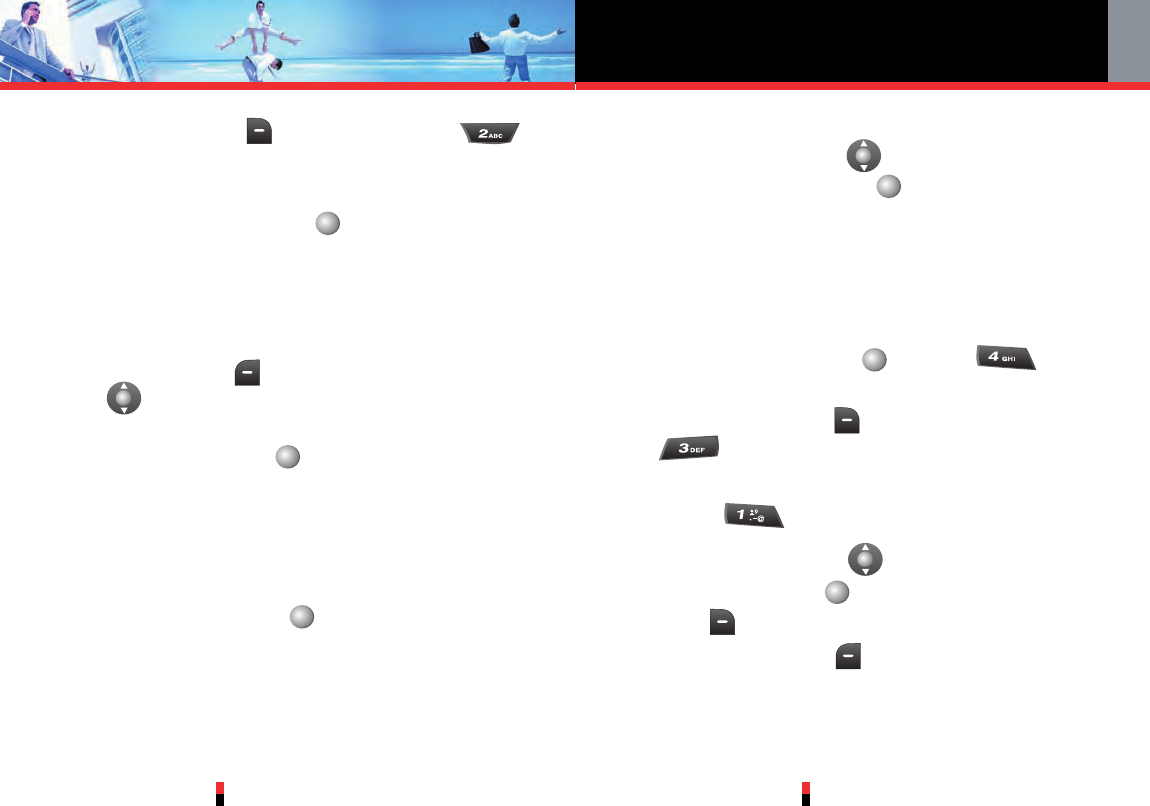2. Press Right Soft Key [Options], then press
New PTT Group.
3. Enter the new PTT Group name in the new name field,
then press Center Select Key [SAVE].
4. The phone will connect to the network and update
Contact information.
A confirmation message will appear on the display
when the transaction is complete.
5. Press Left Soft Key [Add], then press Navigation
Key up or down to highlight the existing Contact
entry.
6. Press Center Select Key [OK].
7. The phone will connect to the network and update
Contact information.
3.4.2 Rename PTT Group
1. Enter the new name into the Enter Name field.
2. Press Center Select Key [Save].
3. The phone will connect to the network and update
Contact information.
A confirmation message will appear on the display
when the transaction is complete.
Push to Talk
G’zOne TYPE-S
105
G’zOne TYPE-S
104
3.4.3 Erase PTT Group
1. Press Navigation Key up or down to select Yes.
2. Press Center Select Key [OK].
3. The phone will connect to the network and update
Contact information.
A confirmation message will appear on the display
when the transaction is complete.
3.4.4 Temp PTT Group
1. Press Center Select Key [MENU], PTT
Contact List.
2. Press Right Soft Key [Options], then press
Temp PTT Group.
3.4.4.1 Add PTT Contacts
1. Press Add PTT Contacts.
2. Press Navigation Key up or down, then press
Center Select Key [MARK] or press Right Soft
Key [Mark All] to select PTT Contacts.
3. Press Left Soft Key [Done] to add selected PTT
Contacts.
4. The phone will connect to the network and update
Contact information.