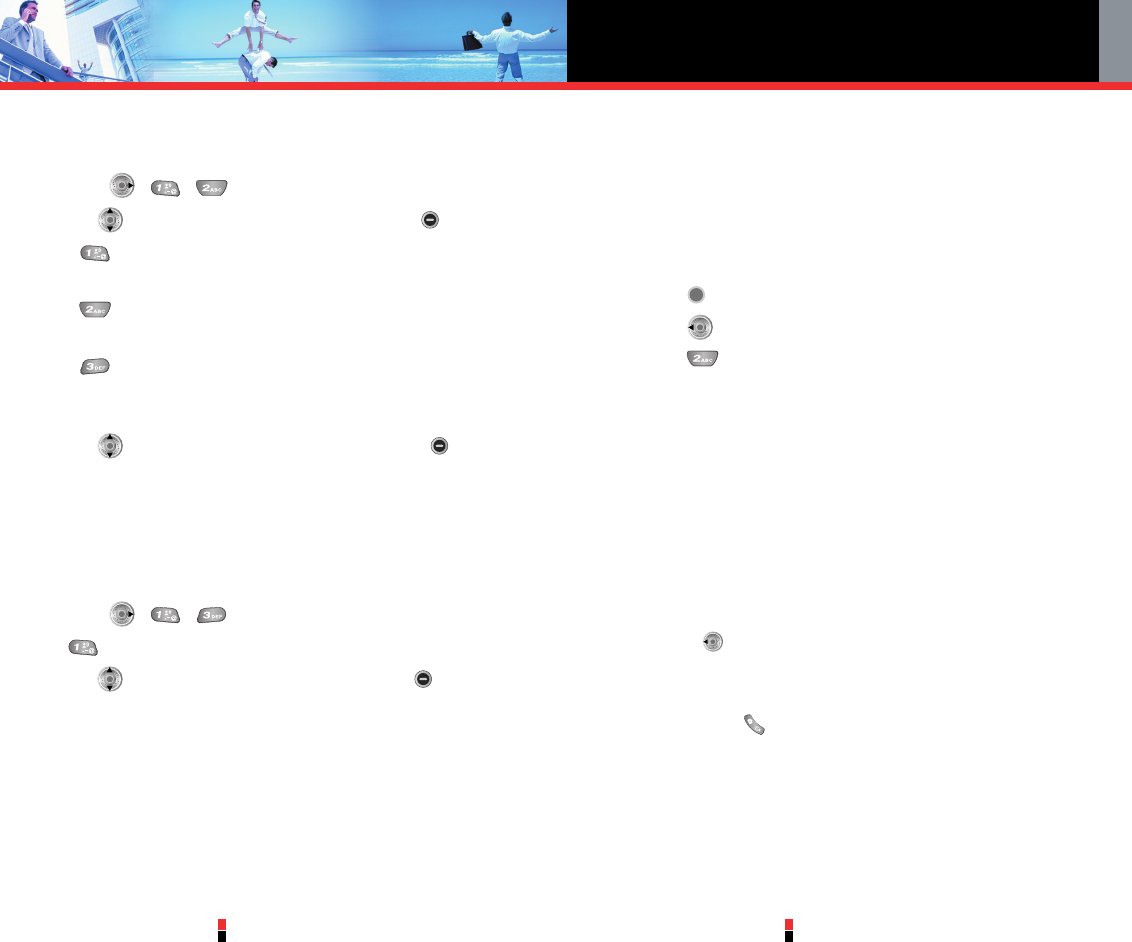GET IT NOW
G’zOne Type-V
37
G’zOne Type-V
38
2. Get PIX & FLIX
Quick Access to Get PIX & FLIX Feature
View, take and trade your digital pictures and video right from your
wireless phone.
Access and Options
1. Press [MENU].
2. Press 2 times.
3. Press Get PIX & FLIX.
4. Sub-menu.
1. Get V CAST Video
2. Get New PIX
3. My PIX
4. My FLIX
5. PIX Place
6. Take PIX
7. Record FLIX
Shortcut
Pressing is a hot key to Get PIX & FLIX.
NOTE
From Take PIX mode, you can change to Take FLIX mode by pressing
the camera key .
1.2 My Ringtones
To select a desired ringtone, download a new ringtone:
1. Press , , .
2. Use to highlight ringtone and press Left Soft Key [Set As].
• Ringtone: When selecting this, a confirmation message is
displayed.
• Contact ID: When selecting this, the Set As Contact ID
screen will appear. Select Contact.
• Alert Tone: Press the corresponding number key to set the
ringtone for one of the following: ALL Msg / TXT Msg / PIX-FLIX
Msg / Voicemail Msg.
3. Use to highlight ringtone and press Right Soft Key
[Options].
• Erase / Rename / Ringtone Info
1.3 My Sounds
To select a desired sound or record a new sound:
1. Press , , .
2. Record New: You can record and save desired sounds.
3. Use to highlight sound and press Right Soft Key [Options].
• To PIX Place / Rename / Lock / Erase / Erase All / Sound Info