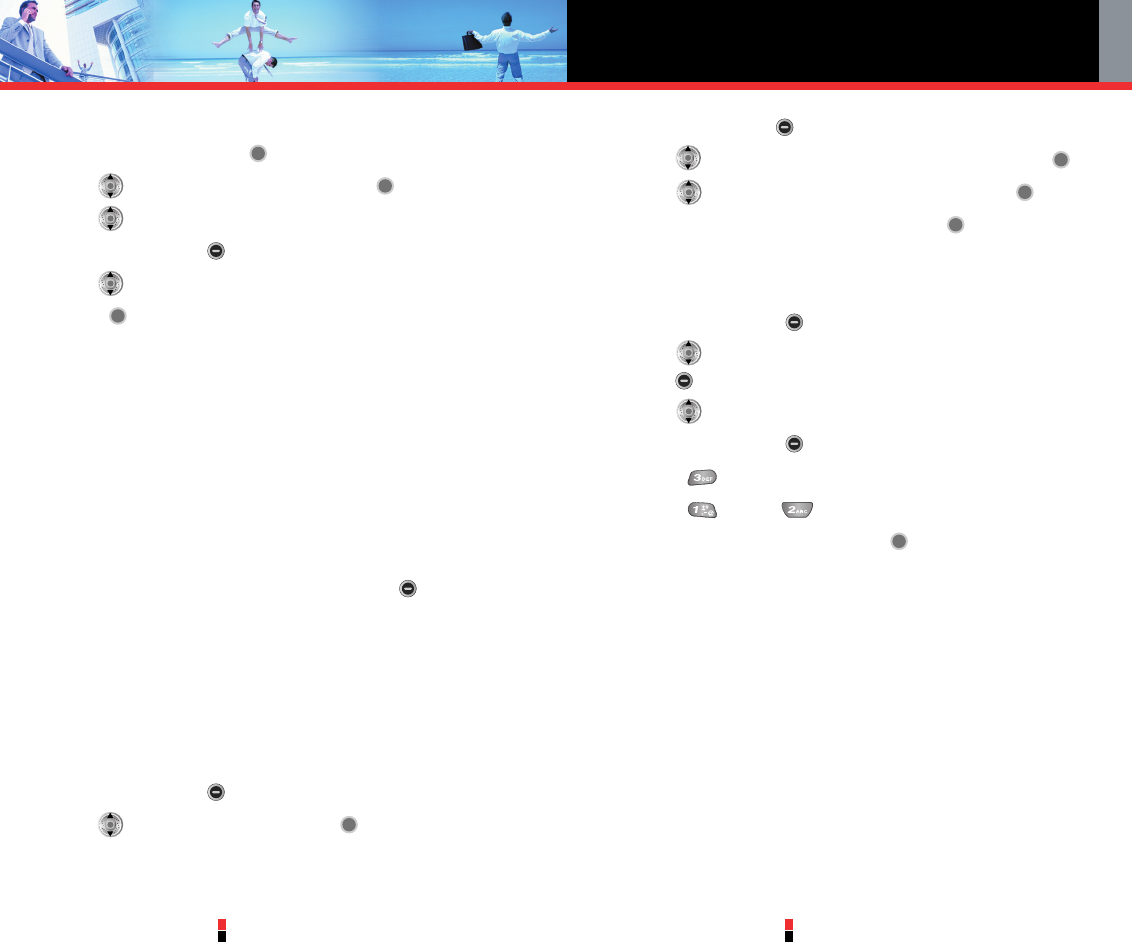Contacts in Your Phone’s Memory
G’zOne Type-V
29
G’zOne Type-V
30
Deleting a Speed Dial
1. From standby mode, press [MENU].
2. Use to highlight Speed Dials, then press .
3. Use to highlight the Speed Dial number.
4. Press Right Soft Key [Remove].
5. Use to select Yes.
6. Press . A confirmation message appears.
Phone Numbers With Pauses
Pauses are used for automated systems (i.e., voice mail, calling
cards). Insert a pause after a phone number then enter another group
of numbers. The second set of numbers is dialed automatically after
the pause. This feature is useful for dialing into systems that require a
code. There are two different types of pauses you can use when
storing a number:
Wait (W)
The phone stops dialing until you press Left Soft Key [Release] to
advance to the next number.
2-Sec Pause
The phone waits 2 seconds before sending the next string of digits.
Storing a Number with Pauses
1. From standby mode, enter the number.
2. Press Right Soft Key [Options].
3. Use to select pause type and press .
2-Sec Pause / Wait
4. Enter additional number(s) (e.g., pin number or credit card number).
5. Press Left Soft Key [Save].
6. Use to select Create New or Update Existing and press .
7. Use to select the type of phone number and press .
8. Enter a name (up to 32 characters) and press .
A confirmation message is displayed.
Adding a Pause to an Existing Number
1. Press Right Soft Key [Contacts].
2. Use to highlight the Contact entry to edit, then press Left Soft
Key [Edit].
3. Use to highlight the number.
4. Press Right Soft Key [Options].
5. Press Add Pause.
6. Press Wait or 2-Sec Pause
7. Enter additional number(s) and press .
A confirmation message is displayed.
Searching Your Phone’s Memory
The G’zOne Type-V phone is able to perform a dynamic search of the
contents in your phone’s memory. A dynamic search compares
entered letters or numbers against the entries in your Contacts. A
matching list is displayed in ascending order. You can then select a
number from the list to call or edit. There are several ways to search:
• Scrolling Alphabetically
• Searching by Letter