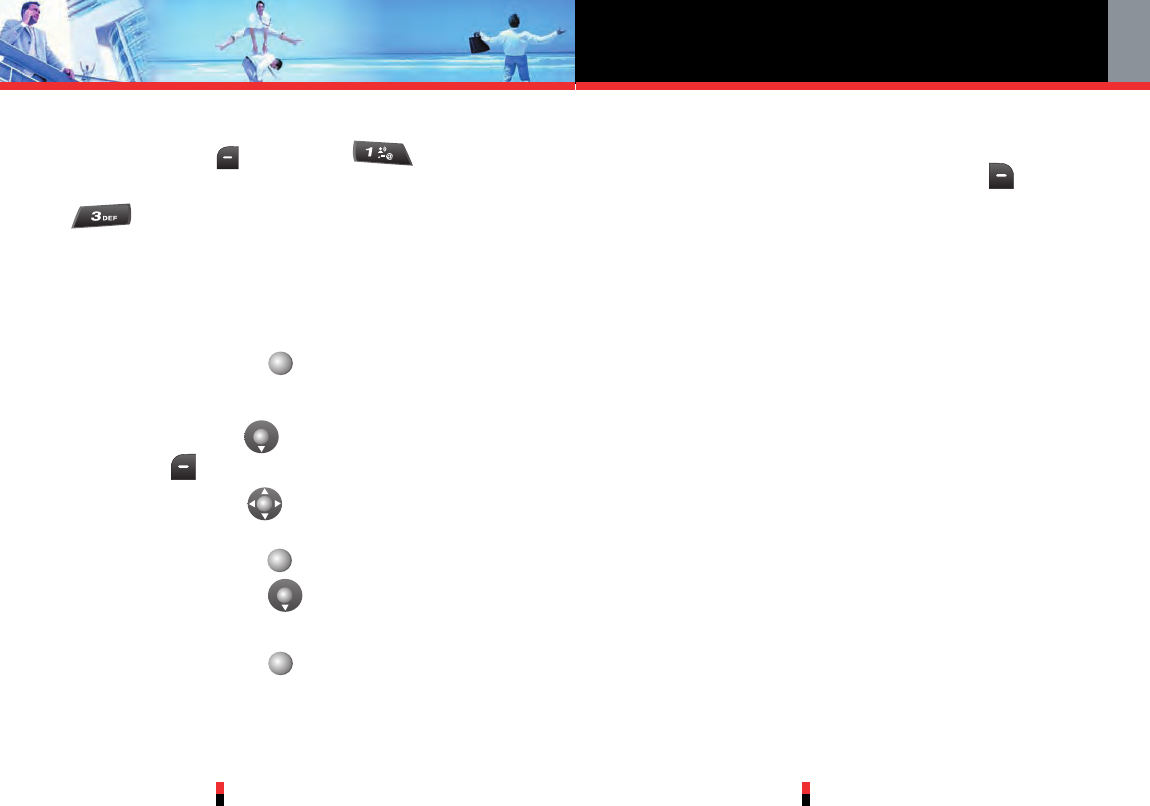G’zOne TYPE-S
70
MESSAGING
G’zOne TYPE-S
71
Sending a Video Message
1. Press Left Soft Key [Message]
,
New
Message.
2. Video Message.
3. Enter the phone number of the recipient or the email address
for an email message.
• Phone number.
• E-mail address for an email message.
4. Press
Center Select Key [OK].
5. Type your message (text or email).
6. Press Navigation Key down to highlight Video and
Left Soft Key [Videos].
7. Press Navigation Key up, down, left or right to
select the video you would like to add to your message, then
press
Center Select Key [OK].
8.
Press to Navigation Key down to highlight the
Subject and enter the subject.
9. Press
Center Select Key [SEND].
A sending screen appears.
Customizing the Message Using Options
You can customize a new Text Message, Picture Message or
Video Message, by pressing the Right Soft Key
[Options]
to access the following features:
Add Allows you to add Graphics,
Animations, Sounds, Quick Text,
Signature or vCard.
(Text Message option)
Preview Shows a Pictures/Videos message as it
would be seen by the recipient.
(Picture/Video Message option)
Save Quick Text
Allows you to define phrases to insert
as Insert Quick Text. Quick Text can be
saved up to 100 characters per phrase.
Format Text Allows you to change the look of the
text.
Alignment / Font Size / Font Style /
Text Color / Background (Text
Message option)
Save As Draft Saves the message into the Draft folder.
Priority Level Assigns priority to the message.
High / Normal
Remove
Removes a Picture or Video from
Picture/Video
your message. (Picture/Video Message
option)