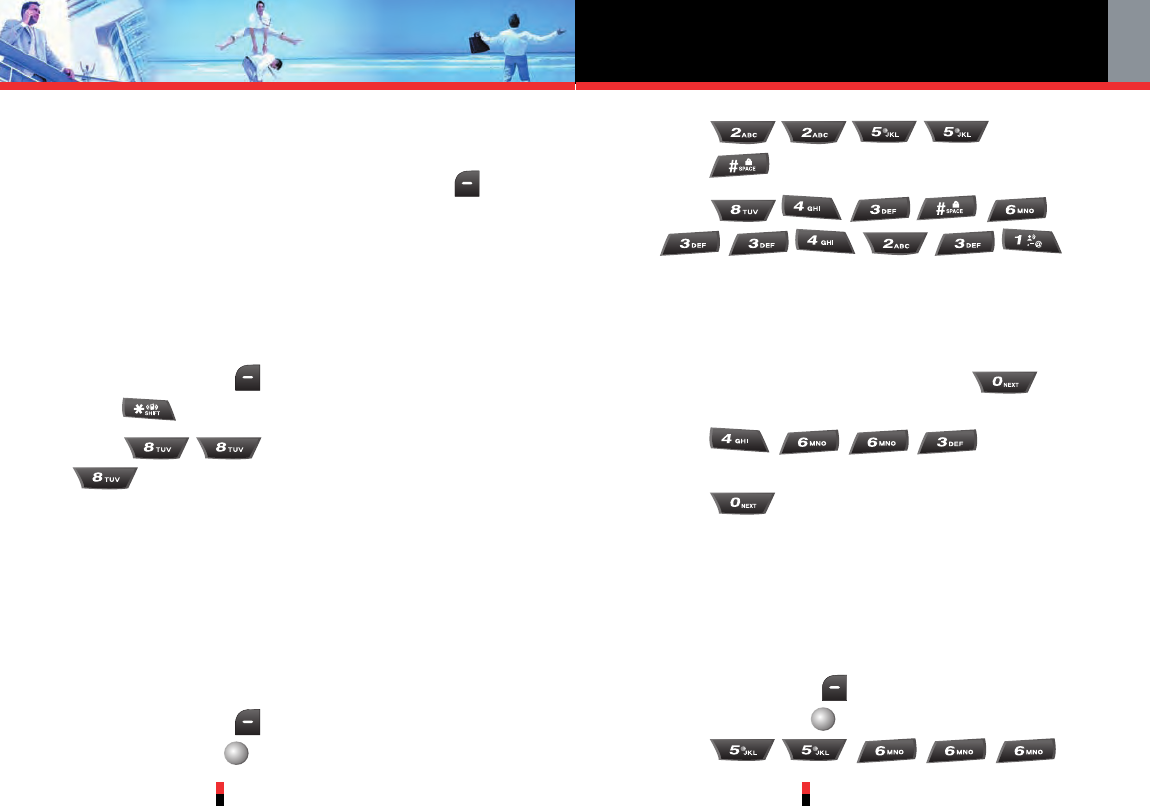G’zOne TYPE-S
28
Entering and Editing Information
G’zOne TYPE-S
29
Text Input Modes
There are five modes for entering text, numbers, special
characters, and punctuation. Press Left Soft Key in
a text entry field to display a pop-up list of text modes.
Using Abc (Multi-tap) Text Input
To enter words in this mode, you need to press each key
repeatedly until the desired letter appears. It can also be
used to add words to the T9 database.
1. Press Left Soft Key to change to Abc mode, then
press to change to ABC Caps Lock.
2. Press , wait one second, then press
. “UT” is displayed.
Using T9 Mode Text Input
T9 mode incorporates a built-in-dictionary to determine a
word based on the entered characters. A word can be
entered more quickly by pressing each key once per
character.
To type the message “Call the office.” follow these
steps:
1. Press Left Soft Key , select T9Word, then press
Center Select Key
[OK]
.
2. Press .
3. Press to complete the word and add a space.
4. Press
.
Call the office. is displayed.
Using the NEXT Key
After you have finished entering a word, if the word
displayed is not the one you want, press to
display additional word choices.
1. Press .
"Good" is displayed.
2. Press .
The display gives you additional choices such as:
"Home", “Gone”, “Hood”, etc.
Adding Words to the T9 Database
If a word is not in the T9 database, add it by using Abc
(Multi-tap) mode text entry. To add a new word:
1. Press Left Soft Key , select Abc, then press
Center Select Key
[OK]
.
2. Press