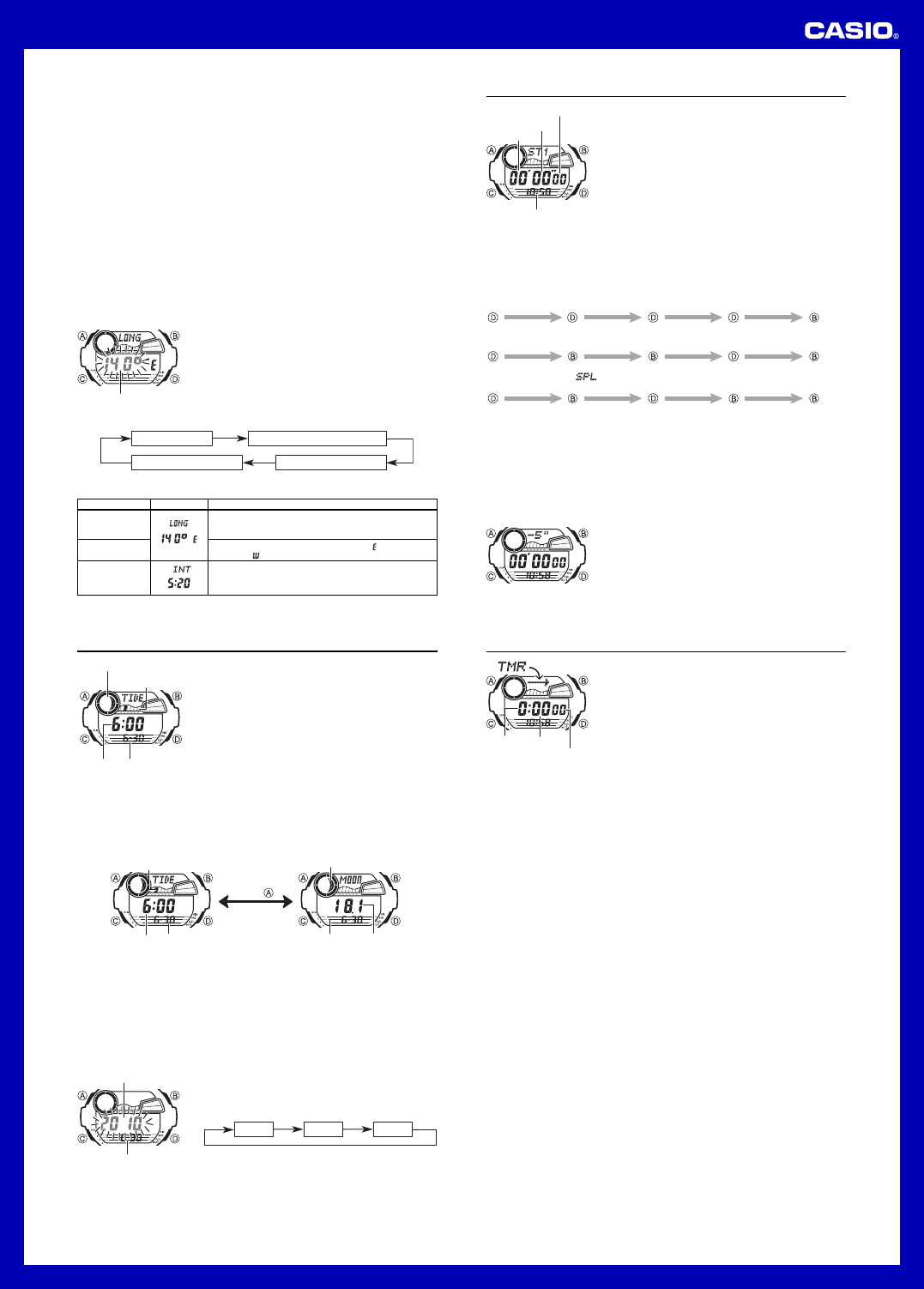2
Operation Guide 3194
Countdown Timer
The countdown timer can be set within a range of one
minute to 24 hours.
reaches zero. The countdown timer also has an auto-
repeat feature and a progress beeper that signals the
progress of the countdown.
• All of the operations in this section are performed in the
Countdown T
C.
Configuring the Countdown Timer
The following are the settings you should configure before
actually using the countdown timer
Countdown start time; Auto-repeat on/off; Progress
beeper on/off
• See “ T” for information
about setting up the timer.
Auto-repeat
When auto-repeat is turned on, the countdown restarts automatically from the
countdown start time when it reaches zero.
When auto-repeat is turned off, the countdown stops when it reaches zero and the
display shows the original countdown start time.
• Pressing D while an auto-repeat countdown is in progress pauses the current
countdown. YD , or you can
press A to reset to the countdown time starting value.
Countdown Timer Beeper Operations
The watch beeps at various times during a countdown so you can keep informed
about the countdown status without looking at the display
types of beeper operations the watch performs during a countdown.
Countdown End Beeper
The countdown end beeper lets you know when the countdown reaches zero.
• When the progress beeper is turned off, the countdown end beeper sounds for
about 10 seconds, or until you press any button to stop it.
• When the progress beeper is turned on, the countdown end beeper sounds for
about one second.
Progress Beeper
When the progress beeper is turned on, the watch uses beeps to signal countdown
progress as described below
• Starting from five minutes before the end of the countdown, the watch emits four
short beeps at the top of each countdown minute.
• 30 seconds before the end of the countdown, the watch emits four short beeps.
• The watch emits a short beep for each of the last 10 seconds of the countdown.
• If the countdown start time is six minutes or greater
each second of the final 10 seconds before the five-minute point is reached. Four
short beeps are emitted to signal when the five-minute point is reached.
Stopwatches
Y
(ST1) and Stopwatch Mode (ST2). Both stopwatch modes
let you measure elapsed time, split times, and two
finishes. The Stopwatch Mode (ST1) includes
• A display range of the stopwatch is 999 hours,
59 minutes, 59.99 seconds.
• A stopwatch continues to run, restarting from zero after
it reaches its limit, until you stop it.
• A stopwatch measurement operation continues even if
you exit a Stopwatch Mode.
• Exiting a Stopwatch Mode while a split time is frozen on
the display clears the split time and returns to elapsed
time measurement.
• All of the operations in this section are performed in the
Stopwatch Mode (ST1) or Stopwatch Mode (ST2),
which you enter by pressing C.
To measure times with the stopwatch
(Stopwatch Mode (ST1) and Stopwatch Mode (ST2))
Elapsed Time
Start
Stop Re-start Stop Clear
Start
Split
( displayed)
Split release Stop Clear
Start
Split Stop Split release Clear
Split Time
Two Finishes
First runner finishes.
Display time of first
runner.
Second runner
finishes.
Display time of
second runner.
About
With
starts automatically when the countdown reaches zero.
During the final three seconds of the countdown, a beeper sounds with each second.
To use
1. While the stopwatch screen is showing all zeros in the
Stopwatch Mode, press B.
• This displays a 5-second countdown screen.
• TB again.
2. Press D to start the countdown.
• When the countdown reaches zero, a tone sounds and
a stopwatch timing operation starts automatically
• Pressing D while the
progress starts the stopwatch immediately
Lon
itude value
ScreenSetting
Longitude V
Longitude
(East/West)
Lunitidal Interval
Hours, Minutes
Button Operations
Use D (+) and B ( – ) to change the setting.
• Y° to 180° , in
1-degree units.
Use D to switch between east longitude ( ) and west
longitude ( ).
Use D (+) and B ( – ) to change the setting.
Seconds
Minutes
1/100 second
Timekeeping Mode time
*
time measurement,
shows the number of
hours elapsed.
Seconds
Hours
Minutes
Home Site Data
Moon phase, tide graph data, and T
properly unless Home Site data (UTC offset, longitude, and lunitidal interval) is
configured correctly
• The UTC offset is a value that indicates the time difference between a reference
point in Greenwich, England and the time zone where a city is located.
• The letters “UTC ” is the abbreviation for “Coordinated Universal T” , which is the
world-wide scientific standard of timekeeping. It is based upon carefully maintained
atomic (cesium) clocks that keep time accurately to within microseconds. Leap
seconds are added or subtracted as necessary to keep UTC in sync with the Earth’s
rotation.
• The lunitidal interval is the time elapsing between the Moon ’s transit over a meridian
and the next high tide at that meridian. See “ Lunitidal Interval” for more information.
• This watch displays lunitidal intervals in terms of hours and minutes.
• The “ Site/Lunitidal Interval Data List ” provides UTC offset and longitude information
around the world.
• The following is the initial factory default Home Site data (T
first purchase the watch, and whenever you have the battery replaced. Change
these settings to match the area where you normally use the watch.
UTC offset (+9.0); Longitude (East 140 degrees); Lunitidal interval (5 hours,
20 minutes)
To configure Home Site data
1. In the TA until the
seconds start to flash, which indicates the setting
screen.
2. Press C twice to display the UTC offset setting screen,
and confirm that the setting is correct.
• If the UTC offset setting is not correct, use D (+) and
B ( –) to change it.
3. Press A to display the longitude value setting screen.
4. Press C to move the flashing in the sequence shown below to select other settings.
Longitude V
Lunitidal Interval Minutes
Lunitidal Interval Hours
Longitude (East/West)
5. When the setting you want to change is flashing, use D and B to change it as
described below
6. Press A to exit the setting screen.
Tide/Moon Data
Tide/Moon data lets you view the Moon age and Moon
phase for a particular date, and tidal movements for a
particular date and time at your Home Site.
• When you enter the Tide/Moon Data Mode, the data for
6:00 a.m. on the current date appears first.
• If you suspect that the Tide/Moon data is not correct for
some reason, check the T
(current time, date, and Home Site settings), and make
changes as required.
• See “ Moon Phase Indicator ” for information about the
Moon phase indicator and “ Tide Graph” for information
about the tide graph.
• All of the operations in this section are performed in the
Tide/Moon Data Mode, which you enter by pressing C .
Tide/Moon Data Screens
In the TA to toggle between the tide data screen and the
Moon data screen.
Tide Data Screen Moon Data Screen
Press .
Tide graph
Moon age
Time
Moon phase indicator
Month – Da
Month – Day
• While the tide data screen is displayed, use D (+) and B ( –) to change the
displayed time in one-hour increments.
• While the Moon data screen is displayed, use D (+) and B (– ) to change the
displayed date in one-day increments. Pressing D and B will display the year of
the displayed date for about one second.
• Y
Moon data. See “ T” for more information.
• When you enter the T
was displayed the last time you exited the mode appears first.
To specify a date
1. In the TA until the
year setting starts to flash, which indicates the setting
screen.
2. Press C to move the flashing in the sequence shown
below to select the other settings.
Year
Month Day
3. While a setting is flashing, use D (+) or B (–) to change
it.
• Y
2000 to December 31, 2099.
4. Press A to exit the setting screen.
5. Use A to display either the tide data screen or the Moon data screen.
Tide graph
Time
Moon phase indicator
Month – Da
Month – Day
Y