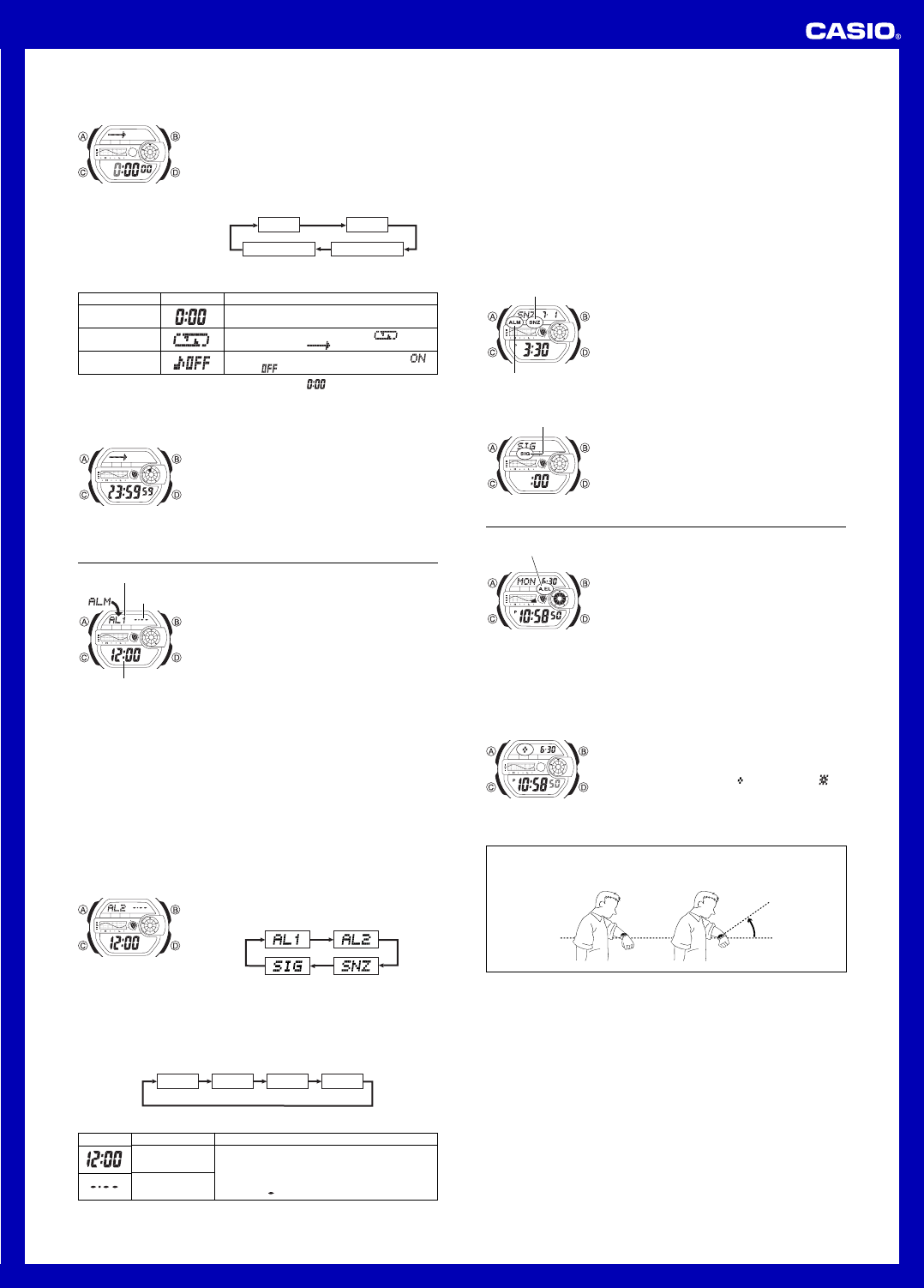Operation Guide 3088
3
T
1. While the countdown start time is on the display in the
Countdown A until the current
countdown start time starts to flash, which indicates the
setting screen.
• If the countdown start time is not display
procedure under “T
display it.
2. Press C to mov
below to select other settings.
Progress Beeper Auto-repeat
Hours Minutes
l
l
l
l
l
l
l
l
l
l
l
l
l
l
l
l
Button Operation
Use D (+) and B (–) to change the setting.
Press D to toggle auto-repeat on (
displayed) and off display
Press D to toggle the progress beeper on (
)
and off (
).
Setting
Hours, Minutes
Auto-repeat
Progress Beeper
• T .
4. Press A to exit the setting screen.
• Y
view the current auto-repeat and progress beeper settings
3. When the setting you want to change is flashing, use B and D to change it as
described below
Screen
T
Press D while in the Countdown
countdown timer
• The countdown timer operation continues e
exit the Countdown
• Press D while a countdown operation is in prog
pause it.D again to resume the countdown.
• T
(by pressing D ), and then press A .
countdown time to its starting value.
Alarms
Y
with hour, min
turned on, the alar
reached.
other two are one-time alarms.
Y
the watch to beep twice e
• There are three alarm screens numbered
AL1and
AL2 for the one-time alarm, a snooze alarm screen
indicated by
SNZ.
indicated by
SIG.
• All of the operations in this section are perf
Alarm Mode, which you enter by pressing C.
Alarm number
Alarm date
(Month – Day)
Alarm time
(Hour : Minutes)
Alarm T
The alarm type is deter
• Daily alarm
Set the hour and minutes for the alarm time.
sound everyda
• Date alarm
Set the month, day
the alarm to sound at the specific time, on the specific date you set.
• 1-Month alarm
Set the month, hour and minutes for the alarm time.
alarm to sound everyday at the time y
• Monthly alarm
Set the day
to sound every month at the time y
T
1. In the Alarm Mode, use D to scroll through the alarm
screens until the one whose time you want to set is
display
• TAL1 or AL2 .
snooze alarm, display the
SNZ screen.
• The snooze alarm repeats ev
2. After you select an alarm, hold down A until the hour setting of the alarm time
star
• This operation turns on the alarm automatically
3. Press C to move the flashing in the sequence shown belo
settings.
Hour Minutes Month Day
4. While a setting is flashing, use D and B to change it as described below.
T
Change the hour
and minutes
Change the month
and day
Do this:
Use D (+) and B (–).
• With the 12-hour f
a.m.P indicator).
• T
or day
for each setting.
5. Press A to exit the setting screen.
Screen
Alarm Operation
The alarm tone sounds at the preset time for 10 seconds, regardless of the mode the
watch is in.
of sev
• Alarm and Hourly Time Signal operations are perf
Timekeeping Mode time.
• T
• P
snooze alarms cancels the current snooze alarm operation.
Displaying the
Displaying the
SNZ
setting
T
In the Alarm Mode, hold down D to sound the alarm.
T
1.D to select an alarm.
2.A to toggle it on and off.
• T
AL1, AL2, or SNZ) displays the
alarm on indicator (ALM ) on its Alar
• In all modes, the alarm on indicator is shown f
alarm that is currently tur
• The alarm on indicator flashes while the alarm is
sounding.
• The snooze alarm indicator (SNZ ) flashes while the
snooze alarm is sounding and during the 5-minute
intervals between alarms.
Alarm on indicator
Snooze alarm
indicator
T
1.D to select the Hourly Time
Signal (
SIG).
2.A to toggle it on and off.
• The Hourly SIG ) is shown on
the display in all modes while this function is turned on.
Hourly time signal
on indicator
Illumination
This watch has an EL (electro-luminescent) panel that
causes the entire display to glo
dark.
automatically when you angle the watch to
face.
• The auto light s
the auto light switch on indicator) f
• See
information about using illumination.
T
In any mode, press B to turn on illumination.
• The above oper
the current auto light switch setting.
Auto light switch
on indicator
• Y
illumination duration.B , the illumination will remain on f
1.5 seconds or 3 seconds, depending on the current illumination dur
T
1.A until the
seconds star
screen.
2.
While the seconds are flashing, press B to toggle the
setting between 1.5 seconds (
) and 3 seconds ( ).
3.A twice to exit the setting screen.
l
l
l
l
l
l
l
l
l
l
l
l
l
l
l
About the Auto Light Switch
T
your wrist as described below in any mode.
Moving the watch to a position that is parallel to the g
you more than 40 degrees causes illumination to turn on.
• Wear the watch on the outside of y
Par
ground
More than
40°
Warning!
•
•
• Always make sure y
display of the watch using the auto light s
running or engaged in any other activity that can result in accident or injury
Also take care that sudden illumination b
startle or distract others around y
•
•
• When you are wearing the watch,
off before riding a bicyc
vehicle.
distraction, whic
T
In the B for about three seconds to toggle the auto
light switch on (A.EL displaA.EL not display
• The auto light switch on indicator (A.EL) is on the display in all modes while the auto
light switch is turned on.
• In order to protect against running down the battery
automatically approximately six hours after y
procedure to turn the auto light switch back on if y