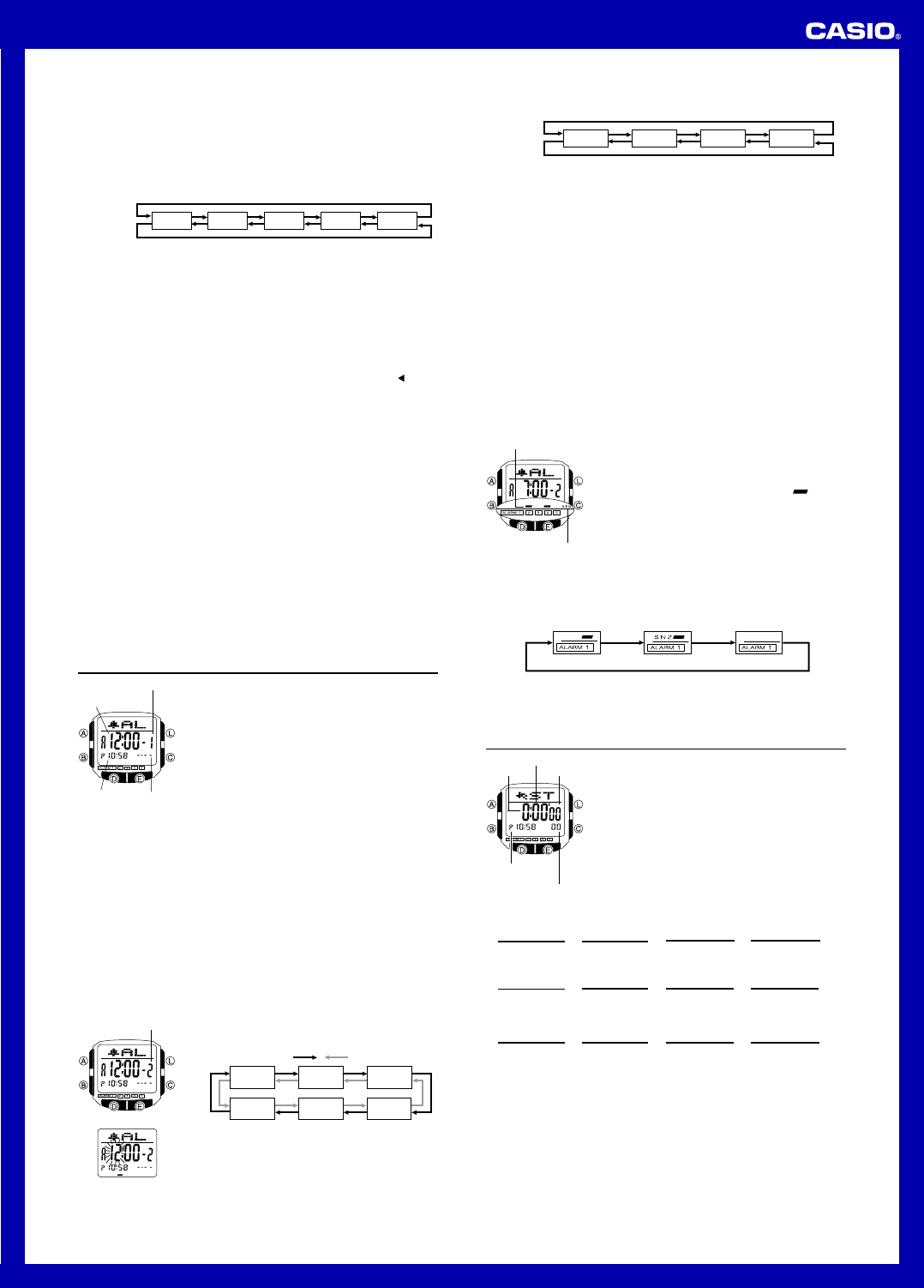Operation Guide 2515
2
6. After you input the name, press C as many times as necessary to mov
to the number area.
• When the cursor is located at the eighth space of the name area, mo
cursor to the right causes it to jump to the first digit of the number
cursor is at the 15th digit of the numberC)
causes it to jump to the first character in the name.
• Pressing C movB moves it to the left.
7. In the number area, use E and D to cycle through numbers and symbols
(hyphen, brac
sequence shown below
8. When the character you want is at the cursor position, press C to mo
to the right.
9. Repeat steps 7 and 8 until you complete number input.
• Y
• The number initially contains all h
or replace them with numbers or other symbols (brac
10. Press A to store your data and return to the Data Bank record screen (without
the cursor).
• When you press A to store data, the name and n
one second as Data Bank records are sor
the Data Bank record screen appears.
• The name can show only three characters at a time
continuously from right to left.
after it.
T
In the Data Bank Mode, use E (+) and D ( – ) to scroll through Data Bank records on
the displa
• Pressing E while the last Data Bank record is on the displaD while the first
record is on the display displa
T
1. In the Data Bank Mode, use E (+) and D ( –) to scroll through the records and
display the one you w
2. Hold down A until the flashing cursor appears on the display
3. Use C (right) and B (left) to move the flashing to the character y
change.
4. Use E (forward) and D (back) to change the character
5. After making the changes that you want, press A to store them and return to the
Data Bank record screen.
T
1. In the Data Bank Mode, use E (+) and D ( –) to scroll through the records and
display the one you w
2. Hold down A until the flashing cursor appears on the display
3. Press B and C at the same time to delete the record.
• The message
CLR appears to indicate that the record is being deleted. After the
record is deleted, the cursor appears on the display
4. Input data or press A to return to the Data Bank record screen.
Alarms
Y
with hour, min
turned on, the alarm tone sounds when the alar
reached.
alarm that repeats up to seven times
Y
the watch to beep twice e
• There are fiv1 through 5 . Y can
configure Alarm1 as a snooze alarm or a one-time-
alarm. Alarms 2 through 5 can be used as one-time
alarms only
• Alarm settings (and Hourly Time Signal settings) are
availab
pressing B .
Alarm T
The alarm type is deter
• Daily alarm
Set the hour and minutes f
sound e
• Date alarm
Set the month, day
the alarm to sound at the specific time, on the specific date you set.
• 1-Month alarm
Set the month, hour and minutes f
alarm to sound everyday at the time y
• Monthly alarm
Set the day
to sound ev
T
1. In the Alarm Mode, use E and D to scroll through the
alarm screens until the one whose time you want to set
is display
• Each of the five alarm screens has an alarm number
The hourly time signal screen does not have an alarm
number
2. After you select an alarm, hold down A until the hour
setting of the alarm time star
the setting screen.
• This operation automatically turns on the alarm.
0 to 9
x
[ ]
(space)
Press E.
Press D.
Alarm time
(Hour : Minutes)
Alarm number
Alarm date
(Month– Day)
Timekeeping
Mode time
Alarm number
Alarm1 Alarm 2 Alarm 3
Time
Signal
Alarm 5 Alarm 4
Press E . Press D.
3. Use C and B to move the flashing in the sequence shown belo
settings.
4. While a setting is flashing, use E (+) and D (– ) to change it.
• Tx
for the month.E and D until the x mark appears (between 12 and 1) while
month setting is flashing.
• Txx
for the daE and D until the xx mark appears (between the end of the
month and 1) while the day setting is flashing.
• When setting the alarm time using the 12-hour format, take care to set the time
correctly as a.m.A indicator) or pP indicator).
5. Press A to exit the setting screen.
Alarm Operation
The alarm tone sounds at the preset time for 10 seconds, regardless of the mode the
watch is in.
ev
• Pressing any b
• Any time you displa1 screen is on the display
Alarm1 automatically becomes a one-time alar
• Displaying the
snooze alarms stops the current snooze alarm operation (but snooze alarm remains
as the alarm type setting).
T
In the Alarm Mode, hold down C to sound the alarm.
T
2
through
5
and the hourly time signal on and off
1. In the Alarm Mode, use E and D to select a one-time
alarm (alar2 through 5 ) or the Hourly
Signal.
2. Press C to toggle it on and off.
• The on/off status of Alarms 2 through 5 is shown by
indicators along the bottom of the displa
= on).
The SIG indicator shows the on (displa
display
• The alarm on indicators and hourly time signal indicator
are display
• While an alarm is sounding, the applicable alarm on
indicator flashes on the display
T
1
1. In the Alarm Mode, use E and D to select Alar1.
2. Press C to cycle through the availab
• The SNZ indicator and Alarm 1 on indicator are displayed in all modes
• The SNZ indicator flashes during the 5-minute intervals between alarms.
• The alarm indicator (Alarm 1 on and/or SNZ ) flashes while the alar
Stopwatch
The stopwatch lets you measure elapsed time
and two finishes.
• The display r
minutes, 59.99 seconds
• The stopwatch continues to run, restarting from zero
after it reaches its limit, until you stop it.
• The stopwatch measurement operation continues e
if you e
• Exiting the Stopwatch Mode while a split time is frozen
on the display clears the split time and returns to
elapsed time measurement.
• All of the operations in this section are perf
Stopwatch ModeB.
T
Minutes
Hour
Month Day
Press C.
Press B.
Alarm on indicators
Hourly time signal
on indicator
SNZ indicator and Alarm1 on indicator
Snooze alarm on
Alarm off
Press C.
Hours
Minutes
Seconds
Timekeeping
Mode time
1/100 second
C
Start Stop
Elapsed Time
➤
Re-start Clear
C
➤
Stop
C
➤
C
➤
A
Split Time
C
Start Split
➤
Split release
Clear
A ➤
Stop
A
➤
C
➤
A
Tw
C
Start Split
➤
Stop
Clear
A ➤
Split release
C
➤
A ➤
A
First runner
finishes.
Display time of
first runner.
Second runner
finishes.
Display time of
second runner.
(SPL displayed)