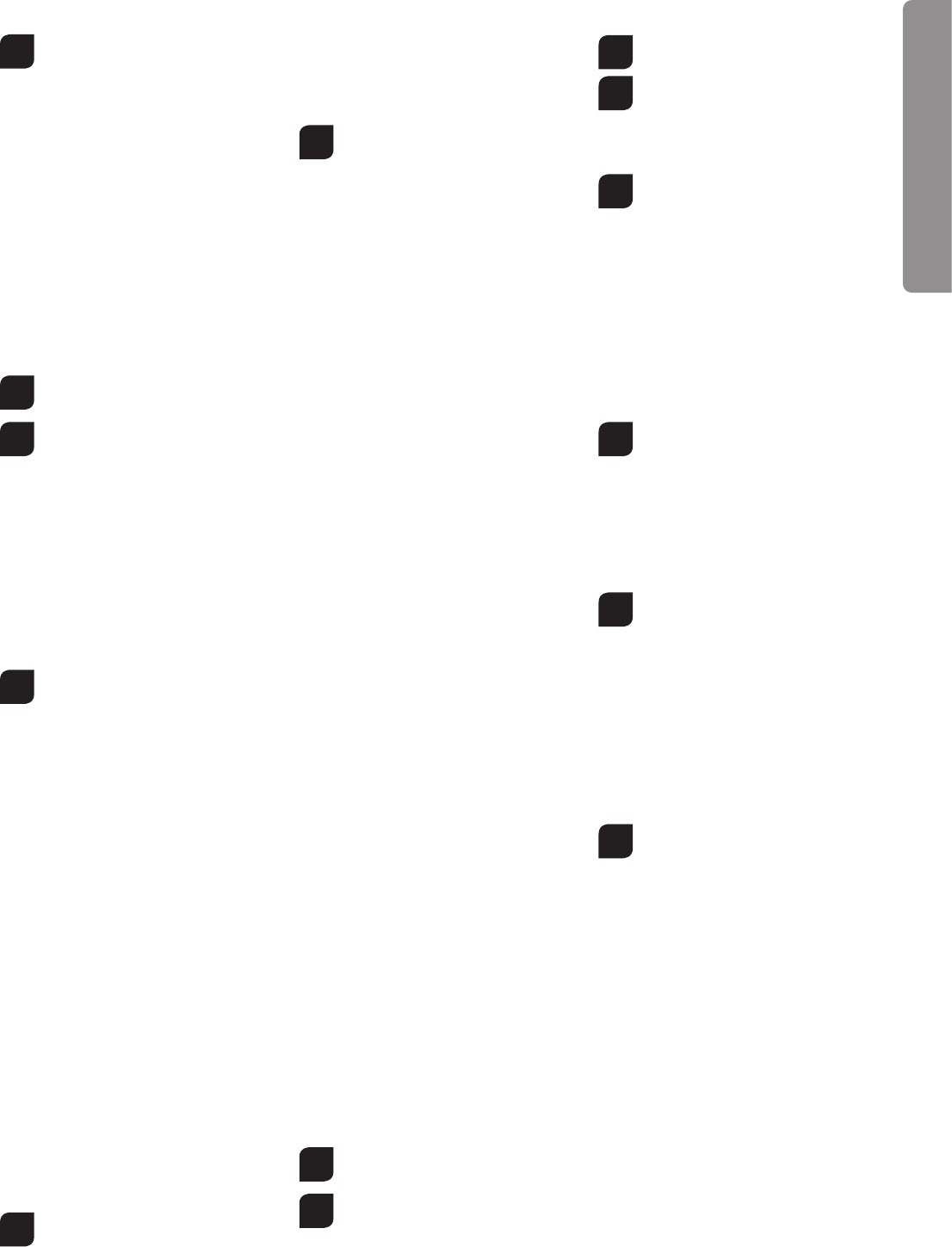7
Contents of package
1
1x Helicopter
1x Controller
1x Charging unit consisting of a USB charging
cable and a USB mains adapter
4x 1
1x Lanyard
2x Joystick e
1x Set of replacement parts
Recharging the LiPo rechargeable
battery
Make
supplied with the LiPo charging unit also supplied (USB
cable
chargeable
any other
es.
ings
before proceeding.
2a
Charging at the mains socket
• Connect USB charging to the USB
mains adapter. As soon as you connect the
charger
the USB charging cable lights up green indicating
that
the mains socket.
If
tery,
red and shows that the helicopter battery is being
charged. The USB charging
ing socke
incorrect connection impossible.
• It takes about 30 minut to recharge a dis-
charged batter (but NOT a deep-discharged
one).
display on the USB
again.
3
Charging via computer:
•
port
cable
is correctly connected to the comput
If
tery,
red and shows that the helicopter battery is being
charged.
The USB charging
on
connection impossible.
• It takes about 30 minut to recharge a dis-
charged batter (but NOT a deep-discharged
one).
display on the USB
again.
Note: When lipo-batt is
charged so the first charging cycle ma
It
above! If
the helicopter
LED display indicat
tery.
cate the battery is still adequately charged.
While charging,
position.
Inserting the batteries in the
remote control
4
Open the battery compartment with a screwdriver
and insert the batteries in the remote control.
Please k mind the correct polarity After
having closed the compartment you can check all
functions of
power
turned
LED on the remote control will light up r
When
ies in the controller must be changed.
F
and remote control
5
The Carrera
are purchase.
occur
tween
control at
frequency bind.
• Connect the plug-in connection at the mod-
el and switch on the model at the ON/OFF
switch.
•
mically-accelerating sequence.
•
Switch on the contr
While connecting, the contr
• Place the charged helicopter on a flat surface.
• Allow the helicop a f moments until the
system is corr initialised and is ready for
operation.
•
again, indicating that the connection is ended.
Checklist for flight preparation
This checklist
instructions.
we
detail before y
•
•
•
ing the lipo-battery”.
•
larity is correct.
•
•
•
•
• LED in the helicopter no in rh
accelerating sequence.
•
tic signal.
•
rectly initialised and is
helicopter now lights continuously
•
helicopters at the same time.
•
•
•
trolling
no
the controller
•
•
If the helicopter displa
ing procedure.
•
•
•
•
Range
control
4
1. Ant
2. P
3. Contr
6
4. Gas · tail (spinning in cir
5. F
6. T
7 Battery compar
8. Slo
Joy
9. Joy
to sc
Description of helicopter
7
1 Coaxial
2.
3.
8
4.
5.
Controlling the helicopter
9
In kno of
your
minutes
self familiar with them. The or
right
view). the
tional
rotational speed
model will start to ascend.
If you push
rotational speed of the
copter will
the ground
without
fully moving the throttle upw
10
Move the right lev (tail) to the left and
the helicopter’s nose turns (ya round
the main rotor’s axis in a circle to the left.
Move the right lever (tail) to the right and the heli-
copter’s nose turns (y
axis in a circle to the right.
Use
stable neutral
ering, without moving the right lev
11
The forward-/backw lev controls the
helicopter´s pit forward and When
shifting
ter will
forward.
ver backward
and the helicopter will fly backward.
After having yourself f with the control
functions
the helicopter
Choosing the flight area
12
When being f the flight
should choose a closed room without any
persons
sible.
helicopter experienced
fly the
your fir flights we recommend to
choose a room with a minimum floor space of
3
having
having
ling
smaller and less open environments.
The helicopter has exclusively been devel-
oped for indoor use in closed rooms.
Info
For
and
ablcar in th
Er
C
Tec
Pi
EN
2b