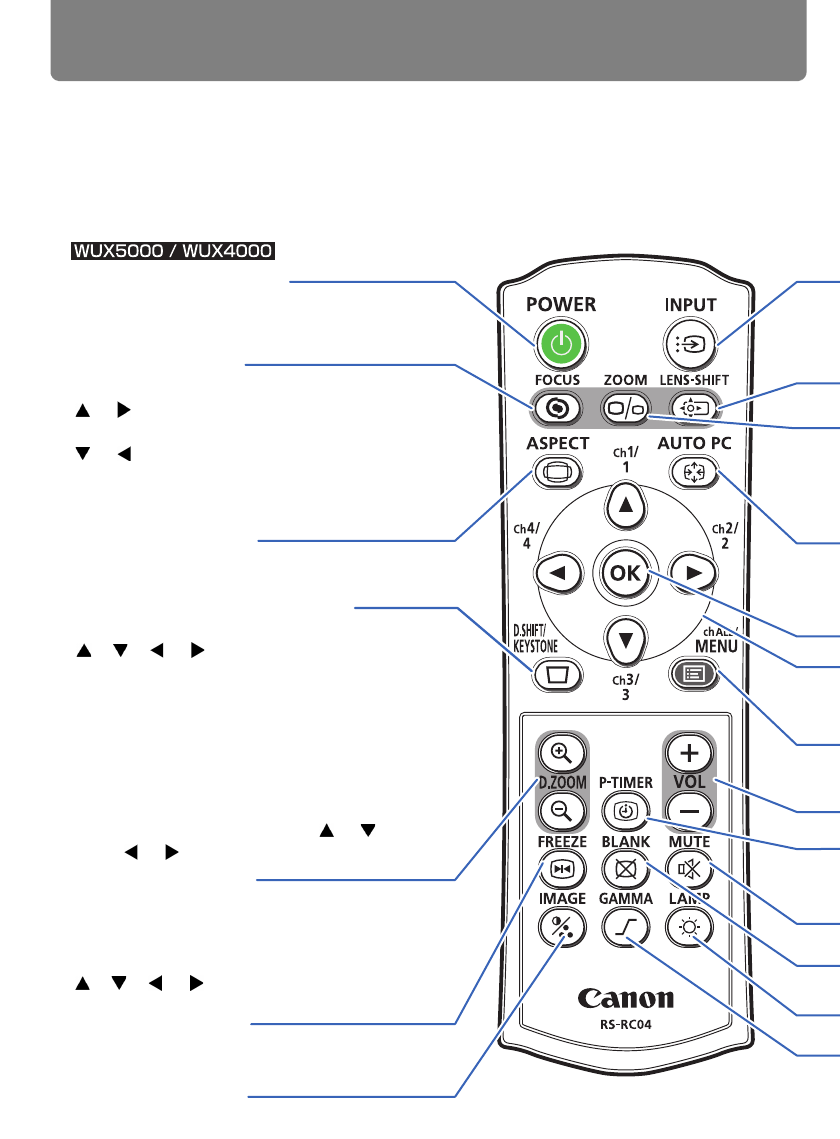the main unit. The RS-RC04 remote control is included with WUX5000 / WUX4000 and the
POWER button (P56, P80)
Turns the projector on or off.
FOCUS button (P73)
Adjusts focusing.
[ ] / [ ] buttons: Moves the focus posi-
tion farther away.
[ ] / [ ] buttons: Moves the focus posi-
tion nearer.
ASPECT button (P70)
Changes the aspect ratio mode.
D.SHIFT/KEYSTONE button (P76)
Corrects keystone distortion.
[ ], [ ], [ ] / [ ] buttons: For keystone
adjustment.
Press D.SHIFT/KEYSTONE to correct
keystone distortion.
• Moves the image up, down, left, or right
when the screen aspect setting is [16:9
D. image shift] or [4:3 D. image shift] is
selected. (P67, P68)
• To move the image, use the [ ] / [ ] or
the [ ] / [ ] buttons.
D. ZOOM button (P84)
Zooms the image in or out digitally.
[+] button: Zooms the image in (up to 12x).
[+] button: Zooms the image out (1x mini-
mum).
[], [], [] / []
buttons: Move the zoom-
in location.
FREEZE button (P82)
Freezes the projected image.
IMAGE button (P79)
Switches the image mode (image quality).
–