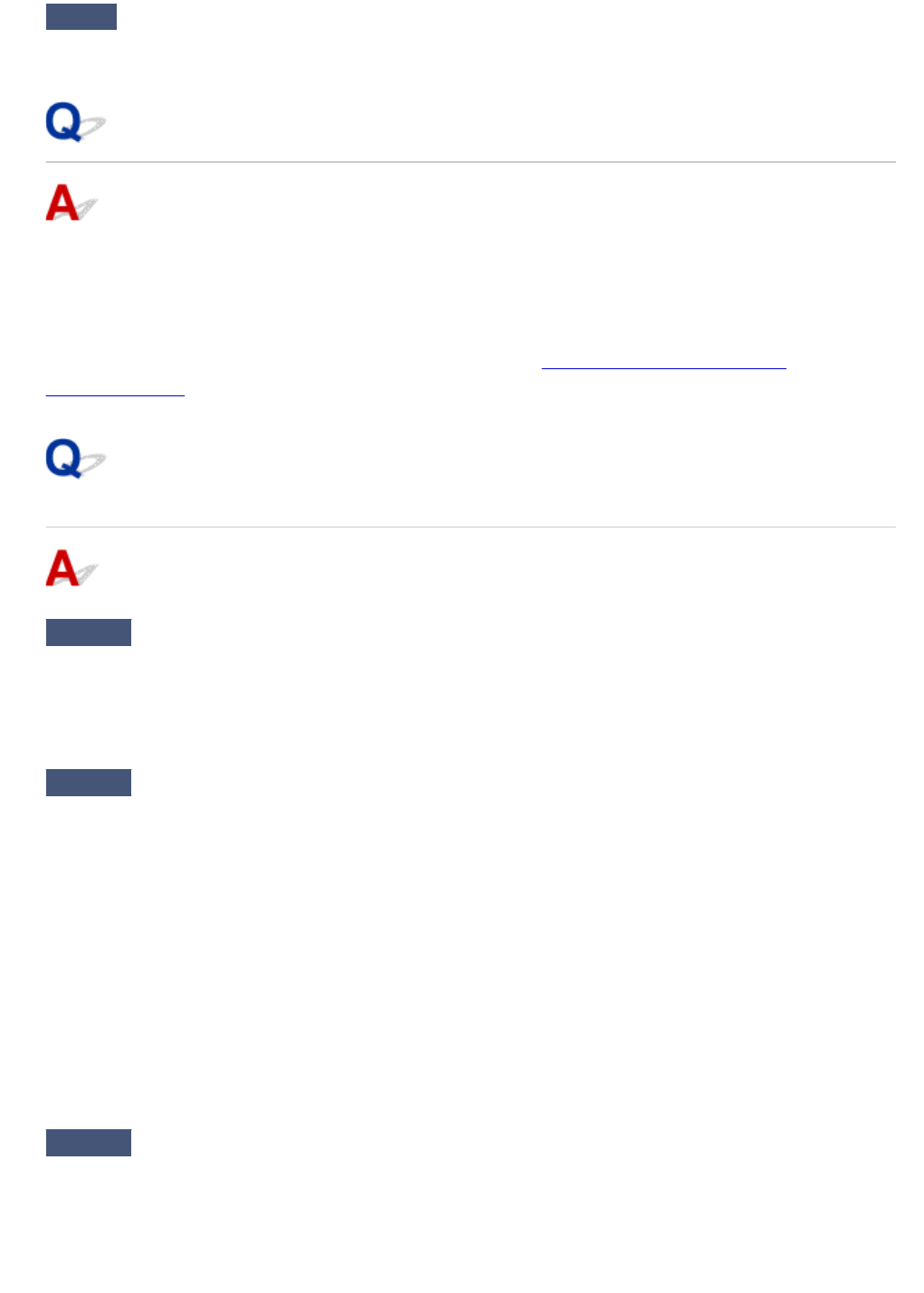-
How can one copy from an original without a screen? Submitted on 4-10-2022 at 15:31
Reply Report abuse -
my cannon PIXMA TS700 printer works ok with my computer, but i now need to print document not on my computor. How do i do this Submitted on 13-9-2022 at 20:39
Reply Report abuse -
my cannon PIXMA TS700 printers works from my computer ok . But i now need to use printer as a stand alone printer ,how can i do this. Submitted on 13-9-2022 at 20:36
Reply Report abuse -
My cannon PIXMA TS700 prints ok from my computer. But i need to print a document not on my computer, how do i set up the printer. Submitted on 13-9-2022 at 20:20
Reply Report abuse -
my cannon PIXMA TS700 is set up to operate from my computer all ok .How do i set the cannon printer pixma TS700 to operate to print with no device. Submitted on 13-9-2022 at 20:11
Reply Report abuse -
my cannon printer PRIXMA TS700 series is set up to work from my computer. But i now need to print a document not on my computer. Can this be set up easily. Submitted on 13-9-2022 at 20:00
Reply Report abuse -
my cannon pixma TS700 is set up to print from my computer. I now need to copy a document not on my computer. How easy is this to set up Submitted on 13-9-2022 at 19:55
Reply Report abuse