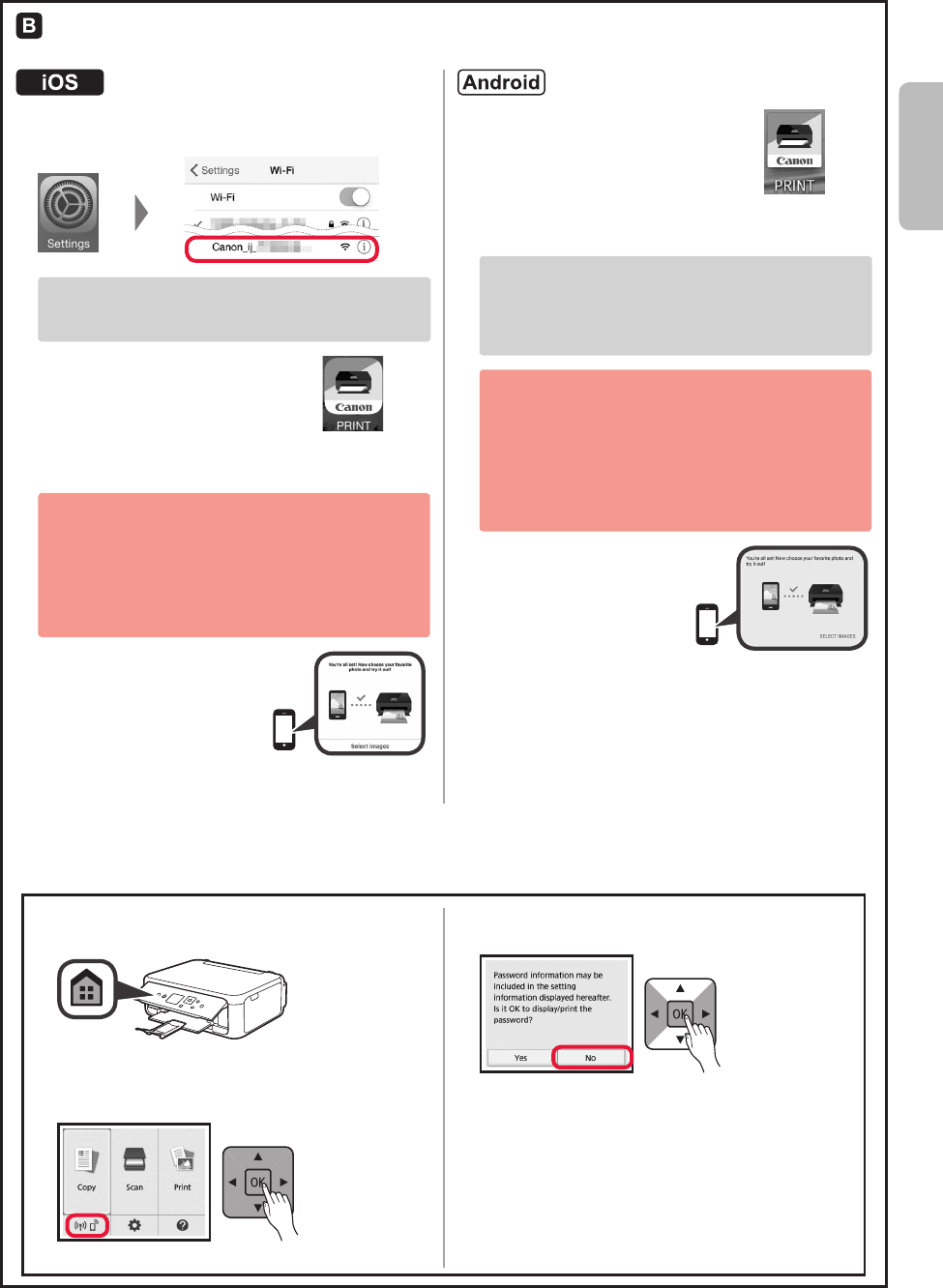-
I have just changed my ink and when I print something out its not printing out certain lines so that you cannot read properly what that line is. Submitted on 21-4-2023 at 12:59
Reply Report abuse -
How do I close the paper tray on a canon ts 5151 printer Submitted on 30-10-2022 at 17:48
Reply Report abuse -
How to get my Canon TS5151 to print. It keeps showing me a screen saying Settings and Preview Submitted on 29-11-2021 at 14:19
Reply Report abuse -
How do I change the WiFi network on my Canon printer Submitted on 17-6-2021 at 16:32
Reply Report abuse -
My printer only prints half of the page vertically. When copying it does the whole page. Submitted on 14-5-2021 at 18:44
Reply Report abuse -
I have a Canon TS5151 printer. When I open the print queue it has a delete message and I can't print anything else while this is there. How do I get rid of this deleted document Submitted on 4-2-2020 at 22:43
Reply Report abuse-
same problem here - how to reset Canon TS5151??? Answered on 1-10-2021 at 19:39
Vote up Report abuse
-