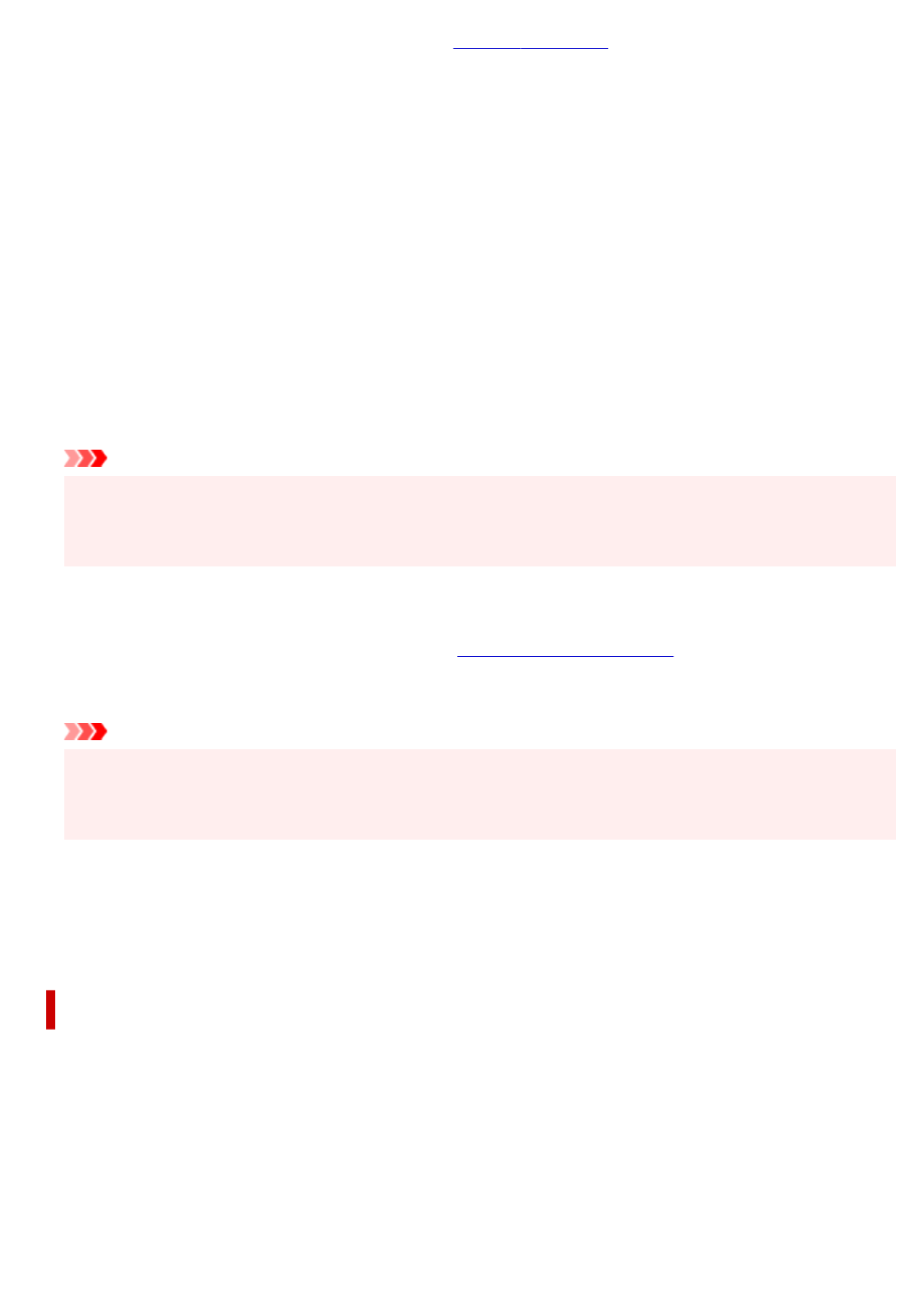-
When printing, my TS3451 prints the last page first after choosing odd or even page numbers. How to reverse? Submitted on 10-4-2023 at 16:48
Reply Report abuse -
my printer has started to print all copies SMALL !!
Reply Report abuse
What did I do wrong ??? Submitted on 15-9-2022 at 11:43 -
My ink cartidge is stuck on the left, I'm getting E 5 and 9 messages but I see no packing materials, and my cartridges are stuck so I can't take them out and put them back in! Submitted on 5-4-2022 at 13:16
Reply Report abuse -
My lcd has the symbol of a aerial with a small cross beside it? What do I do Submitted on 27-3-2022 at 21:52
Reply Report abuse -
what is the function marked B which is on the top panel and on my printer is at the moment lit up Submitted on 5-3-2022 at 13:19
Reply Report abuse -
How do I get my Canon Printer TS3451 to print emails. At the moment it will only print documents from Windows. Submitted on 6-2-2022 at 16:30
Reply Report abuse -
How do I get my Canon Printer TS3451 to print emails. At the moment it will only print documents from Windows Submitted on 6-2-2022 at 16:28
Reply Report abuse -
How to I make the Canon TS3451 print emails. At the moment I can only print things from Windows Submitted on 6-2-2022 at 16:27
Reply Report abuse -
My Canon TS3451 is showing E 2 but I can't find out what this means/ Submitted on 1-2-2022 at 12:52
Reply Report abuse -
how do i get my printer online. The icon is on but it says offline
Reply Report abuse
Submitted on 12-1-2022 at 11:05