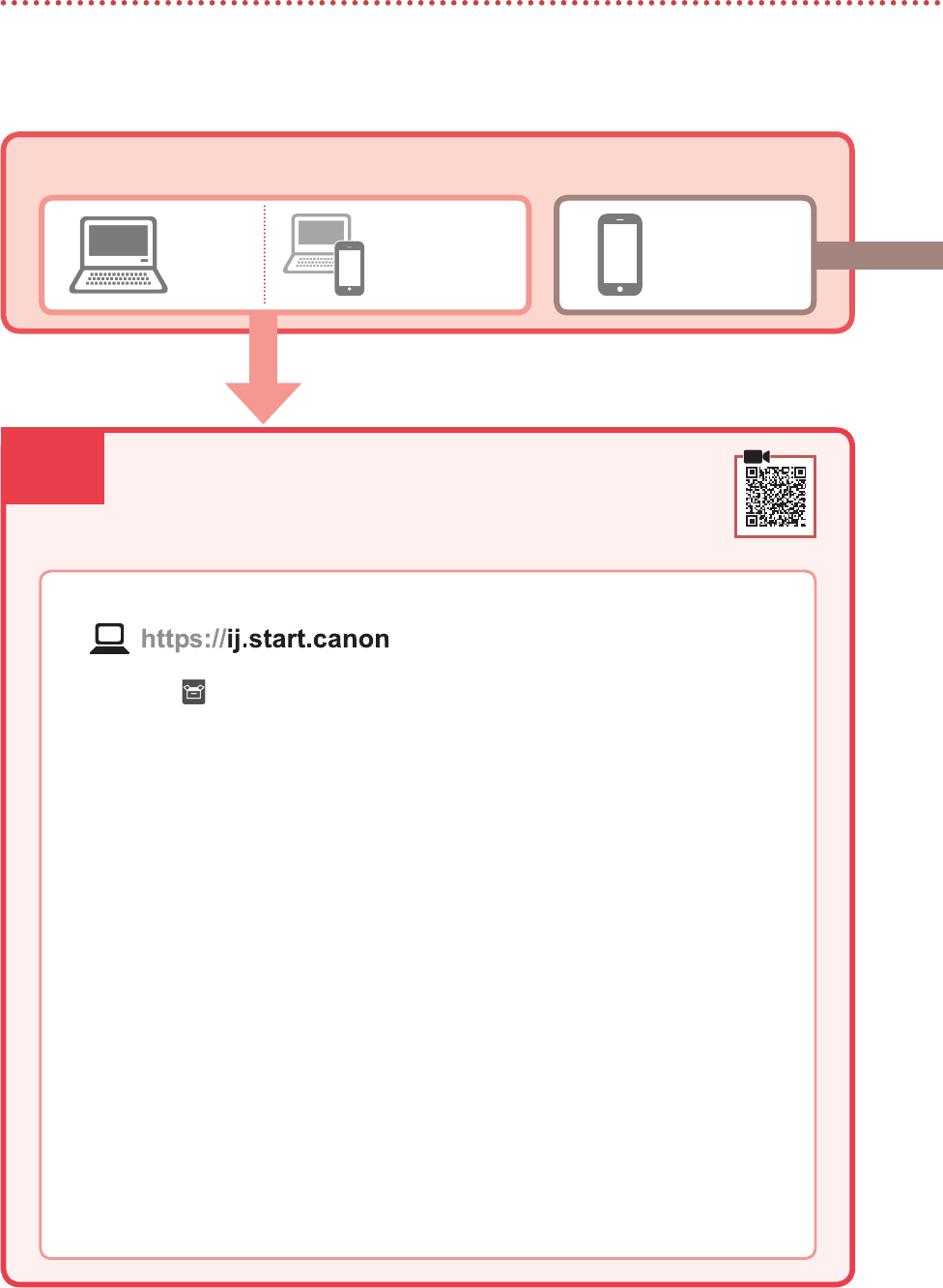-
Can I enlarge a document on a Canon TS 3450 printer Submitted on 28-6-2022 at 12:52
Reply Report abuse -
printer shower E59 and offline. Paper size corrected b ut still showing printer offline Submitted on 13-5-2022 at 17:51
Reply Report abuse -
steps required to connect a second pc via wifi to printer ts3450 Submitted on 5-12-2021 at 11:35
Reply Report abuse -
what steps are required to connect a second PC via wifi to a TS3450 ? Submitted on 5-12-2021 at 11:33
Reply Report abuse -
My canon ts3450 has stopped connecting to my iPad two yellow lights are lit on the control panel labelled B and C.
Reply Report abuse
Can you help
Thanks Submitted on 13-6-2021 at 18:45