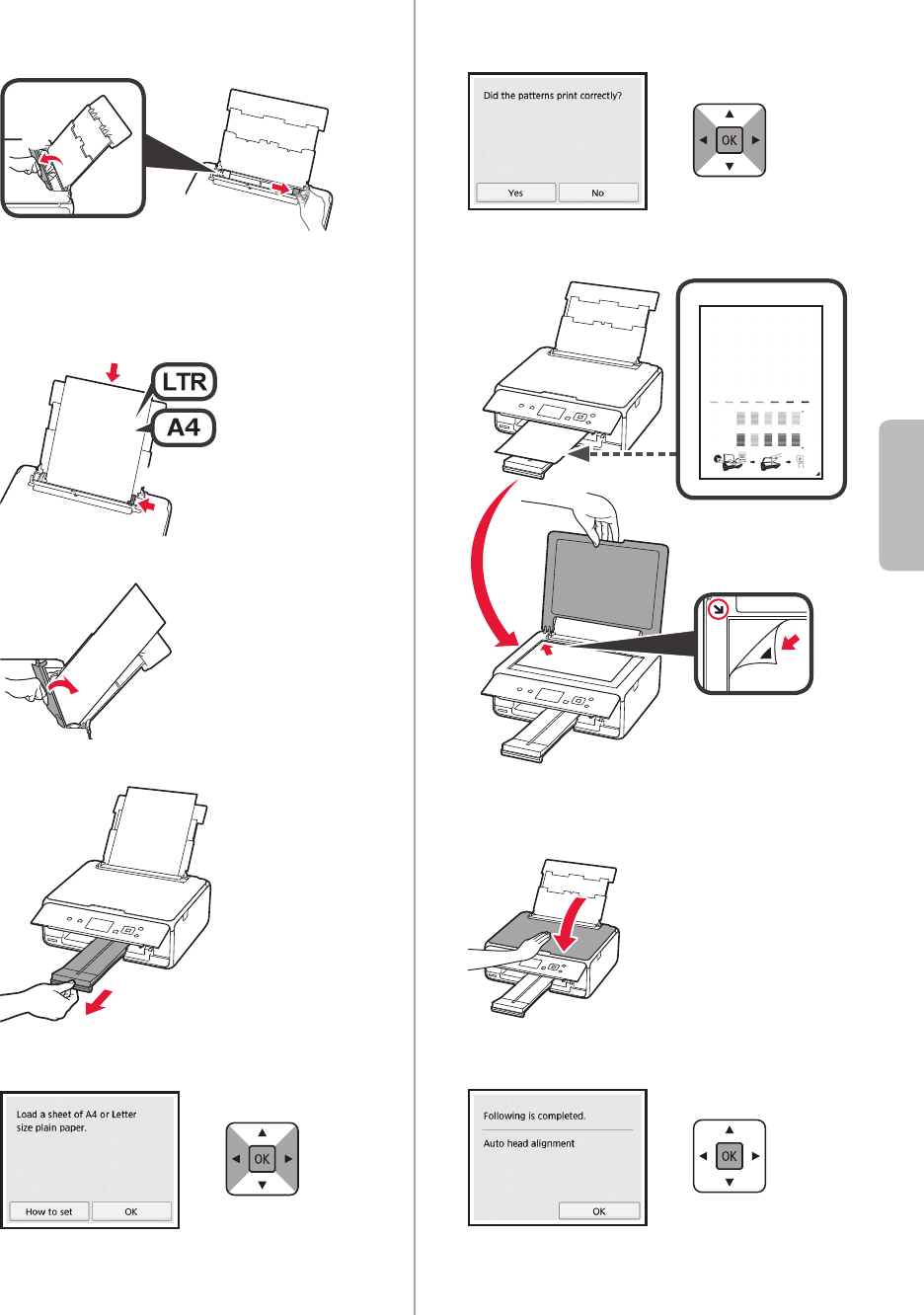-
Early on in the set up my new Pixma 5000 wants me to "Scan the QR code with a smartphone to refer to the Online Manual"
Reply Report abuse
Do I have to?
Where does the wretched QR code live anyway?
How do I scan it - take a photo, or ?
I can access the Online Manual on Google. But how do I proceed to get my new printer to work? Ideas please, solutions better. Cheers, James Submitted on 3-2-2017 at 18:56 -
J'ai un code QR qui m'empêche d'utiliser mon imprimante, comme puis-je le supprimer? Submitted on 23-1-2017 at 13:22
Reply Report abuse