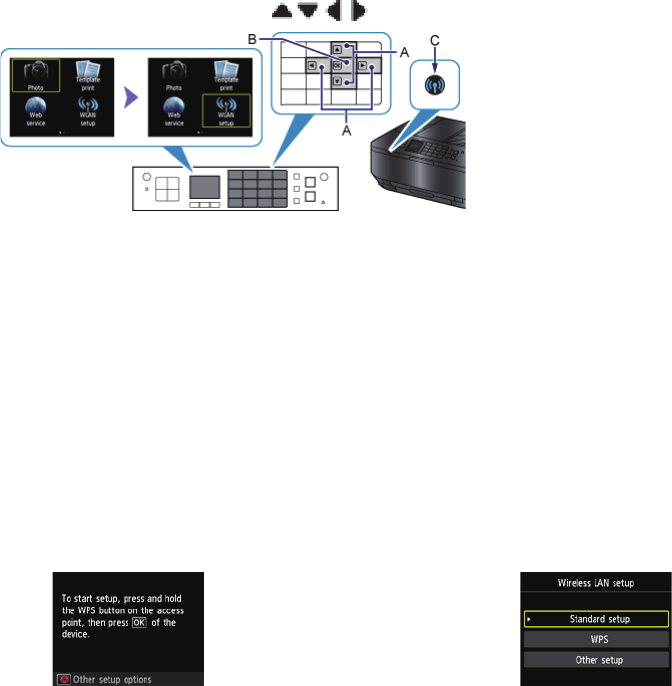2. Wählen Sie mit den Tasten (A) das Symbol WLAN-Einrichtg. (WLAN setup) aus.
3. Drücken Sie die Taste OK (B).
Die (blaue) Wi-Fi-Anzeige (C) leuchtet auf, wenn die WLAN-Verbindung aktiviert ist.
c
Auswahl der Vorgehensweise für die Einrichtung
Der Drucker sucht automatisch Zugriffspunkte, die WPS unterstützen.
* Wenn der Bildschirm „Tastendrückmethode“ am Drucker angezeigt wird
Wenn Sie sich nicht sicher sind, ob Ihr Router diese Technologie unterstützt, drücken Sie die Taste Stopp
(Stop).
Fahren Sie mit dem Bildschirm für die standardeinrichtung fort.
Tastendrückmethode →
d
-A Wählen Sie nachfolgend die geeignetste Verbindungsmethode aus.
Standardeinrichtung →
d
-B
Stellen Sie eine Verbindung mit dem Zugriffspunkt her, indem Sie das
Netzwerkkennwort eingeben.
WPS →
d
-C
Mit einem WPS-kompatiblen Zugriffspunkt verbinden
Andere Einrichtung (Erweiterte Einrichtung) →
d
-D
Verbindung mit dem Netzwerk herstellen, indem die Einstellungen für
den Zugriffspunkt direkt auf dem Drucker eingegeben werden
Wählen Sie bei der Verwendung von WEP-Schlüsselnummer 2, 3 oder 4 die Option
"Erweiterte Einrichtung" aus.
•
•
•