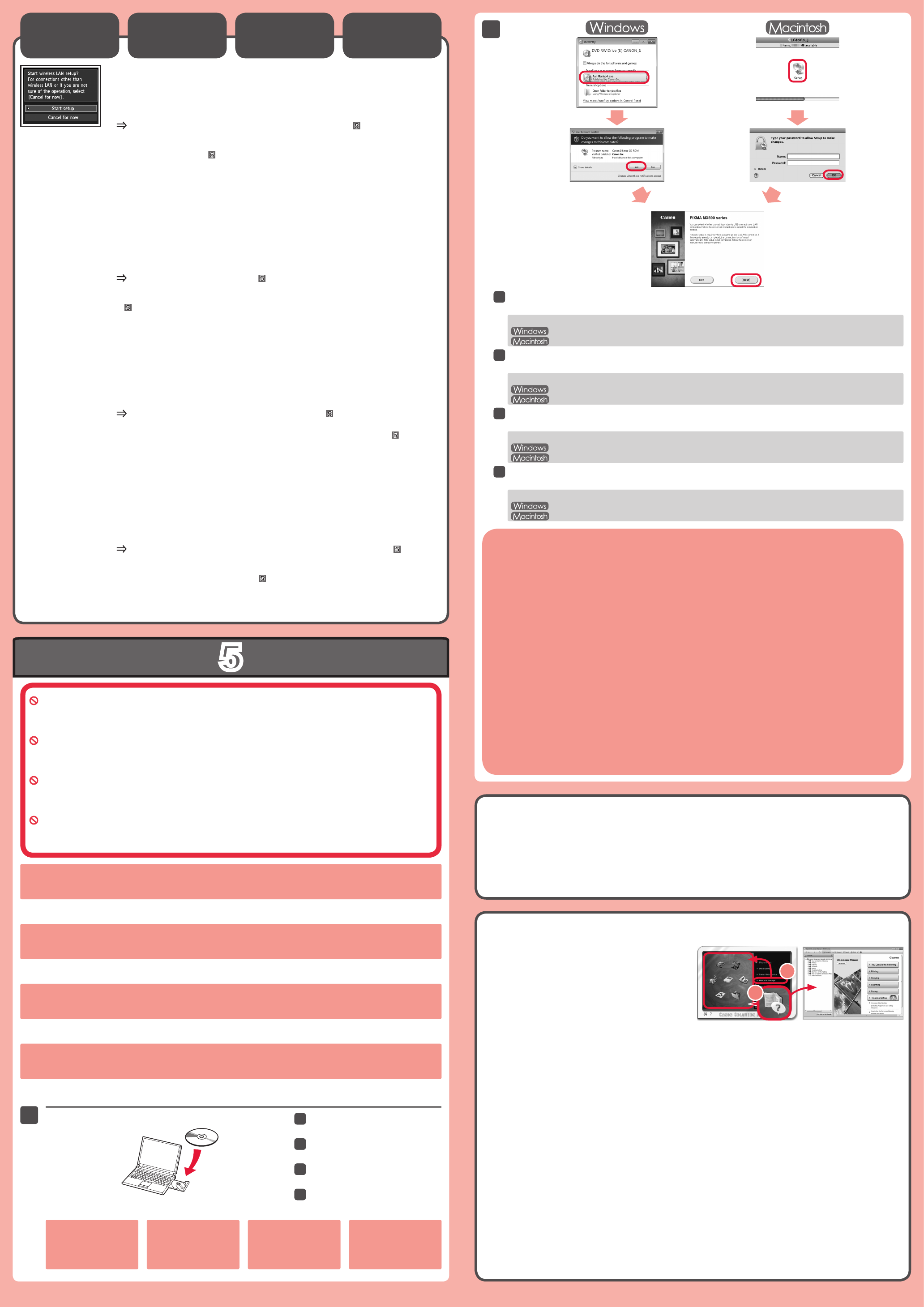Μ
Θα εμφανιστεί προτρο
CD-ROM εγκ.
Τ
Συνδεθείτε με λογαριασμό διαχειριστή.
Ενδέχεται να απαιτείτ
•
•
•
Οι οθόνες προέρχ
OS X 10.6.x. Οι πραγματικές οθόνες ενδέχεται να διαφέρουν ανάλ
Τ
υπο
Εά
εί
απ
εμ
στ
στΆ.
Εάν δεν γίνεται αυτόματη εκτέλεση τ
Κ(Ο M.
Κάντε διπλό κλικ στ
Ακο
Εάν εμφανιστεί η οθόνη Επιλογή γλώσσας (Select Language) , επιλέξτε τη γλ
Γι
ο
Γ
σε κ
Γ
•
•
Ύ
ΓΗλεκτρονικ, κΕγχειρίδιο & Ρυθμίσεις (Manual & Settings) > Ηλεκτρονικ
εγχειρίδιο (On-screen Manual).
αντιμετώπισης προβλημάτ
ΓΗλεκτρονικ.
Ανα
ε
Ρ
α
L
ΓΈναρξη ρύθμισης (Start
setup) και, στη συνέχεια, ακο
Υπό τις παρακάτ
Εάν θέλετε να χρησιμοποιήσετε ενσύρματη σύνδεση ή σύνδεση USB
Εάν αντιμετωπίζετε προβλήματ
Προσωρινή ακύρωση (Cancel for now) , και προχ
.
Μπορείτε να πραγματο
στην οθόνη του υπο
.
•
•
*
Μπορείτε να ρυθμίσετε τις λειτ
ενότητΡύθμιση τ.
S
U win.
Sluit alle toepassingen voordat u de installatie start.
Meld u aan met een beheerdersaccount.
Er is mogelijk een internetverbinding nodig tijdens de installatie. V
•
•
•
De schermen zijn gebaseerd op Windows 7 operating system Home Premium en Mac OS X 10.6.x. De
werkelijke schermen kunnen verschillen naar gelang de versie van het besturingssysteem.
Plaats de installatie-cd-rom in de
computer
Als de USB-kabel al is
aangesloten, verwijdert u
deze. Klik op Annuleren
(Cancel) wanneer er een
bericht op de computer
wordt weergegeven.
V
Als het scherm T verschijnt, selecteert u een taal.
Als de cd-rom niet automatisch wordt afgespeeld:
Dubbelklik op (Deze) Computer ((My) Computer) > Cd-rom-pictogram > MSETUP4.EXE.
Dubbelklik op het bureaublad op het cd-rom-pictogram.
V
v
Als u het apparaat op meer dan één computer wilt gebruiken, installeert u de software vanaf de cd-rom op elke computer
Als u van USB wilt overschakelen naar een netwerkverbinding, installeert u de software opnieuw vanaf de cd-rom.
•
•
Na de installatie wordt "Solution Menu EX" gestart.
Als On Han > O
Manu. R
Selecteer het Solution Menu EX en de Online handleiding voor de installatie.
L
d
Selecteer Instelling starten (Start setup) op het scherm en volg de instructies op het
scherm om een draadloze LAN-verbinding te maken.
In de volgende gevallen:
Als u een bedrade verbinding of een USB-verbinding wilt gebruiken
Als u moeite hebt met de procedure
Nu annuleren (Cancel for now) en ga verder naar
.
U kunt een netwerkverbinding maken door de instructies op het computerscherm bij
te volgen.
•
•
*
U kunt de faxfuncties van het apparaat later instellen. Raadpleeg De fax instellen voor de installatie-instructies.
D
YSetup CD-ROM.
Quit all applications before installation.
Log on using an administrator account.
Internet connection may be required during the installation. Connection fees apply
•
•
•
Screens are based on Windows 7 operating system Home Premium and Mac OS X 10.6.x.
differ depending on the OS version.
Insert the CD-ROM into the
computer
If the USB cable is already
connected, unplug it. If a
message appears on the
computerCancel.
Follow the on-screen instructions to proceed.
If the Select Language screen appears, select a language.
If the CD-ROM does not autorun:
Double-click (My) Computer > CD-ROM icon > MSETUP4.EXE.
Double-click the CD-ROM icon on the desktop.
T
o
T
T
•
•
After the installation, “Solution Menu EX” starts.
TOn-screen Manual , click Manual & Settings > On-screen Manual . Refer to it for details on the functions, operations,
and troubleshooting tips.
Solution Menu EX and the On-screen Manual need to be selected for installation.
R
t
S
W
TStart setup on the screen, then follow the on-
screen instruction.
In the following conditions:
If you want to use wired connection or USB connection
If you have difficulty with the procedure
Cancel for now , then proceed to
.
Y
.
•
•
*
YSetting Up the F.
S
Sie werden während der Installation mithilfe der Installations-CD-ROM (Setup CD-ROM) zum
Anschließen des Kabels angewiesen.
Schließen Sie vor der Installation alle
Melden Sie sich über ein
Während der Installation ist möglicherweise eine Internetverbindung erforderlich. Es fallen V
•
•
•
Die Bildschirme beziehen sich auf Windows 7 operating system Home Premium und Mac OS X 10.6.x. Die
tatsächlichen Bildschirme weichen möglicherweise je nach verwendeter Betriebssystemversion ab.
Legen Sie die CD-ROM in den
Computer ein.
W
an
Si
Co
Me
SiA.
Befolgen Sie die
Wenn der Bildschirm Sprache wählen (Select Language) angezeigt wird, wählen Sie eine Sprache aus.
Falls die CD-ROM nicht automatisch gestartet wird:
Doppelklicken Sie auf Computer bzw > CD-ROM-Symbol > MSETUP4.EXE.
Doppelklicken Sie auf das CD-ROM-Symbol auf dem Desktop.
B
u
Wenn das Gerät von mehreren Computern aus genutzt werden soll, legen Sie die CD-ROM in jeden Computer ein, um die
Software zu installieren.
Um von der USB- zur Netzwerkverbindung zu wechseln, installieren Sie die Software von der CD-ROM erneut.
•
•
L
a
Nach der Installation wird „Solution Menu EX“ gestartet.
Klicken Sie zum Öffnen des Online-Handbuch auf Handb. u. Einstell. (Manual & Settings) > Online-Handbuch (On-screen
Manual). Hier nden Sie Informationen zu Funktionen, V
Solution Menu EX und das Online-Handbuch müssen zur Installation ausgewählt werden.
Wählen Sie für eine WLAN-VEinrichtung starten (Start setup)
auf dem Bildschirm, und folgen Sie der
Unter folgenden Bedingungen:
Falls Sie eine drahtgebundene oder eine USB-V
Falls bei dem V
V, und fahren Sie mit
fort.
Sie können die Netzwerkverbindung einrichten, indem Sie der
Computerbildschirm unter
folgen.
•
•
*
Sie können die Faxfunktionen des Geräts zu einem späteren Zeitpunkt einrichten.
nden Sie unter Einrichten des F.