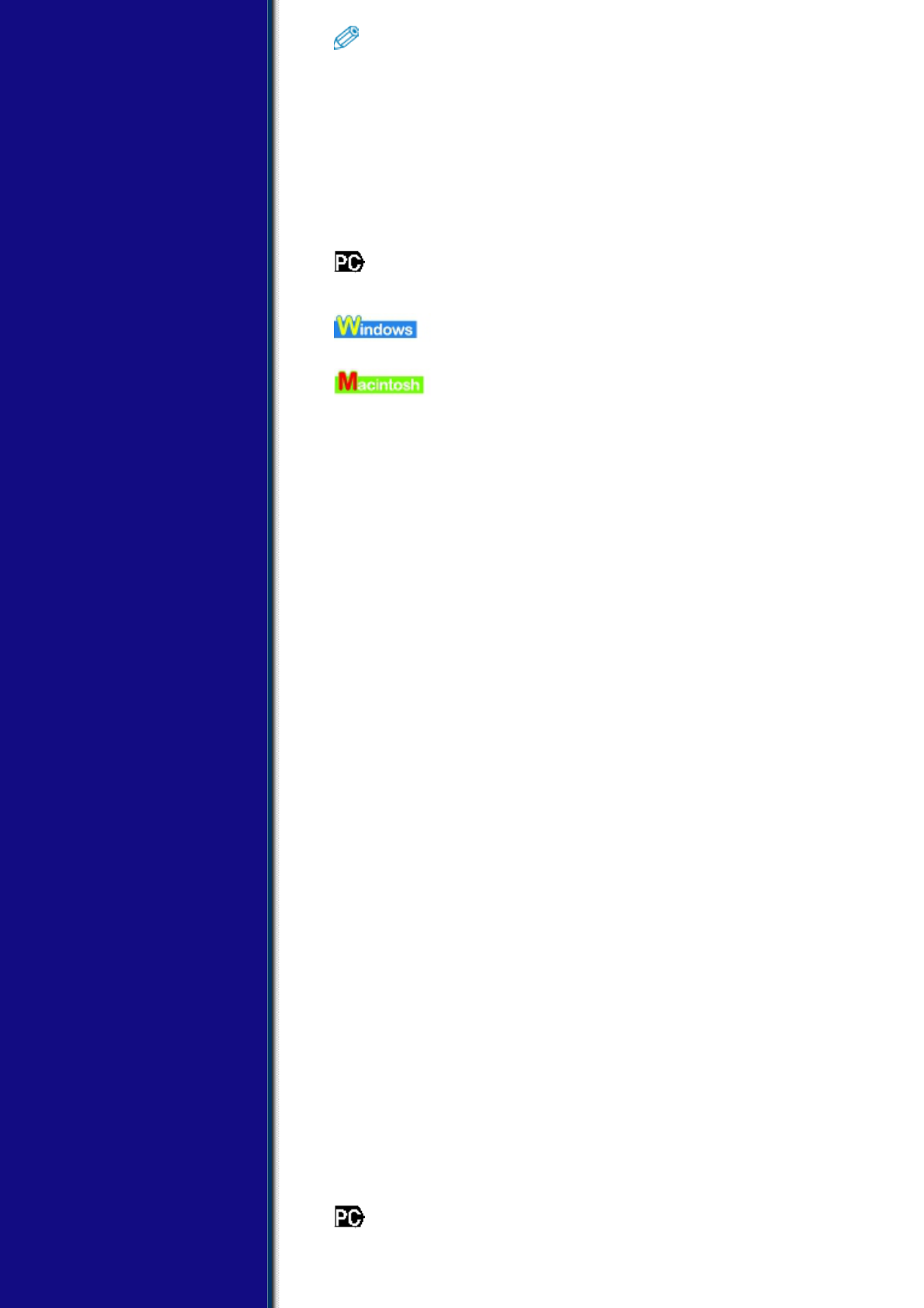Indicates notes for operation or
additional explanations. Reading these
is highly recommended.
See Easy Setup Instructions Refer to the Easy Setup Instructions for
more information.
See Software Guide Refer to the Software Guide (included
on your Setup CD-ROM) for more
information.
(See title) Indicates a title where additional
information can be found.
Indicates the description of the
machine when connected to a
computer.
Read this when the machine is
connected to a Windows system.
Read this when the machine is
connected to a Macintosh system.
▼ (Operation branch title)
Used for an operation that can be
performed in branch procedures.
1. (Operation branch-step) Used to explain each operation of a
branch procedure.
▼ Buttons Used In This Guide
Please read the descriptions below of notations of buttons and
messages used in this guide.
[button name] Text enclosed in these brackets indicates a button on
the Operation Panel of the machine or an item on the
computer to be manipulated.
Example: [Color]
<message> Text enclosed in these brackets indicates a message
or selectable menu item which appears on the LCD
(Liquid Crystal Display).
Example: <PH PRO>, <OFF>
▼ Terms Used In This Guide
Please read the list below of terms and abbreviations used in this guide.
machine General term used to represent the
MP130/110.
default A setting that remains in effect unless you
change it.
document The original sheets of paper, pages of a book,
or photographs you copy, or scan with the
machine.
paper Paper on which you can print with the
machine.
menu A list of settings from which you select an item
to set up or change. A menu has a title which
appears on the LCD.
click, double-click
Term that indicates selecting a command or
option on your computer, generally with a
mouse.