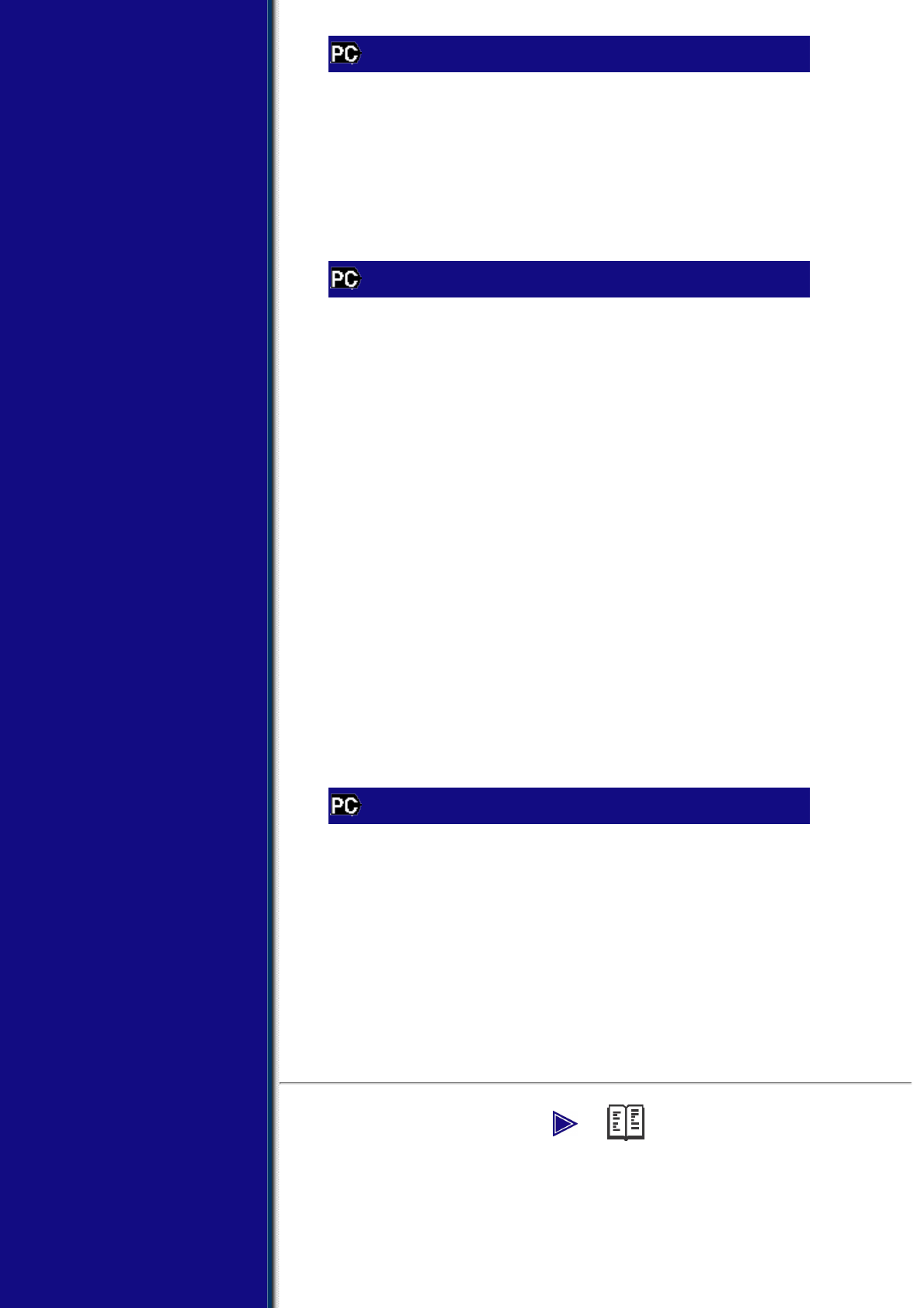About The Photo Application Guide
The Photo Application Guide, a HTML file included on the Setup CD-
ROM, describes the utility software and how to use each software. On
the first screen that appears when the Photo Application Guide starts,
clicking the title or introduction of each application displays the screen
describing the corresponding application. On this screen, click
respective items to display detailed explanations of the functions,
illustrations of the setup sheets, or explanations of the setting
procedure.
Using The Utility Software
▼ Easy-PhotoPrint
Easy-PhotoPrint allows you to make high-quality borderless (full page)
prints easily by simply selecting the paper type and image taken with
your digital camera.
▼ Easy-WebPrint (Windows only)
Easy-WebPrint allows you to print a whole web page from Internet
Explorer quickly and easily.
▼ ScanSoft OmniPage SE
ScanSoft OmniPage SE is an OCR (Optical Character Recognition)
program which can convert the text in books or newspaper characters
into editable text.
▼ ArcSoft PhotoStudio
ArcSoft PhotoStudio allows you to import images from your scanner to
enhance them in various ways, blend them together, convert their data
format, or add them to an album.
Using The Online Help
When printing a document from the computer, you can use the online
Help provided on the Properties dialog box of the application used to
print the document. The online Help displays descriptions of the setting
items of the Properties dialog box.
To display the online Help, click [Help] at the lower right corner of the
dialog box. In the [Help] dialog box, click the item you want to check.
The detailed explanation of the item is displayed. Also, clicking the [?]
at the upper right corner of the Properties dialog box and then clicking
the item you want to check displays the detailed explanation of the
item.