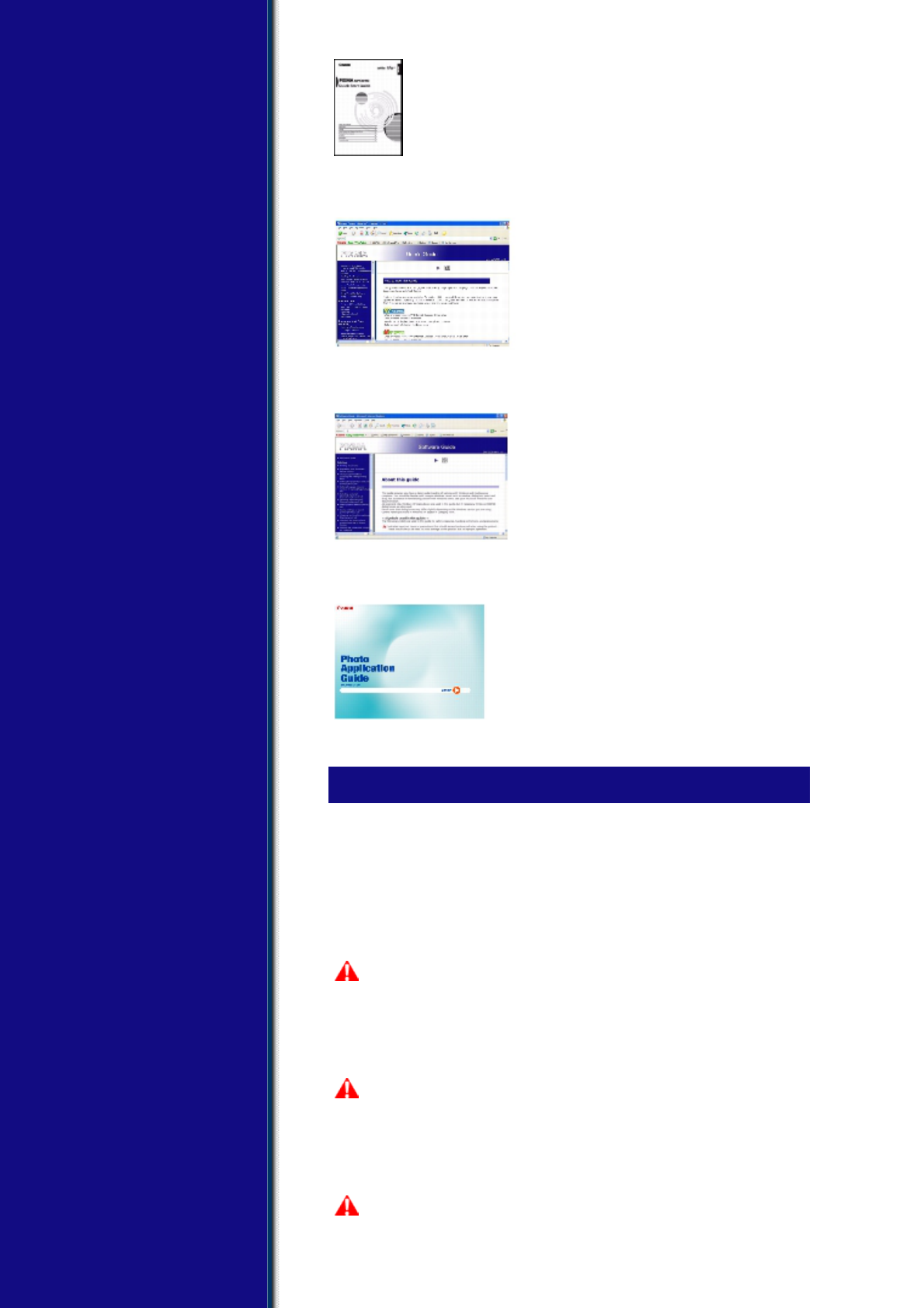Quick Start Guide
(Printed documentation)
Read this guide when starting to use
the machine.
After following instructions in the Easy
Setup Instructions, we recommend you
read this guide to familiarize yourself with
the basic operation of all functions that
can be performed from your machine.
User’s Guide
(This guide)
This guide is available on the Setup
CD-ROM.
This guide, included as a HTML file on the
Setup CD-ROM, includes instructions on
printing from your computer, direct photo
printing from memory cards, and copying.
Refer to this guide for in-depth
instructions not included in the Quick
Start Guide, or if you want to learn more
about advanced features.
Software Guide
(Electronic documentation)
This guide is available on the Setup
CD-ROM.
Refer to this guide for full instructions on
printing and scanning from your
computer. This guide, included as a HTML
file on the Setup CD-ROM, describes
details of each function, as well as the
methods of use of the MP Drivers and MP
Navigator.
Photo Application Guide
(Electronic documentation)
This guide is available on the Setup
CD-ROM.
This guide, included as a HTML file,
describes the utility software on the
Setup CD-ROM, such as Easy-PhotoPrint
and Easy-WebPrint, including instructions
on how to scan data, various printing
methods, and details of functions. Like
the Software Guide, this guide is also
included on the Setup CD-ROM.
Reading The Document
▼ Symbols Used In This Guide
Please read the list below of symbols used in this guide. The following
symbols are used to indicate important instructions. Be sure to obey
these instructions.
WARNING
Indicates a warning concerning
operations that may lead to death
or injury to persons if not
performed correctly. In order to
use the machine safely, always pay
attention to these warnings.
CAUTION
Indicates a caution concerning
operations that may lead to injury
to persons or damage to property if
not performed correctly. In order
to use the machine safely, always
pay attention to these cautions.
IMPORTANT
Indicates operational warnings and
restrictions. Be certain to read
these items to operate the machine
correctly, and to avoid damage to
the machine.