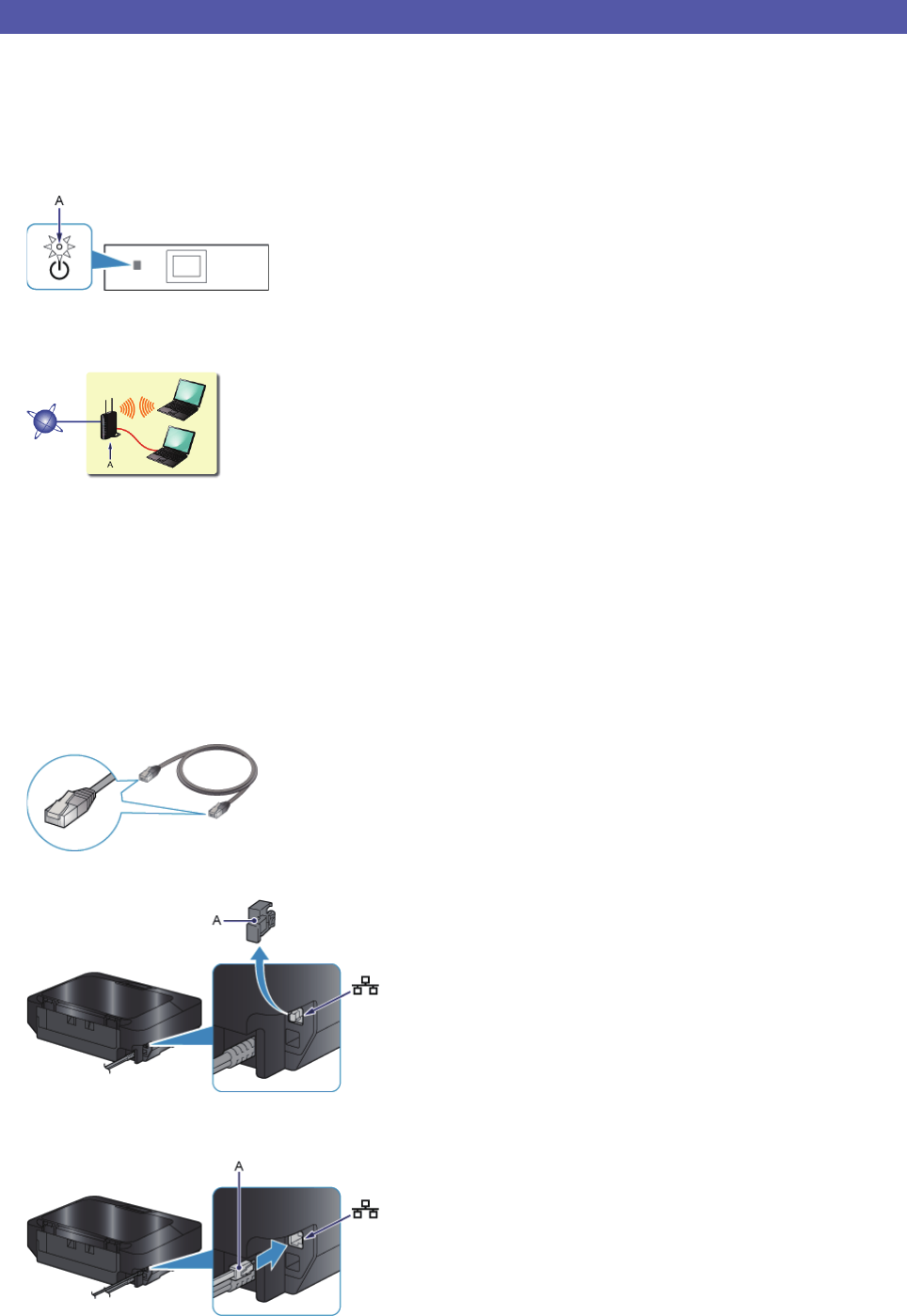Wired Connection
a
Preparation for Connection
Before Starting Wired Connection Setup
1. Make sure that the printer is turned on.
If the power is on, the POWER lamp (A) will be lit.
Notes on Wired Connection
Make sure that the computer and router (A) (or access point) are connected.
The confi guration, router functions, setup procedures and security settings of the network device vary depending on your
system environment. For details, refer to the manual of your network device or contact its manufacturer.
For offi ce use, consult your network administrator.
Take added care when connecting to a network that is not protected with security measures, as there is a risk of disclosing
data such as your personal information to a third party.
This printer cannot be used over wireless and wired connections at the same time.
When using a router, connect the printer and computer to the LAN side (same network segment).
b
Cable Connection
You will need an Ethernet cable (sold separately).
1. Remove the Cap (A) from the upper port located on the left side at the back of the printer.
2. Connect the printer and a network device (router, etc.) with an Ethernet cable (A).
Please make sure to use the correct port on the back of the printer. Do not connect it to the USB port.
•
•
•
•
•
•