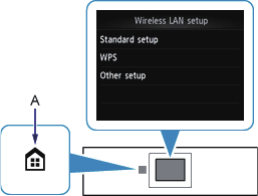Das Gerät kann in folgenden Fällen u.U. keine Verbindung zum Netzwerk herstellen:
Wenn die DHCP-Funktion des Zugriffspunkts inaktiv ist, aktivieren Sie die DHCP-Funktion, oder geben Sie die IP-
Adresse (nur IPv4) des Druckers an, und konfi gurieren Sie die Einstellungen für die drahtlose Verbindung erneut.
Stellen Sie außerdem sicher, dass die ausgewählte WEP-Schlüsselnummer und der eingegebene WEP-Schlüssel
richtig sind.
Weitere Einzelheiten zum Überprüfen oder Ändern der Einstellungen des Zugriffspunkts fi nden Sie im Handbuch des
Zugriffspunkts, oder wenden Sie sich an den Hersteller.
Zum Festlegen der IP-Adresse des Druckers führen Sie die folgenden Schritte aus.
1. Tippen Sie im Bildschirm HOME auf Einrichtg (Setup).
2. Tippen Sie auf Geräteeinstellungen (Device settings).
3. Tippen Sie auf LAN-Einstellungen (LAN settings).
4. Tippen Sie auf Andere Einrichtung (Other setup).
5. Tippen Sie auf TCP/IP-Einstellungen (TCP/IP settings).
6. Tippen Sie auf IPv4.
7. Tippen Sie auf Ja (Yes).
8. Tippen Sie auf IP-Adresse (IP address).
9. Tippen Sie auf Manuelle Einrichtung (Manual setup).
Folgen Sie der Anleitung auf dem Bildschirm, um mit den Einstellungen fortzufahren.
Berühren Sie die Taste HOME, sobald die Einrichtung abgeschlossen ist.
Um die erweiterte Einrichtung erneut auszuführen
1. Berühren Sie die Taste HOME (A).
2. Streichen Sie nach links oder rechts über den Bildschirm, und tippen Sie dann auf das Symbol WLAN-Einrichtg.
(WLAN setup).