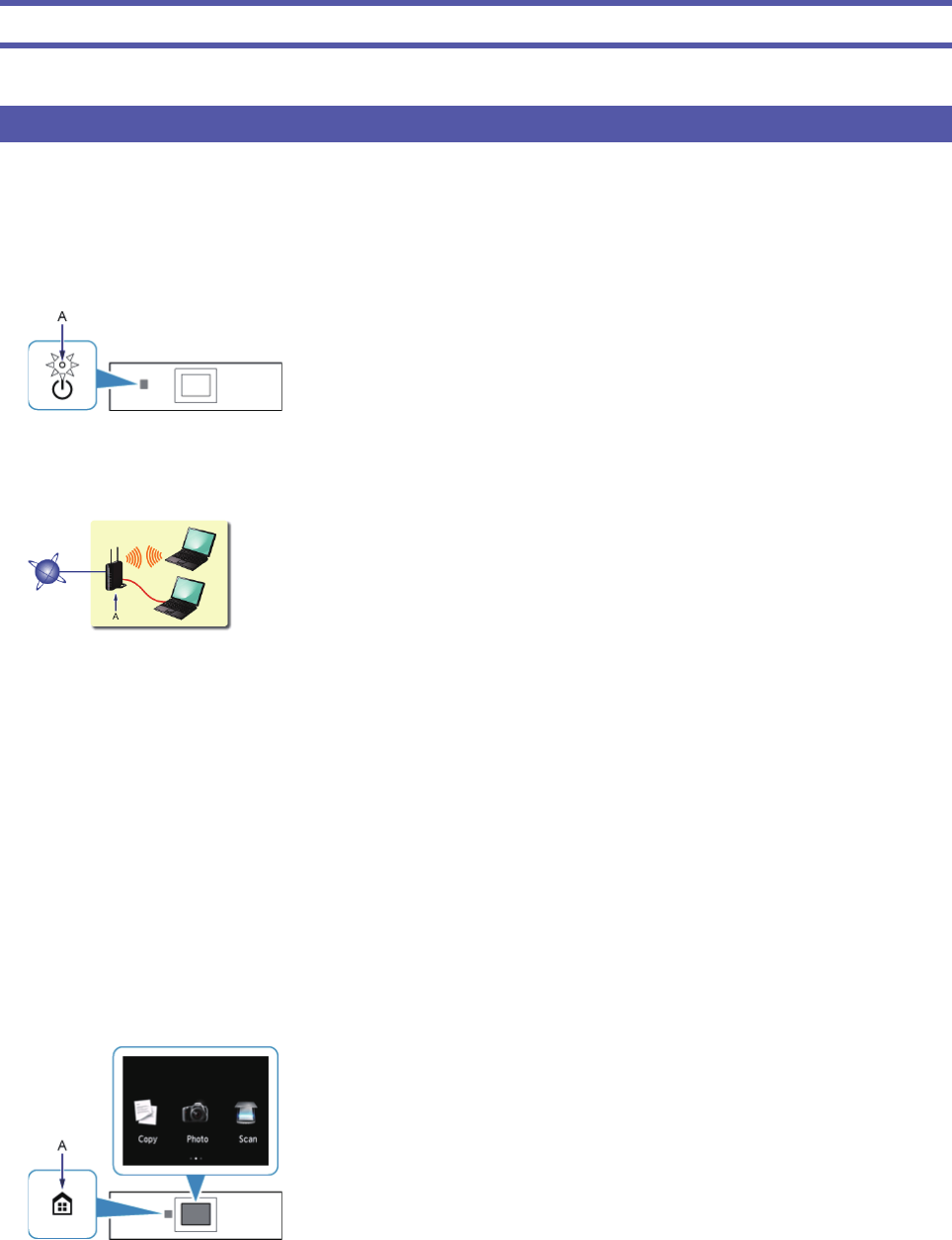Netwerkverbinding
Draadloze verbinding
a
De verbinding voorbereiden
Voordat u begint met het instellen van een draadloze verbinding
1. Zorg dat de printer is ingeschakeld.
Wanneer het apparaat is ingeschakeld, brandt het AAN/UIT-lampje (A).
Opmerkingen over draadloze verbinding
Zorg dat de computer is verbonden met het toegangspunt (A) (of de router van een draadloos netwerk) waarop u de
printer wilt aansluiten.
De con guratie, routerfuncties, instellingsprocedures en beveiligingsinstellingen van het netwerkapparaat hangen af van
uw besturingssysteem. Raadpleeg de handleiding van het netwerkapparaat voor meer informatie of neem contact op met
de fabrikant.
Controleer of uw apparaat IEEE802.11n, 802.11g of 802.11b ondersteunt.
Als het apparaat is ingesteld op de modus 'Alleen IEEE802.11n', kan WEP of TKIP niet worden gebruikt als
beveiligingsprotocol. Wijzig het beveiligingsprotocol voor het apparaat in een ander protocol dan WEP of TKIP, of selecteer
een andere instelling dan 'Alleen IEEE802.11n'.
Als u het apparaat op kantoor gebruikt, vraagt u de netwerkbeheerder om deze informatie.
Wees extra waakzaam als u verbinding maakt met een netwerk waarop geen beveiligingsmaatregelen zijn getroffen,
aangezien u het risico loopt gegevens, zoals uw persoonlijke gegevens, aan derden openbaar te maken.
Deze printer kan niet tegelijk worden gebruikt via een draadloze en een bekabelde verbinding.
Een 'ad-hocverbinding', waarbij een directe verbinding met de computer tot stand wordt gebracht via een draadloze
verbinding zonder toegangspunt, wordt niet ondersteund. Bereid eerst een toegangspunt voor.
b
De printer instellen
1. Wanneer de knop HOME (A) op de printer brandt, raakt u de knop HOME aan.
•
•
•
•
•
•
•
•