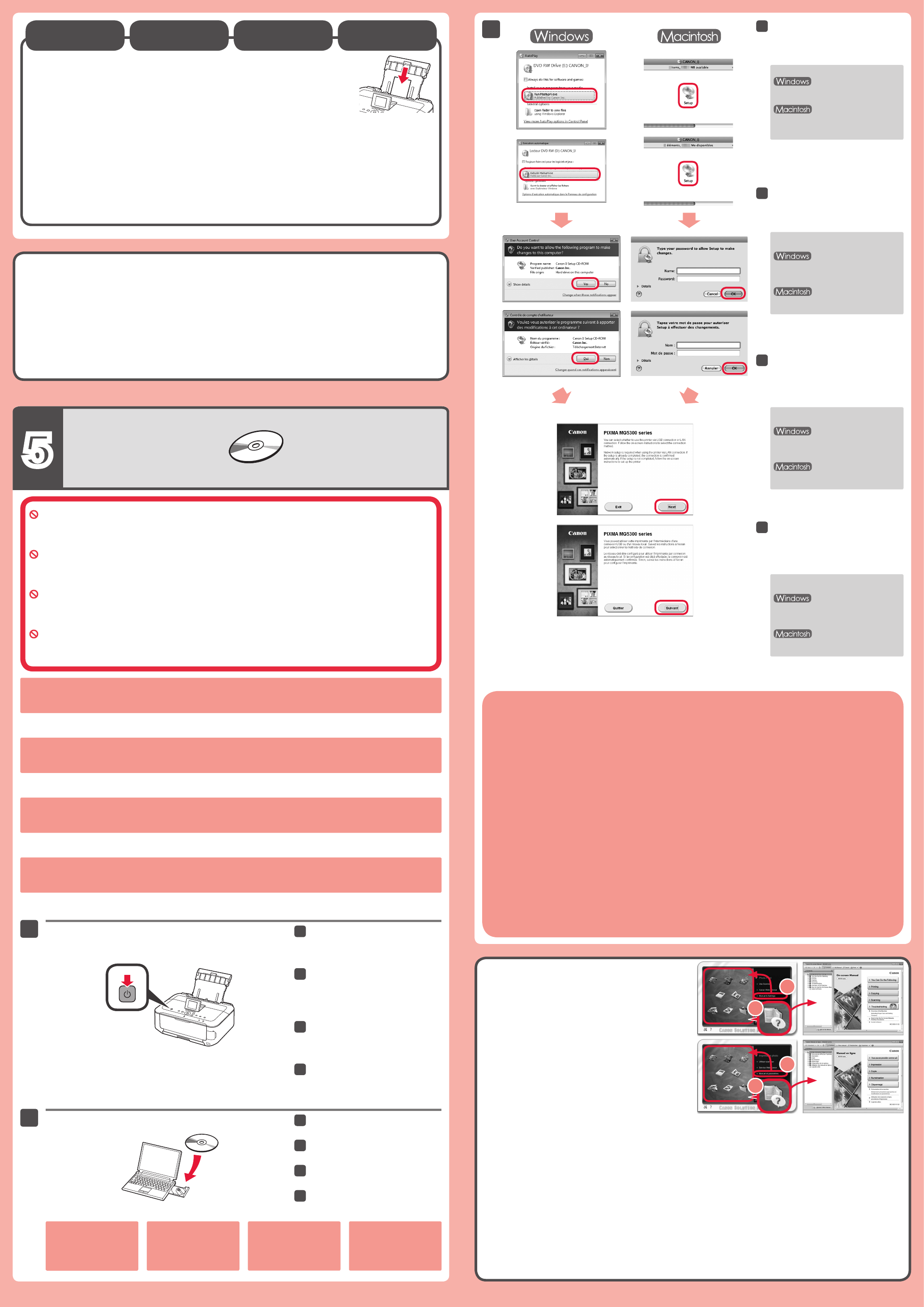K
n
S
U wordinst.
Sluit alle toepassingen voordat u de installatie start.
Meld u aan met een beheerdersaccount.
Er is mogelijk een internetverbinding nodig tijdens de installatie. V
•
•
•
De schermen zijn gebaseerd op Windows 7 operating system Home Premium en Mac OS X v
De werkelijke schermen kunnen verschillen naar gelang de versie van het besturingssysteem.
Druk op de knop AAN (ON) om het
apparaat uit te schakelen.
Het geluid stopt na ongeveer 1 minuut.
Plaats de installatie-cd-rom in de
computer
Als de USB-kabel al is
aangesloten, verwijdert u
deze. Klik op Annuleren
(Cancel) wanneer er een
bericht op de computer
wordt weergegeven.
Als de cd-rom niet automatisch
wordt afgespeeld:
Dubbelklik op (Deze) Computer
((My) Computer)
> Cd-rom-pictogram
> MSETUP4.EXE .
Dubbelklik op het bureaublad op het
cd-rom-pictogram.
V
om door te gaan.
Als het scherm T
Language) verschijnt, selecteert u een
taal.
V
t
Als u het apparaat op meer dan één computer wilt gebruiken, installeert u de software vanaf de cd-rom op elke computer
Als u van USB wilt overschakelen naar een netwerkverbinding, installeert u de software opnieuw vanaf de cd-rom.
•
•
Na de installatie wordt "Solution Menu EX" gestart.
Als u de Online handleiding wilt openen, klikt u op Handleiding/instellingen (Manual & Settings) > Online handleiding
(On-screen Manual). Raadpleeg deze handleiding voor details over functies, bewerkingen en tips voor probleemoplossing.
Selecteer het Solution Menu EX en de Online handleiding voor de installatie.
L
c
Plaats fotopapier alleen in de achterste lade (Rear T. W
apparaatinstellingen voor het mediumtype en -formaat aanpassen. Raadpleeg de Online handleiding , die
later wordt geïnstalleerd, voor details.
K
i
S
Sie werden während der Installation mithilfe der Installations-CD-ROM (Setup CD-ROM) zum
Anschließen des Kabels angewiesen.
Schließen Sie vor der Installation alle
Melden Sie sich über ein
Während der Installation ist möglicherweise eine Internetverbindung erforderlich. Es fallen V
•
•
•
Die
X v
Drücken Sie die TEIN (ON) ,
um das Gerät auszuschalten.
Die Betriebsgeräusche dauern etwa
1 Minute lang an.
Legen Sie die CD-ROM in den
Computer ein.
W
an
Si
Co
Me
SiAbb.
Befolgen Sie die
dem Bildschirm, um fortzufahren.
Wenn das Fenster Sprache wählen
(Select Language) angezeigt wird,
wählen Sie eine Sprache aus.
Falls die CD-ROM nicht automatisch
gestartet wird:
Doppelklicken Sie auf Computer
bzw >
CD-ROM-Symbol > MSETUP4.EXE .
Doppelklicken Sie auf das CD-ROM-
Symbol auf dem Desktop.
B
u
Wenn das Gerät von mehreren Computern aus genutzt werden soll, legen Sie die CD-ROM in jeden Computer ein, um die
Software zu installieren.
Um von der USB- zur Netzwerkverbindung zu wechseln, installieren Sie die Software von der CD-ROM erneut.
•
•
Nach der Installation wird „Solution Menu EX“ gestartet.
Klicken Sie zum Öffnen des Online-Handbuch auf Handb. u. Einstell. (Manual & Settings) > Online-Handbuch (On-screen
Manual). Hier nden Sie Informationen zu Funktionen, V
Solution Menu EX und das Online-Handbuch müssen zur Installation ausgewählt werden.
L
d
Legen Sie Fotopapier nur in das hintere Fach (Rear T ein. Passen Sie die Geräteeinstellungen für
Medientyp und Format bei der VOnline-
Handbuch, das zu einem späteren Zeitpunkt installiert wird.
L
d
N
Il vous sera demandé de le brancher plus tard au cours de l’installation réalisée à l’aide du CD-ROM
d’installation.
Quittez toutes les applications avant l’installation.
Connectez-vous en utilisant un compte administrateur
Une connexion Internet peut s’avérer nécessaire lors de l’installation. Des frais de connexion sont facturés.
•
•
•
Les captures d’écran ont été prises sous Windows 7 operating system Home Premium et Mac OS X v
Les écrans rencontrés peuvent varier en fonction du système d’exploitation utilisé.
Appuyez sur le bouton MARCHE
(ON) pour mettre la machine hors
tension.
Le bruit de fonctionnement cesse au bout
d’environ 1 minute.
Insérez le CD-ROM dans
l’ordinateur
Si le câble USB est déjà
branché, débranchez-le.
Si un message apparaît
sur l’écran de l’ordinateur
cliquez sur Annuler .
Suivez les instructions à l’écran
pour continuer
Si l’écran Sélectionner la langue
s’afche, sélectionnez une langue.
Si le CD-ROM ne s’exécute pas
automatiquement :
Double-cliquez sur Poste de travail /
Ordinateur > icône CD-ROM >
MSETUP4.EXE.
Double-cliquez sur l’icône CD-ROM
située sur le bureau.
P
a
Pour utiliser la machine depuis plusieurs ordinateurs, utilisez le CD-ROM pour installer le logiciel sur chaque ordinateur
Pour passer de la connexion USB à la connexion réseau, réinstallez le logiciel à l’aide du CD-ROM.
•
•
Une fois l’installation terminée, « Solution Menu EX » démarre.
Pour ouvrir le Manuel en ligne , cliquez sur Manuel et paramètres > Manuel en ligne . V
concernant les fonctions et le fonctionnement de votre imprimante, ainsi que des solutions de dépannage.
Pour effectuer l’installation, vous devez sélectionner Solution Menu EX ainsi que le Manuel en ligne.
C
l
Utilisez uniquement le réceptacle arrière pour le chargement du papier photo. Lorsque vous utilisez ce
type de papier
Pour plus d’informations, reportez-vous au Manuel en ligne, qui sera installé ultérieurement.
C
p
C
a
D
YSetup CD-ROM .
Quit all applications before installation.
Log on using an administrator account.
Internet connection may be required during the installation. Connection fees apply
•
•
•
Screens are based on Windows 7 operating system Home Premium and Mac OS X v
may differ depending on the OS version.
Press the ON button to turn off the
machine.
Operating noise stops after about 1
minute.
Insert the CD-ROM into the
computer
If the USB cable is already
connected, unplug it. If a
message appears on the
computerCancel .
Follow the on-screen instructions
to proceed.
If the Select Language screen appears,
select a language.
If the CD-ROM does not autorun:
Double-click (My) Computer > CD-
ROM icon > MSETUP4.EXE .
Double-click the CD-ROM icon on the
desktop.
T
o
T
T
•
•
R
t
After the installation, “Solution Menu EX” starts.
TOn-screen Manual , click Manual & Settings > On-screen Manual . Refer to it for details on the functions, operations,
and troubleshooting tips.
Solution Menu EX and the On-screen Manual need to be selected for installation.
Load photo paper in the Rear T only. When using photo paper
for media type and size should be adjusted. For details, refer to the On-screen
Manual which will be installed later