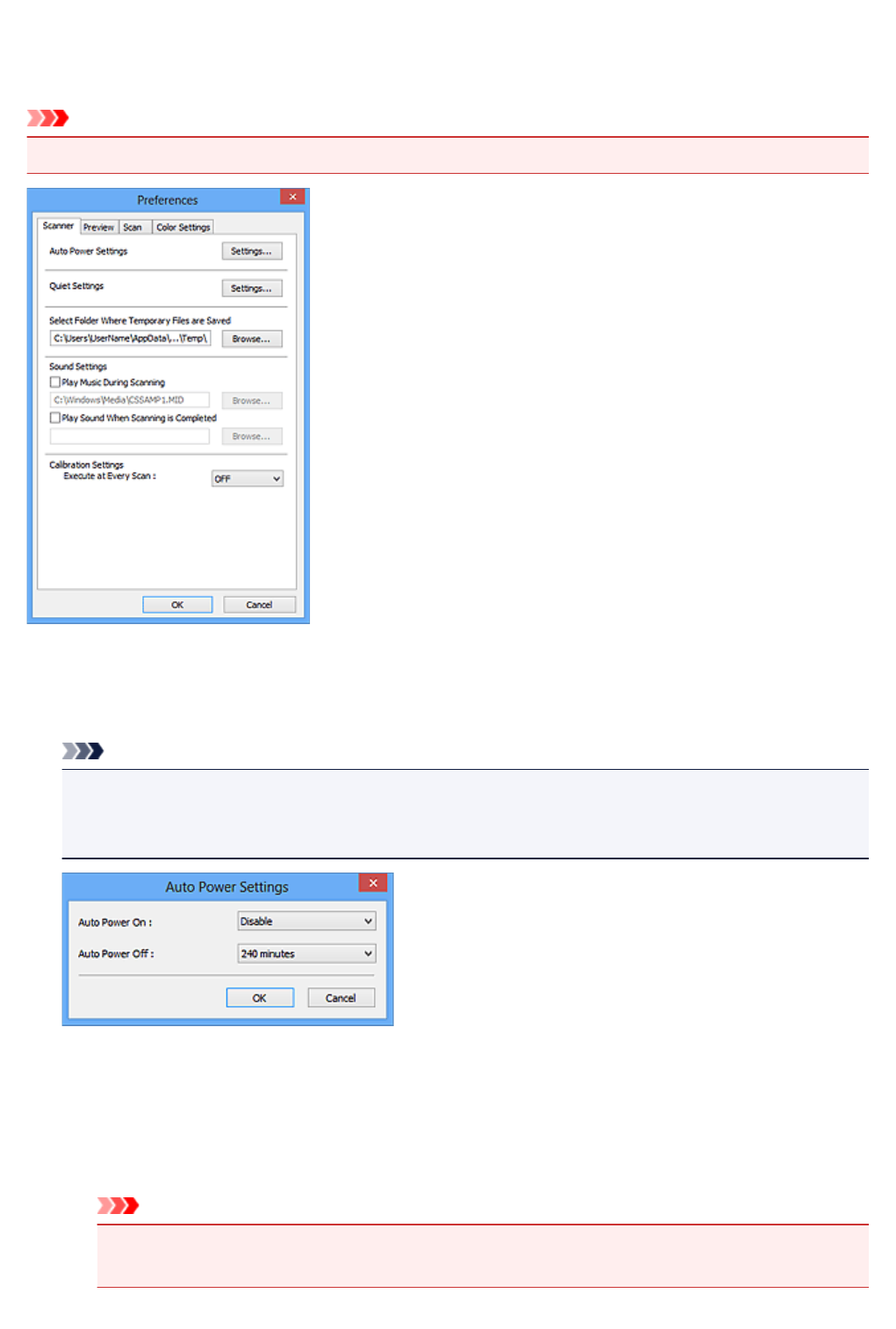-
Can I just make a copy of a document without actually scanning? Submitted on 4-3-2024 at 12:39
Reply Report abuse -
how to open machine to look at paper feed mechanism Submitted on 8-6-2023 at 10:33
Reply Report abuse -
I WANT TO PUT BACK CATRIDGE M LOST ITS TWO BLACK AND COLOURE WHICH ONE GO NON RIGHT SIDE Submitted on 27-8-2022 at 15:14
Reply Report abuse -
My MG2545s said it needs user manual for ir to peform Submitted on 10-3-2022 at 17:44
Reply Report abuse