-
I cannot print. On the dsplay there is a yellow light next to B Submitted on 24-12-2022 at 14:49
Reply Report abuse -
CAN I USE 2 BLACK CARTRIDGES TOGETHER INSTEAD OF A COLOUR AND BLACK? Submitted on 23-9-2021 at 23:43
Reply Report abuse
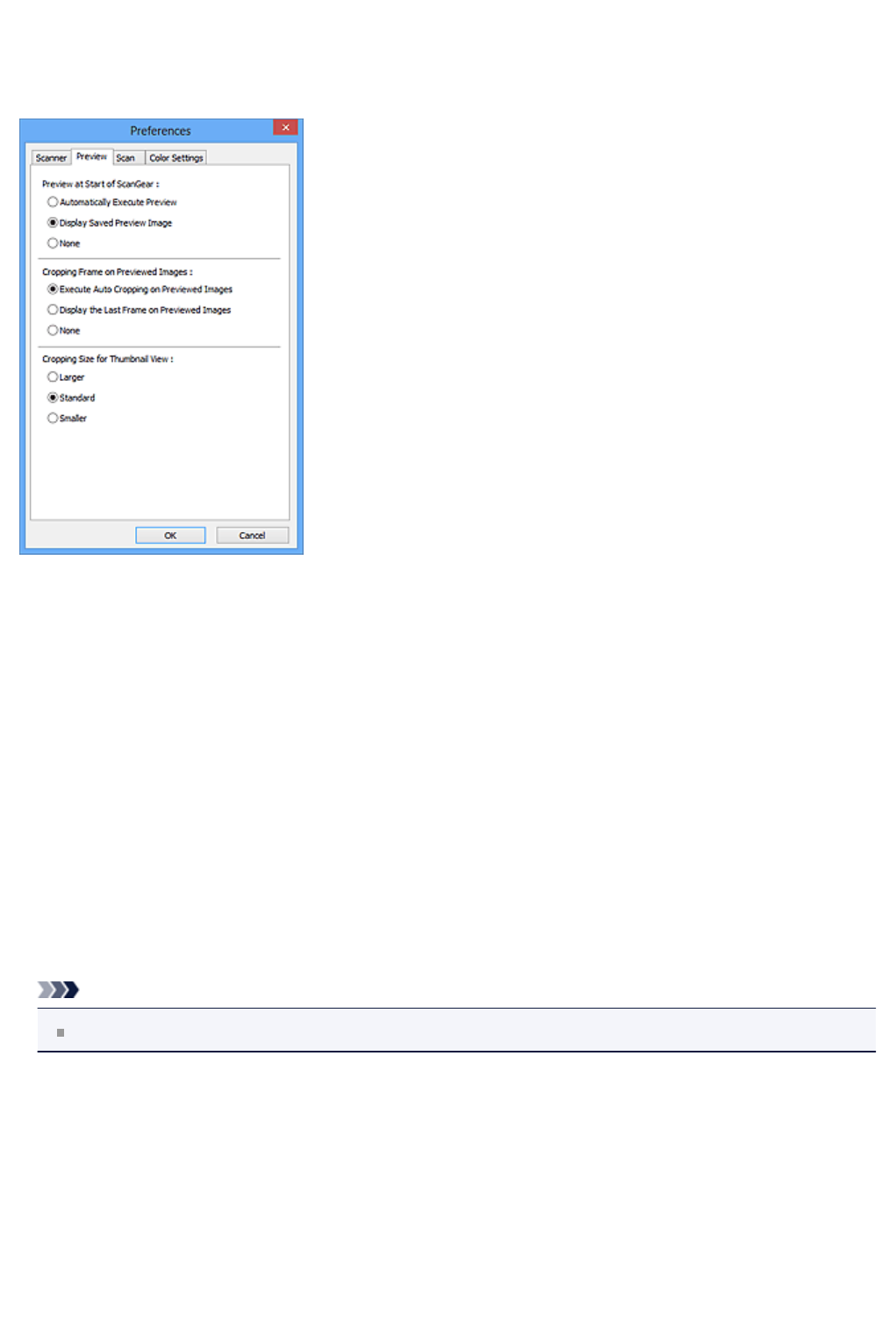

I cannot print. On the dsplay there is a yellow light next to B Submitted on 24-12-2022 at 14:49
Reply Report abuseCAN I USE 2 BLACK CARTRIDGES TOGETHER INSTEAD OF A COLOUR AND BLACK? Submitted on 23-9-2021 at 23:43
Reply Report abuse