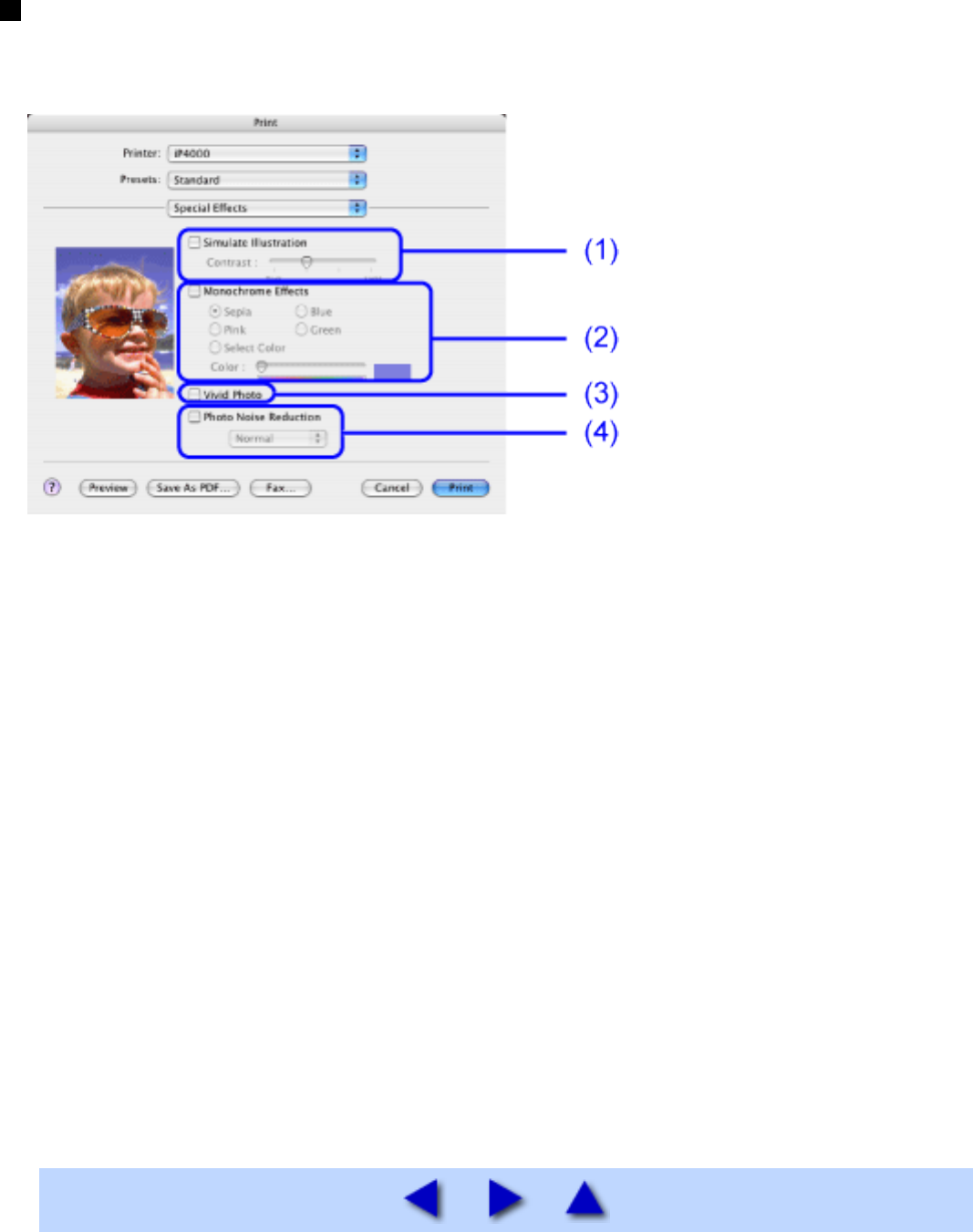Special Effects [Speciale effecten] in het dialoogvenster Print
Als u in het pop-up menu Special Effects [Speciale effecten] selecteert in het dialoogvenster Print,
kunt u foto’s en andere grafische gegevens bewerken of verbeteren.
(1) Simulate Illustration [Simuleer illustratie]
Schakel het selectievakje in om kleurenafbeeldingen speciale effecten te geven. U kunt de
helderheid van de afbeelding aanpassen met de schuifregelaar Contrast.
(2) Monochrome Effects [Monochrome effecten]
Hiermee kunt u een kleurenafbeelding in één kleur afdrukken. Selecteer een kleur of gebruik een
aangepaste kleur met behulp van Select Color [Selecteer kleur].
(3) Vivid Photo [Levendige foto]
Reproduceert adembenemende landschapopnamen, waarin de kleuren, met name blauw en
groen, nog levendiger lijken. Een belangrijke eigenschap van deze functie is dat achtergronden
zoals velden, bomen, de zee en de lucht levendiger worden, terwijl de natuurlijke huidtinten van
de mensen op de foto bewaard blijven.
(4) Photo Noise Reduction [Ruisreductie in foto]
Als u foto's afdrukt die met een digitale camera zijn gemaakt, ziet een blauwe lucht er vaak
vlekkerig, donker en dreigend uit. U kunt dit verschijnsel beperken met de functie Photo Noise
Reduction [Ruisreductie in foto]. Als u deze functie toepast op afbeeldingen die niet met een
digitale camera zijn gemaakt, gaat dit vaak ten koste van de kwaliteit van de afbeelding.
file:///C|/Temp%201/Canon%20Pixma%20IP4000%20Info%20&...20IP4000%20handleiding/HTML/iP4000_3000_UG_ENG-38.htm16-7-2007 13:11:46