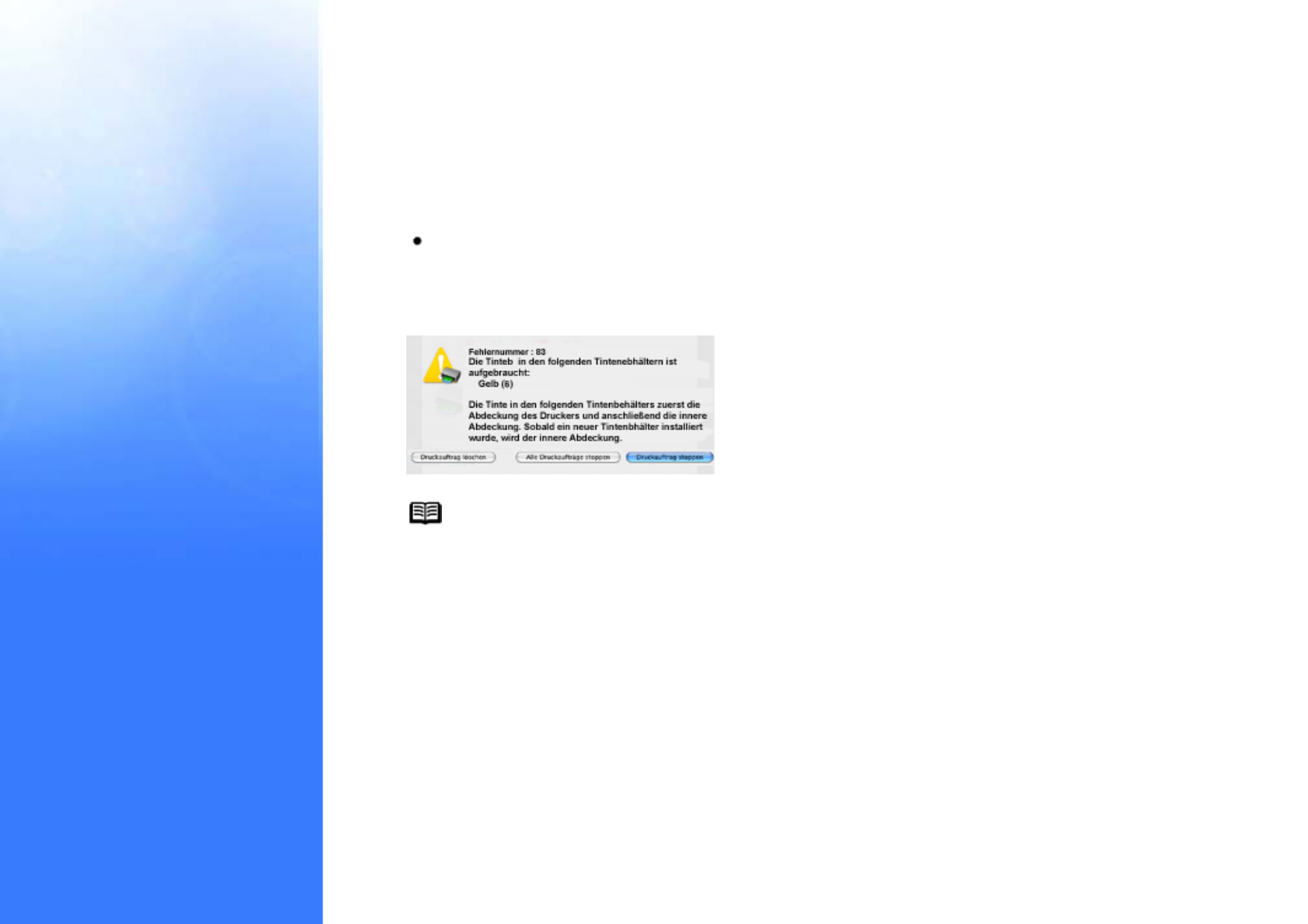Die folgende Meldung wird angezeigt, wenn ein Tintenbehälter leer ist.
Der Druckvorgang wird fortgesetzt, sobald der Tintenbehälter ausgetauscht und die obere Abdeckung
geschlossen wurde.
Drücken Sie die Taste FORTSETZEN/ABBRECHEN, um trotz des leeren Tintenbehälters mit dem
Drucken fortzufahren. Tauschen Sie den leeren Tintenbehälter sofort nach dem Drucken gegen einen neuen
Tintenbehälter aus. Wenn Sie weiter mit einem leeren Tintenbehälter drucken, kann dies Probleme
verursachen.
Beim Klicken auf die Option
Druckauftrag löschen wird der aktuelle Druckauftrag abgebrochen.
Druckauftrag stoppen wird der aktuelle Druckauftrag angehalten.
Alle Druckaufträge stoppen werden alle Druckaufträge angehalten.
Hinweis: Überprüfen der Tintenbehälter
(1) Doppelklicken Sie auf das Symbol der Festplatte, auf der der
Druckertreiber installiert wurde, dann auf den Ordner Programme und
schließlich auf den Ordner Dienstprogramme.
(2) Doppelklicken Sie auf das Symbol für das Drucker-Dienstprogramm.
Wenn Sie eine andere Mac OS-Version als Mac OS X V. 10.3 verwenden,
doppelklicken Sie auf das Symbol Print Center.
(3) Wählen Sie in der Liste unter Name Ihren Drucker aus, und klicken Sie
auf Konfiguration.
Wenn Sie eine andere Mac OS-Version als Mac OS X V. 10.3 verwenden,
wählen Sie in der Liste unter Name Ihren Drucker aus, und klicken Sie auf
Konfiguration.
(4) Wählen Sie in der Liste unter Produkt Ihren Drucker aus, und klicken