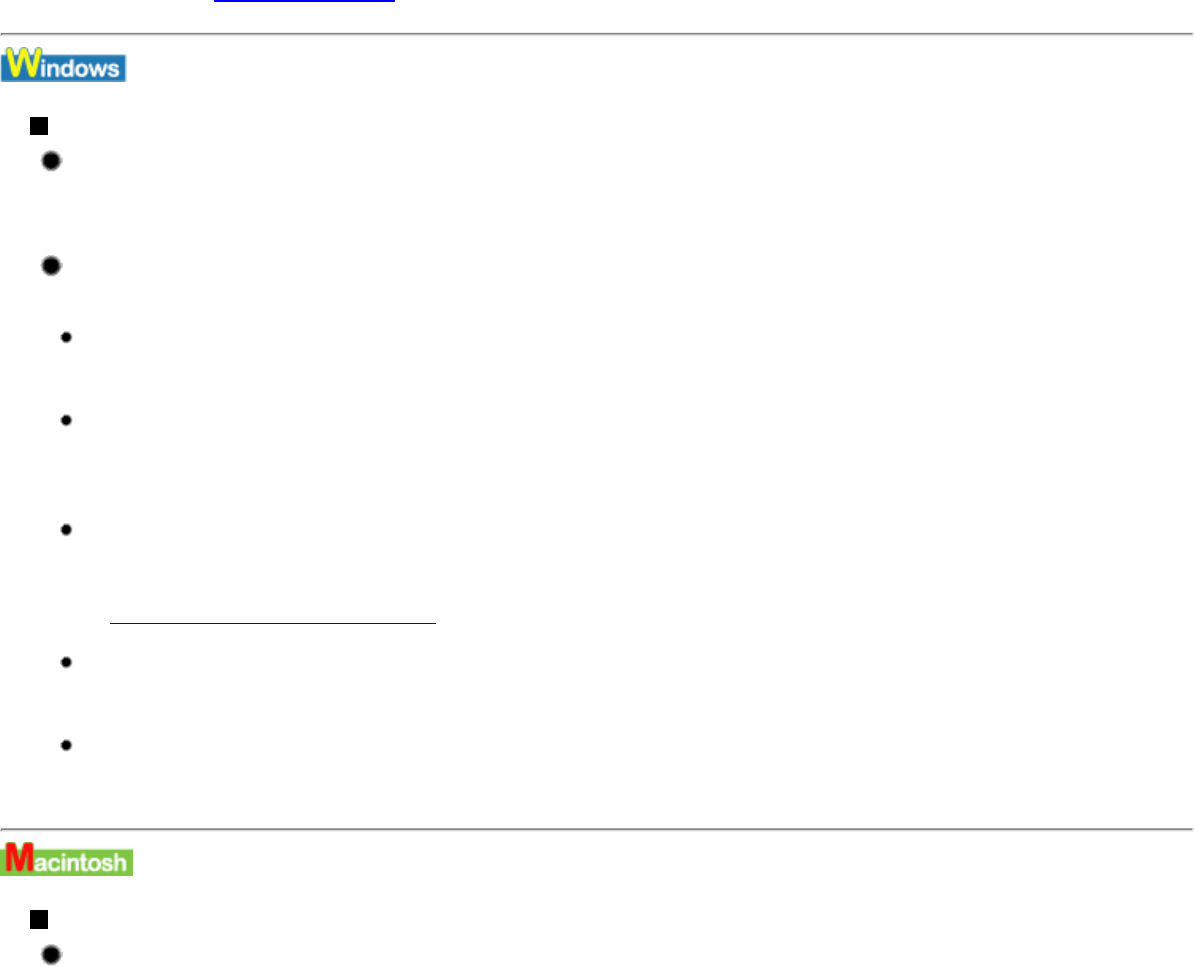niet kon worden uitgevoerd.
Druk op de knop HERVATTEN/ANNULEREN om de fout te verhelpen. Stel de printer zodanig op dat de papieruitvoeropening
niet rechtstreeks wordt blootgesteld aan een sterke lichtbron.
Als u bovenstaande oplossingen hebt uitgevoerd en het probleem na het opnieuw uitlijnen van de printkop nog steeds niet is
verholpen, drukt u op de knop HERVATTEN/ANNULEREN om de fout te verhelpen en voert u het uitlijnen van de printkop
handmatig uit. Zie "
De printkop uitlijnen" voor verdere informatie over het handmatig uitlijnen van de printkop.
Andere foutberichten
Als de BJ Status Monitor [BJ-statusmonitor] wordt geopend, volgt u de instructies op het scherm.
Als zich tijdens het afdrukken een fout voordoet, toont de BJ Status Monitor [BJ-statusmonitor] de fout op het tabblad Printer
Status [Printerstatus]. Volg de instructies op het scherm.
Als een van de volgende berichten buiten de BJ Status Monitor [BJ-statusmonitor] wordt
weergegeven:
Kan niet spoolen wegens onvoldoende schijfruimte
Verhoog de hoeveelheid vrije ruimte op de vaste schijf door onnodige bestanden te verwijderen.
Could not spool successfully due to insufficient memory [Kan niet spoolen wegens onvoldoende geheugen]
Maak meer geheugen vrij door open toepassingen te sluiten.
Als u nog steeds niet kunt afdrukken, start u Windows opnieuw en vervolgens probeert u opnieuw af te drukken.
Printer driver could not be found [Kan het printerstuurprogramma niet vinden]
Verwijder het printerstuurprogramma en installeer het opnieuw.
Zie
Printerstuurprogramma’s verwijderen
Background printing failed [Kan niet afdrukken op achtergrond] (alleen Windows Me/Windows 98/Windows 95)
Start Windows opnieuw en druk nogmaals af.
Could not print (naam toepassing) - (bestandsnaam) [Afdrukken (naam toepassing) - (bestandsnaam) mislukt]
Probeer nogmaals af te drukken nadat de huidige taak is voltooid.
Foutberichten
Er verschijnt een bericht "Error No.: n" [Foutnr: n]* (waarbij 'n' staat voor getal):
* Als u Mac OS 9.x gebruikt, wordt een letter afgebeeld vóór het foutcijfer.
Error No.: 300
Zet de printer aan en sluit de printer en de computer stevig aan. Als het probleem zich blijft voordoen, controleert u de instelling
Printer Setup Utility [Printerinstelprogramma].
Als uw Macintosh een andere versie besturingssysteem gebruikt dan Mac OS X v.10.3.x, controleert u het Print Center
[Afdrukcentrum].
(1) Het Printer Setup Utility [Printerinstelprogramma] openen.
Als uw Macintosh een andere versie besturingssysteem gebruikt dan Mac OS X v.10.3.x, dubbelklikt u op het pictogram Print
Center [Printcentrum].
file:///C|/Temp%201/Canon%20Pixma%20IP4000%20Info%...P4000%20handleiding/HTML/iP4000_3000_UG_ENG-74.htm (3 of 4)16-7-2007 13:07:00