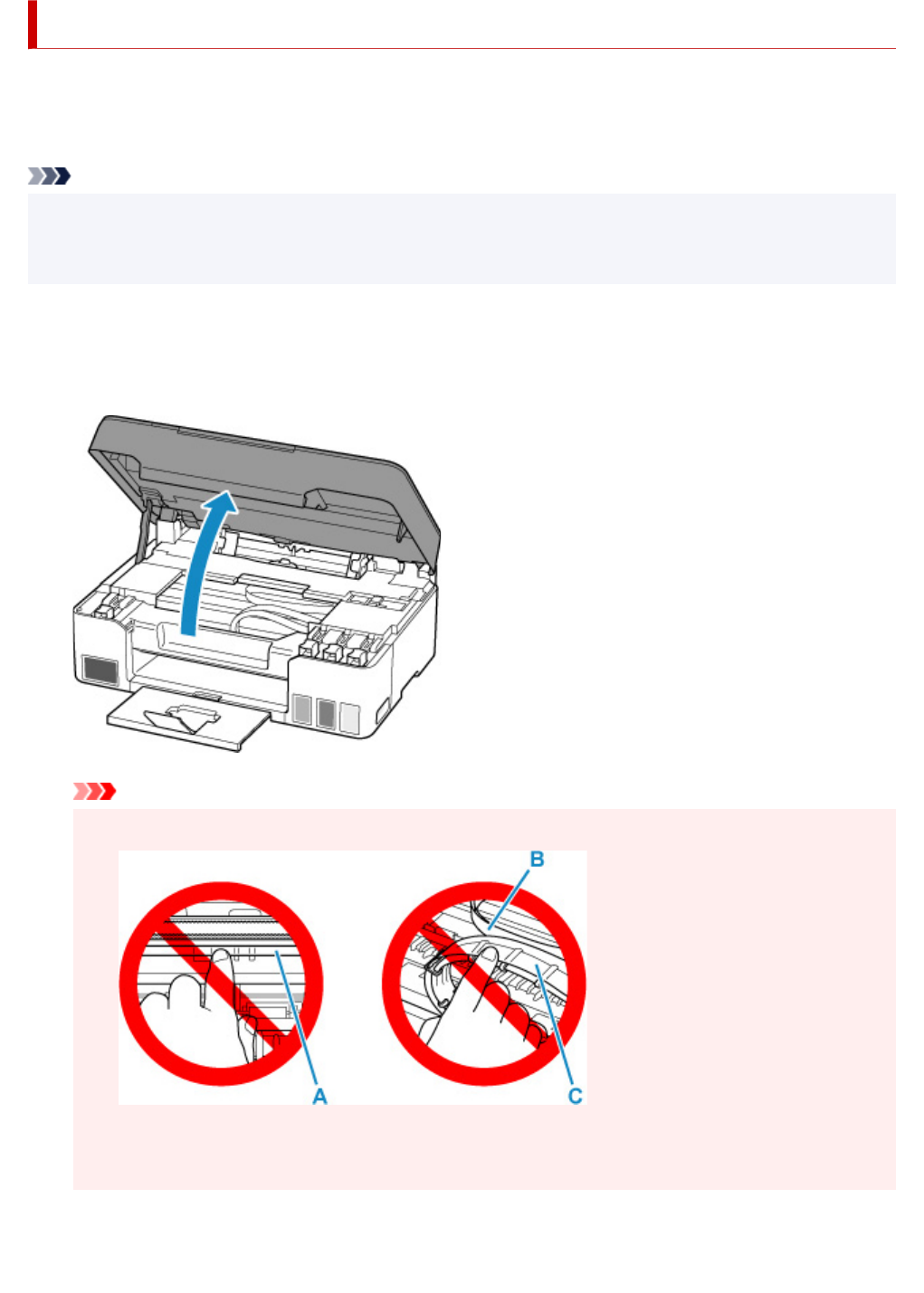-
How do you scan from the printer to your Computer. Submitted on 9-7-2023 at 16:33
Reply Report abuse -
?? ?a ???? e?? ? e?t?p?t?? µ?? eµfa??se? sf??µa e?t?p?s?? µe t?? ??d??? 1366 Submitted on 4-6-2023 at 21:06
Reply Report abuse -
What to do if my printer says printing error with the code 5200 Submitted on 23-5-2023 at 15:15
Reply Report abuse -
if my printer indicates red button what will i do to correct the error
Reply Report abuse
Submitted on 15-11-2022 at 18:02