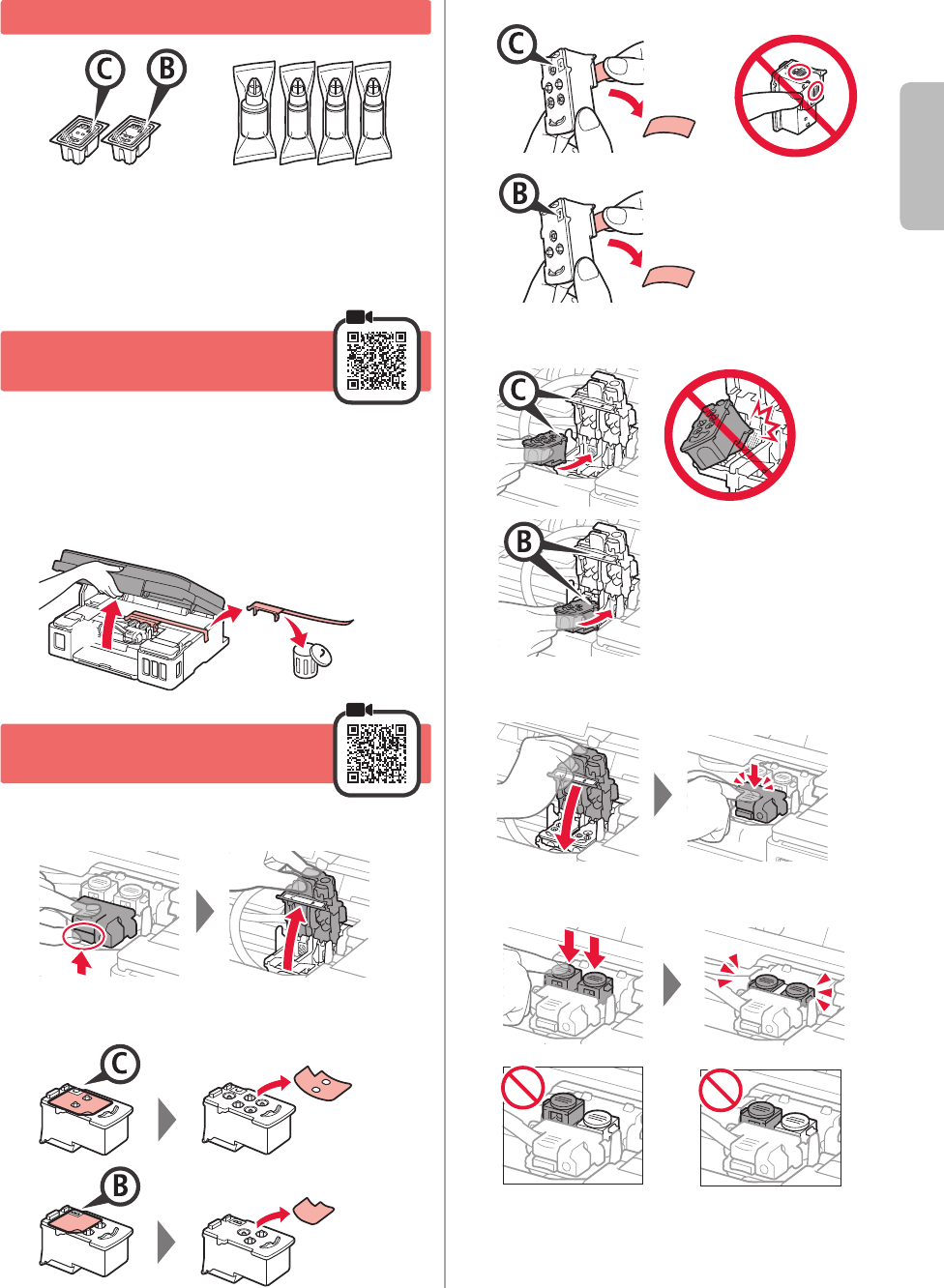-
The colours on my Canon G2411 donot print properly Submitted on 27-4-2023 at 11:08
Reply Report abuse -
My printer is not printing - it goes through the motions but the page remains blank. All the ink wells are full Submitted on 25-1-2023 at 08:57
Reply Report abuse -
mon imprimante pixma G2411 n'arrive ^lus a faire circuler les feuillles normalement il le fait à moitié et presente le code erreur E02;E03 ensuite faire savoir qu"il n"'ya pas de feuille dans le bac arriere Submitted on 7-8-2022 at 01:38
Reply Report abuse -
mon imprimante pixma G2411 n'arrive ^lus a faire circuler les feuillles normalement il le fait à moitié et presente le code erreur E02;E03 ensuite faire savoir qu"il n"'ya pas de feuille da Submitted on 7-8-2022 at 01:27
Reply Report abuse -
how to fix p2 error when the ink jet appears to be stuck Submitted on 18-5-2022 at 10:16
Reply Report abuse -
black ink dose not come when printing or coping. how do i go about it Submitted on 29-3-2022 at 07:30
Reply Report abuse -
my pixma g2411 does not print red color while there is enough ink Submitted on 11-8-2021 at 12:12
Reply Report abuse-
my pixma g2411 does not print red color while there is enough ink Answered on 8-12-2021 at 09:22
Vote up (17) Report abuse
-