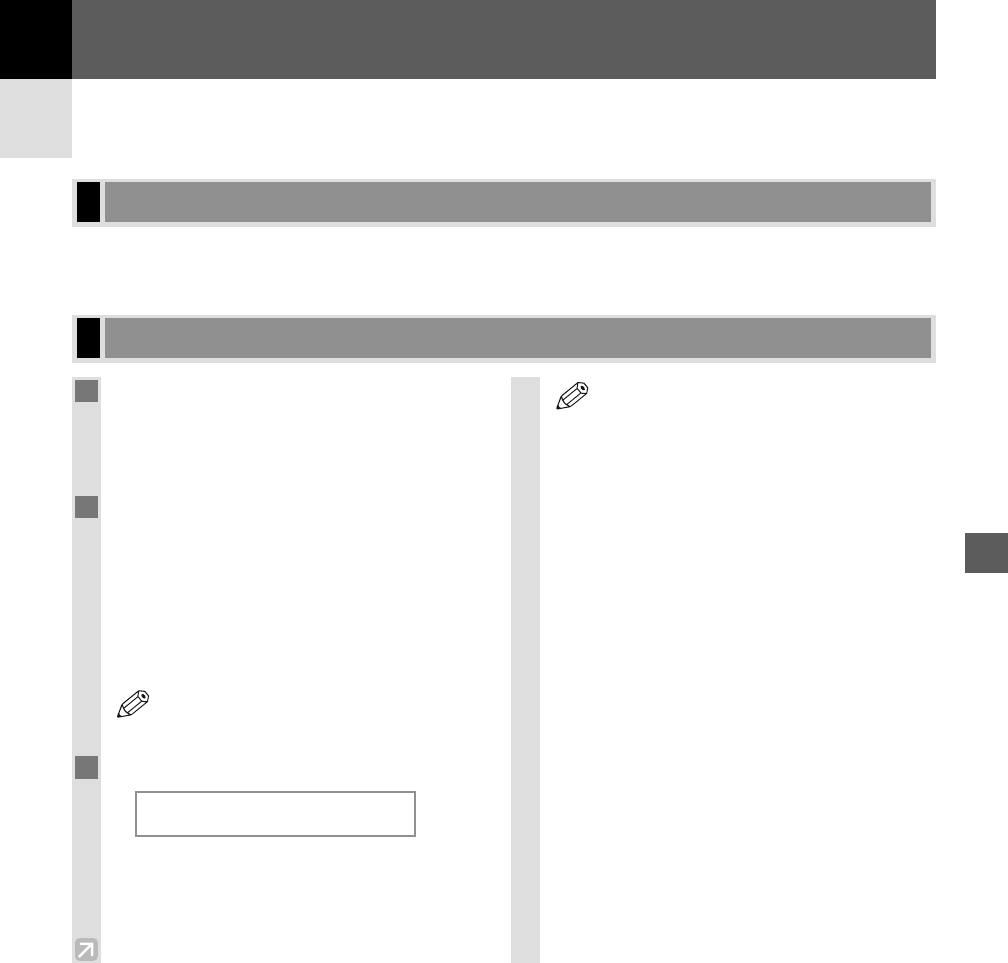4-1
For information on the types of documents you can copy, their requirements, and details on setting up documents,
→ Chapter 3.
Copying Documents
Documents You Can Copy
Making Copies
4
Making Copies
Chapter 4
1
Prepare the document and load it face up in
the ADF* or place it face down on the
platen glass.
* Only for the imageCLASS D340 model
2
Set copy features if you wish. You can set
the features below.
• Copy quantity (→ p. 4-3)
• Enlarging/reducing (→ p. 4-5)
• Image quality (→ p. 4-6)
• Exposure (→ p. 4-6)
• Collate (→ p. 4-7)
• 2 on 1 (→ p. 4-9)
• Please note that you cannot change settings
during copying.
3
Press Start to begin copying.
Ex:
• If the paper in the cassette or multi-purpose tray runs
out during copying, the LCD displays SUPPLY
REC. PAPER. Load paper in the cassette or multi-
purpose tray. When paper is loaded, the machine
automatically resumes copying.
• If you load paper while making copies, do
not load a different paper size.
• You can reserve the next copy job while the
machine is outputting copies. (→ p. 4-11)
• After the machine finishes copying, the
settings will remain.
However, if you press Stop/Reset or no
key is pressed for 2 minutes, they will be
reset to the default settings ( The time until
the machine enters the AUTO CLEAR
mode can be specified.) (→ p. 9-4).
• The capacity of the output tray is 50 sheets
(80 g/m
2
) of paper. To prevent paper jams,
remove paper from the output tray before
the count reaches 50.