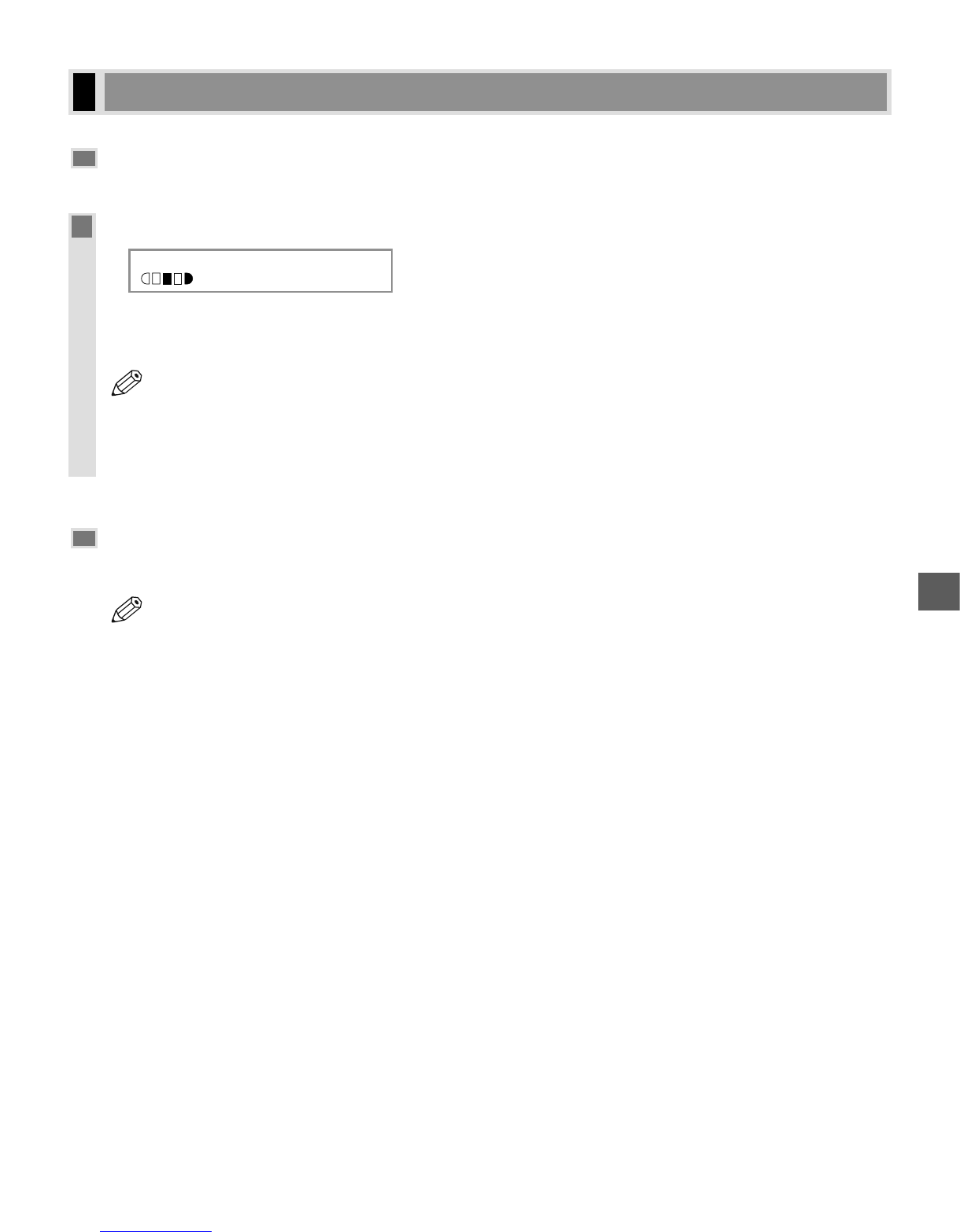5-3
Making Copies
5
Making Multiple Copies
You can make multiple copies.
1
Use the numeric keys to enter the number of copies you want.
Ex:
• The LCD displays the number of copies you entered.
• You can set up to 99 copies.
• You can reserve the next copy job while the machine is outputting copies. (
→ User’s Guide)
• The LCD keeps on displaying the specified number of copies until you change it or the auto clear
function activates.
When the auto clear function activates, the LCD returns to the standby display and the number of
copies returns to 01 (default setting).
Specifying the Paper Size and Type
(Common for Cassette and Multi-purpose Tray)
• When making copies on A4-size paper after having continuously copied on paper smaller than A4-size
paper, the copies may be dirty. To prevent copies from being dirty, wait about one minute before
making copies.
• The paper in the multi-purpose tray is copied prior to the paper in the cassette.
• The settings changed in the Additional Functions are not returned automatically to the settings you set
previously. Change to the previous settings again if necessary.
• When making copies of a small size or thick paper*, etc., the copy speed may be slightly slower than
usual.
* The paper type should be selected in the Additional Functions.
• If you intend to make a copy and print with a thermal transfer printer on one sheet of paper, make the copy
first. Failure to do so may make copies dirty or cause a paper jam.
• When copying onto transparencies, remove each transparency from the output tray as it is output.