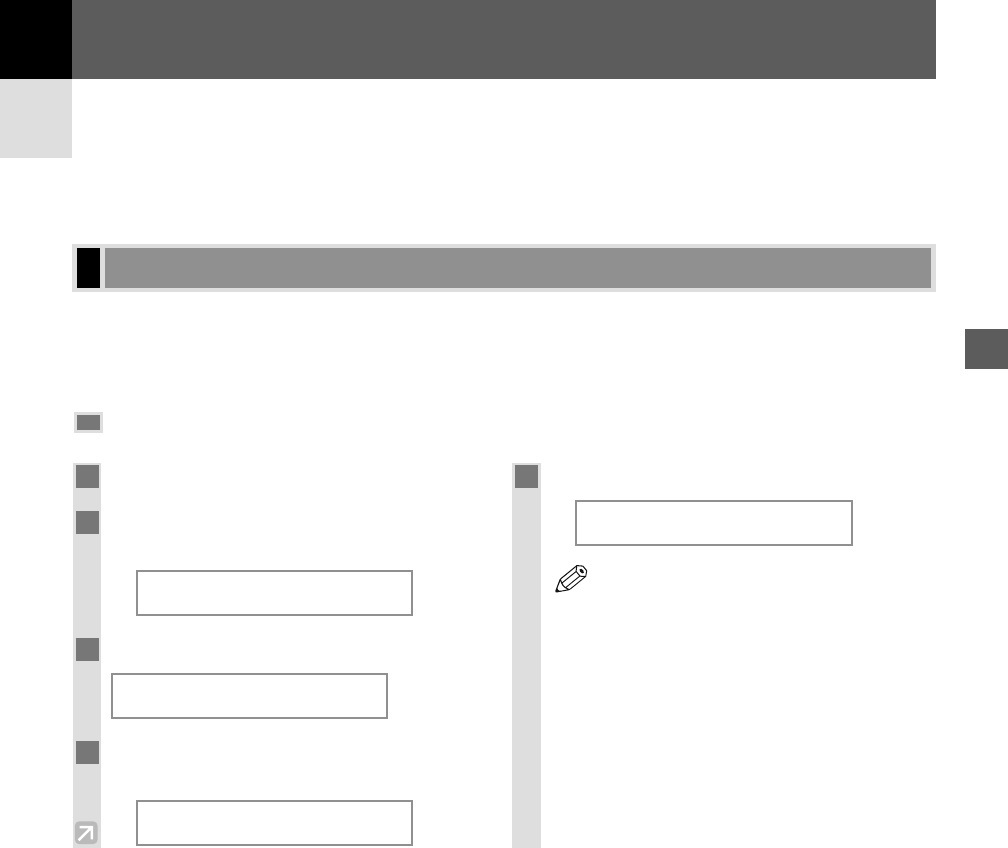9-1
The menus of the Additional Functions can allow you to specify or register various settings. This chapter explains
the procedure to access the menus, and the contents of the menus related to the common settings and the copy
functions.
Accessing the Additional Functions
Understanding the “Additional Functions”
9
Setting the Additional Functions
Setting the Additional
Functions
Chapter 9
1
Press Additional Functions.
2
Press 4 (–) or e (+) to select the menu
you want to change.
Ex:
3
Press Set.
4
Use 4 (–) or e (+) to select the sub menu
you want to change.
Ex:
5
Press Set.
Ex:
• Details for sub menus, → pp. 9-2 to 9-4.
• After selecting the item or value with
4 (–) or e (+), press Set to enter the
setting.
• If you press Stop/Reset before Set is
pressed, the item you have selected will not
be registered.
• Press Stop/Reset to exit from Additional
Functions.
• If you press Additional Functions, the
display returns to the previous screen.