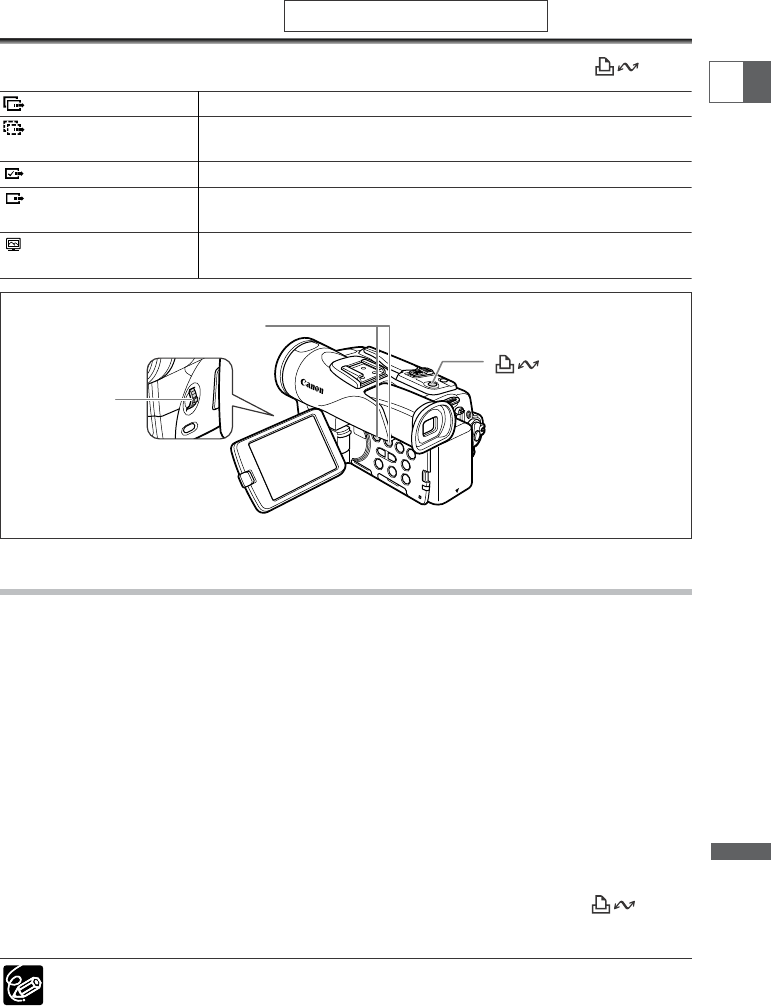131
Beelden kopiëren
Ne
Direct kopiëren
U kunt beelden kopiëren naar de computer met de toets "afdrukken/delen" toets.
Voorbereidingen
De eerste keer dat u de camcorder op de computer aansluit, moet u de software
installeren en de optie voor automatisch opstarten instellen.
1. Installeer de meegeleverde Digital Video Software.
Zie De software installeren in de Instructiehandleiding Digital Video Software.
2. Sluit de camcorder op de computer aan met de USB-kabel.
Zie De camcorder op een computer aansluiten in de Instructiehandleiding Digital Video
Software.
3. De instelling voor automatisch opstarten instellen.
•Voer stap 1 t/m 3 uit onder ZoomBrowser EX starten in de Instructiehandleiding Digital
Video Software.
• Op het camcorderscherm verschijnt het menu voor direct kopiëren en de toets
gaat branden.
Na de eerste keer hoeft u in het vervolg alleen maar de camcorder op de computer
aan te sluiten om beelden te kopiëren.
Alleen Windows
Keuzeschijf
toets
CARD +/–toets
ALL IMAGES Kopieert alle beelden naar de computer.
NEW IMAGES Kopieert alleen beelden
die nog niet naar de computer zijn gekopieerd.
TRANSFER ORDERS
Kopieert beelden met kopieeropdrachten naar de computer.
SELECT & TRANSFER Stelt u in staat een beeld te selecteren en kopieert het
geselecteerde beeld naar de computer.
WALLPAPER Stelt u in staat een foto te selecteren en kopieer het
geselecteerde beeld naar de computer als achtergrond.