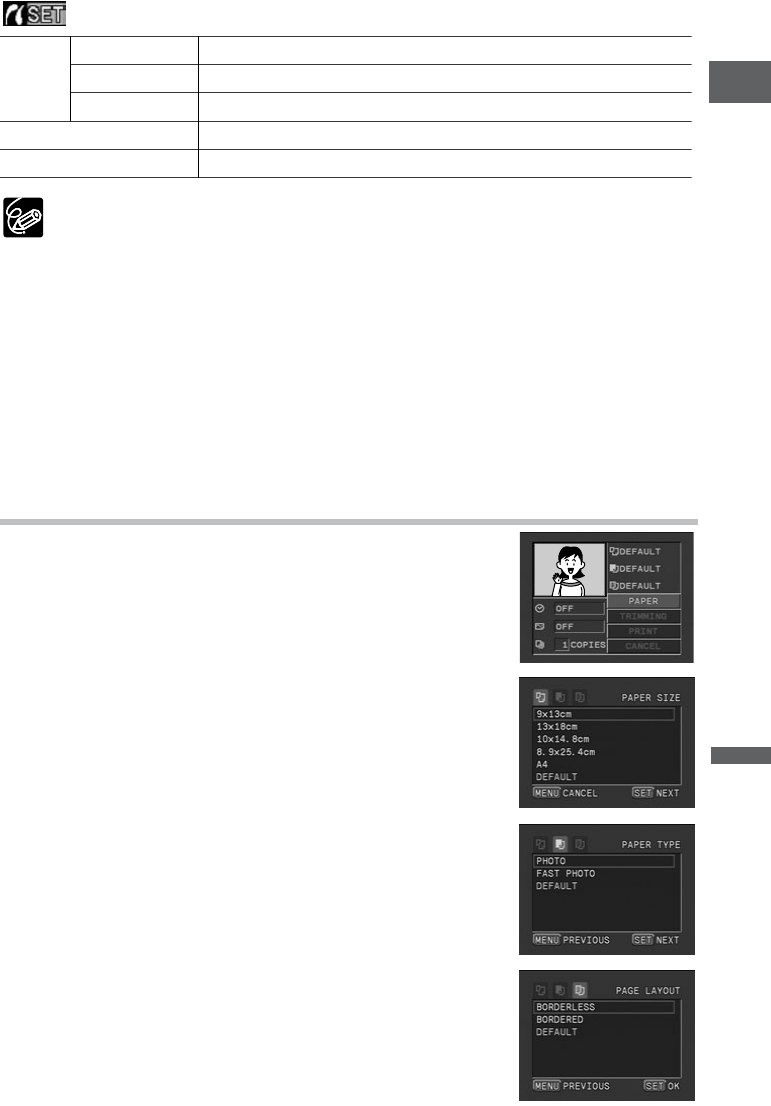De afdrukstijl instellen
❍ Welke afdrukopties en [DEFAULT]-instellingen beschikbaar zijn, hangt af van uw
printermodel. Raadpleeg voor bijzonderheden de handleiding van uw printer.
❍ [8-UP] kan worden geselecteerd wanneer visitekaartformaat (5,3 × 8,6 cm) wordt
gebruikt met CP-printers die compatibel zijn met PictBridge.
❍ [BORDERED]: het beeldgebied blijft relatief ongewijzigd ten opzichte van het
opgenomen beeld als het wordt afgedrukt. [BORDERLESS]/[8-UP]: het middelste
gedeelte van het opgenomen beeld wordt vergroot afgedrukt. De boven- en
onderzijde en de zijkanten worden mogelijk iets afgesneden.
❍ Datum afdrukken kan niet worden geselecteerd met de CP-printers CP-200 en CP-300.
❍ [VIVID], [VIVID+NR] en [NR] kunnen worden geselecteerd met Canon Bubble Jet printers.
❍ Zorg er bij gebruik van CP-printers voor dat het papierformaat van de aangesloten
cassette wordt geselecteerd.
Papierinstellingen
1. Selecteer met de keuzeschijf de optie [PAPER] in het
afdrukinstelmenu en druk op de keuzeschijf.
2. Selecteer met de keuzeschijf het papierformaat en
druk op de keuzeschijf.
Selecteer het papierformaat van het papier dat in uw printer is
geplaatst.
3. Selecteer met de keuzeschijf het papiertype en druk
op de keuzeschijf.
Selecteer het papiertype van het papier dat in uw printer is
geplaatst.
4. Selecteer met de keuzeschijf de gewenste layout-
optie en druk op de keuzeschijf.
123
Ne
Direct afdrukken
(Direct Print)
PAPER PAPER SIZE
Welke papierformaten beschikbaar zijn, hangt af van het printermodel.
PAPER TYPE PHOTO, FAST PHOTO, DEFAULT
PAGE LAYOUT BORDERLESS, BORDERED, DEFAULT, 8-UP
Datum afdrukken ON, OFF, DEFAULT
Afdrukeffect
(beeldoptimalisatie)
ON, OFF, VIVID, NR, VIVID+NR, DEFAULT