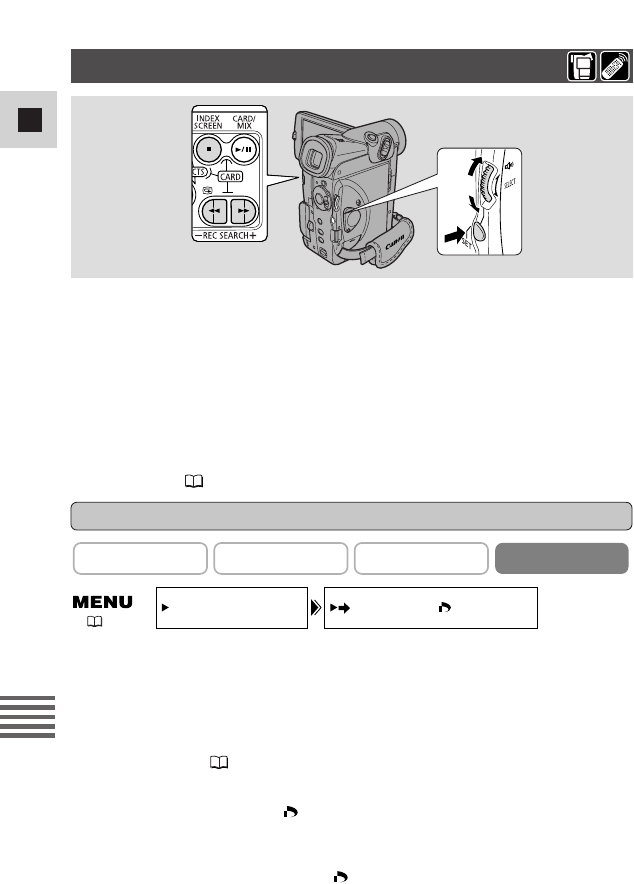124
Ne
Gebruik van een
geheugenkaart
Een stilbeeld markeren voor een afdruk (Afdrukmarkering)
In dit gedeelte wordt beschreven hoe het stilbeeld moet worden gemarkeerd voor
een afdruk vanuit het submenu Kaartbeheer (CARD. OPER.) in de CARD PLAY
(VCR) functie (inclusief de manier om de instelling te annuleren).
• Bij weergave van een indexscherm kunt u het stilbeeld markeren voor een
afdruk.
• Bij weergave van één enkel stilbeeld kunt u alle afdrukmarkeringen wissen.
• Films kunnen niet voor een afdruk worden gemarkeerd. Het kader op het
indexscherm wordt paars, wat aangeeft dat de film niet voor een afdruk kan
worden geselecteerd.
U kunt een stilbeeld ook voor een afdruk markeren via het menu Bestandsbeheer
(FILE OPER.) ( 122).
Een stilbeeld markeren voor een afdruk tijdens het bekijken van een indexscherm
Zorg ervoor dat er in de camcorder een geheugenkaart wordt geplaatst waarop een
stilbeeld is opgenomen.
1. Druk bij een in het display weergegeven stilbeeld op de INDEX
SCREEN toets.
• In het display verschijnen maximaal 6 beelden.
• Verplaats het kader naar het stilbeeld dat u voor een afdruk wilt markeren
(Indexscherm 119)
2. Open het menu en kies CARD OPER.
3. Kies \PRINT MARK en stel met de keuzeschijf het aantal
afdrukken in.
4. Druk op de SET toets.
• Naast het stilbeeld verschijnt de afdrukmarkering.
5. Sluit het menu.
CARD OPER.